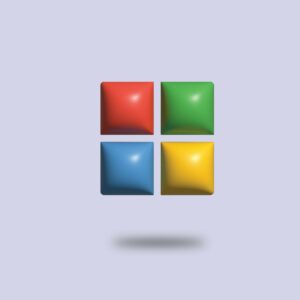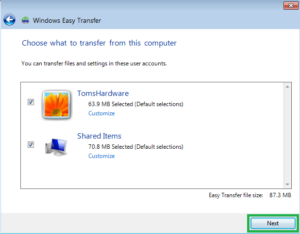Boosting Productivity: Unearthing the Potential of Windows 7 Libraries
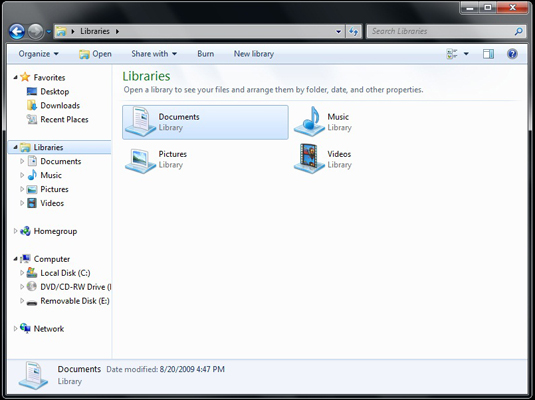
In the dynamic landscape of operating systems, Microsoft’s Windows 7 remains a hallmark of user-centric design and innovation. Among its array of features aimed at enhancing user productivity, Windows 7 Libraries stand out as a versatile and powerful tool. This article delves into the depths of Windows 7 Libraries, exploring their functionality, impact on file organization, and the ways in which they unearth the full potential of users seeking an efficient and streamlined approach to managing digital content.
The Genesis of Windows 7 Libraries:
Released in 2009, Windows 7 was designed to address the evolving needs of users grappling with an increasing volume and diversity of digital content. Recognizing the challenges posed by scattered files across multiple locations, Microsoft introduced Libraries as a solution to centralize and simplify the organization of documents, music, pictures, and videos. Windows 7 Libraries represented a paradigm shift, offering a unified view of disparate files and folders scattered across the system.
Understanding Windows 7 Libraries:
At its core, a Windows 7 Library is a virtual collection or container that consolidates files and folders from different locations into a single, easily accessible view. Libraries do not store files themselves; instead, they provide a dynamic and unified perspective on the content scattered throughout the user’s computer and connected storage devices.
Out-of-the-box, Windows 7 includes four default Libraries:
- Documents
- Music
- Pictures
- Videos
These default Libraries serve as a starting point for users to organize and access their content. However, the true power of Libraries lies in their customizable nature, allowing users to create new Libraries based on their specific needs and preferences.
Customization and Creation of Libraries:
Windows 7 Libraries empower users with the ability to create custom Libraries tailored to their unique workflows. To create a new Library, users can simply right-click in the Libraries section of Windows Explorer and select “New” -> “Library.” This opens the door to a myriad of possibilities, from project-specific Libraries to Libraries dedicated to specific file types or themes.
Custom Libraries are particularly advantageous for users who work on diverse projects or collaborate across various domains. For instance, a user involved in both personal and professional photography could create a custom Library that consolidates pictures from different locations, providing a singular, comprehensive view of all relevant files.
Seamless Integration with Multiple Locations:
One of the key strengths of Windows 7 Libraries is their ability to seamlessly integrate content from multiple locations, both on the local system and across networked devices. Users can add folders to a Library from various drives, partitions, or even network locations. This integration streamlines access to files without the need to navigate through complex directory structures, fostering a more efficient and intuitive user experience.
For instance, a user working on a project that involves files stored on both the local drive and a network-attached storage (NAS) device can consolidate relevant folders into a single Library. This unified view simplifies file access, eliminating the need to switch between different locations or remember intricate file paths.
Search and Organization:
Windows 7 Libraries amplify user productivity by offering robust search and organization capabilities. The Libraries feature integrates seamlessly with the built-in Windows Search, enabling users to locate specific files or types of content across multiple folders and drives within a Library. This saves valuable time that would otherwise be spent manually sifting through disparate locations.
Furthermore, Libraries support file organization through the use of metadata. Users can tag files with descriptive metadata, such as author names, project names, or keywords, allowing for more intuitive categorization and retrieval. This metadata-driven approach enhances the overall organization of content within Libraries, providing a dynamic and adaptable system that grows with the user’s needs.
Backup and Synchronization:
Windows 7 Libraries contribute to data resilience by simplifying backup and synchronization processes. Users can easily include folders within Libraries that are part of routine backup strategies, ensuring that critical files are consistently safeguarded. Additionally, for users leveraging cloud storage solutions or synchronization services, Libraries offer a centralized view that facilitates the inclusion of relevant folders in the synchronization process.
This synchronization capability is especially valuable for users who work across multiple devices. Changes made to files within a Library on one device are seamlessly reflected across all devices connected to the synchronized Library. This ensures that the most up-to-date versions of files are readily available, promoting a seamless and collaborative workflow.
Collaboration and Sharing:
Windows 7 Libraries extend their utility beyond individual productivity, fostering collaboration and file sharing within a networked environment. Users can share entire Libraries or specific files and folders within Libraries with others on the same network. This feature is particularly beneficial for collaborative projects where team members need access to shared resources.
By leveraging the sharing capabilities of Libraries, users can create a centralized repository of relevant files, accessible to authorized collaborators. This collaborative aspect enhances team productivity by reducing the friction associated with sharing and accessing shared content.
Legacy and Impact:
While subsequent Windows versions have introduced new features and enhancements, the legacy of Windows 7 Libraries endures. The concept of virtualized, user-defined collections has influenced the design philosophy of later Windows iterations, including Windows 8 and Windows 10.
In Windows 10, the concept of Libraries is evolved into the Quick Access feature, which combines elements of Libraries with additional functionality. Quick Access retains the emphasis on providing users with quick and easy access to their most frequently used and recently accessed folders.
Conclusion:
Windows 7 Libraries stand as a testament to Microsoft’s commitment to user-centric design and efficiency. By unifying scattered files, enhancing search capabilities, and simplifying backup and synchronization, Libraries empower users to take control of their digital content. The customizable and adaptable nature of Libraries ensures that they cater to a wide array of user workflows, from creative endeavors to collaborative projects.
As we navigate an era of increasing digital complexity, the principles embodied by Windows 7 Libraries remain relevant. The legacy of Libraries can be seen not only in subsequent Windows iterations but also in the broader technological landscape, where the need for efficient file organization and seamless access continues to drive innovation. Windows 7 Libraries, in unearthing the full potential of users seeking to boost productivity, have left an indelible mark on the evolution of operating systems and digital workflows.