Demystifying Photoshop Typography: A Deep Dive into the Paragraph Panel
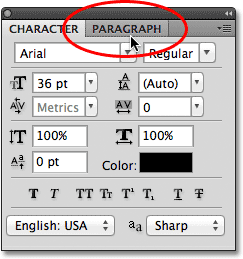
Introduction:
In the vast and intricate world of Photoshop, mastering typography is a skill that can elevate your design projects to new heights. One of the fundamental tools in the designer’s arsenal is the Paragraph Panel, a powerhouse of options and controls that govern the layout, alignment, and styling of text within your compositions. In this extensive guide, we will unravel the complexities of the Paragraph Panel, exploring its features, functionalities, and how it can be harnessed to create visually stunning and cohesive text designs in Adobe Photoshop.
Understanding the Basics:
Before delving into the intricacies of the Paragraph Panel, it’s crucial to grasp the basics of typography. Typography is not merely about selecting fonts and sizes; it involves the art and science of arranging and styling text to communicate a message effectively. The Paragraph Panel in Photoshop serves as the control center for managing paragraphs and text blocks, providing a plethora of options to fine-tune the appearance and structure of your written content.
Overview of the Paragraph Panel:
Located within the broader Text Options bar, the Paragraph Panel can be accessed by navigating to “Window” in the top menu and selecting “Paragraph.” Once opened, this panel presents a comprehensive set of tools that facilitate precision and creativity in handling text.
- Alignment Options: The Alignment section of the Paragraph Panel allows you to control how text aligns within its bounding box. Whether it’s left-aligned, right-aligned, centered, or justified, this feature ensures that your text fits seamlessly into your design.
- Spacing and Indentation: The Spacing and Indentation controls empower you to manipulate the space between lines, paragraphs, and even individual characters. Adjusting line spacing, paragraph spacing, and first-line indentation can significantly impact the readability and visual flow of your text.
- Hyphenation: The Hyphenation option helps control the appearance of hyphens at the end of lines. By toggling this feature, designers can maintain a clean and polished look or experiment with hyphenation to achieve a more dynamic and fluid layout.
- Drop Caps: Drop caps add a touch of elegance and sophistication to text. With the Paragraph Panel, you can easily control the number of lines affected, ensuring your drop caps integrate seamlessly into the overall design.
- Justification Alternatives: In addition to the standard left, right, center, and justified alignments, the Paragraph Panel introduces advanced justification alternatives. Designers can experiment with different options to achieve optimal text distribution without compromising readability.
- Paragraph Styles: For consistent and efficient text formatting across multiple layers or documents, the Paragraph Panel supports the creation and application of paragraph styles. This feature streamlines the design process, maintaining uniformity and coherence in typography.
Practical Applications:
Now that we’ve covered the essential elements of the Paragraph Panel, let’s explore how these tools can be applied in real-world design scenarios.
- Editorial Design: In magazine layouts, brochures, or any project with extensive text content, the Paragraph Panel becomes indispensable. Consistent spacing, well-aligned columns, and judicious use of hyphenation can transform a cluttered layout into a visually appealing and reader-friendly design.
- Web Design: When designing websites, the Paragraph Panel plays a crucial role in creating a harmonious text hierarchy. By adjusting line heights, paragraph spacing, and alignment, designers can enhance readability and guide users through the content seamlessly.
- Brand Identity: Consistency is key in establishing a strong brand identity. The Paragraph Panel’s paragraph styles feature allows designers to define and apply a consistent typography theme across various brand assets, ensuring a cohesive and professional look.
- Typography Effects: Beyond the basics, the Paragraph Panel enables designers to experiment with creative typography effects. By combining different alignment options, spacing variations, and drop caps, designers can craft text elements that are not only informative but visually captivating.
Conclusion:
The Paragraph Panel in Photoshop stands as a versatile and powerful tool for designers seeking to master the art of typography. From precise alignment to sophisticated spacing control, this feature-rich panel empowers creatives to fine-tune text elements with unparalleled precision. As you embark on your typographic journey in Photoshop, embrace the Paragraph Panel as your ally in achieving designs that not only communicate effectively but also captivate the viewer with their aesthetic appeal. With practice and experimentation, you’ll discover the limitless possibilities that this integral tool brings to your design toolbox. Happy typing!




