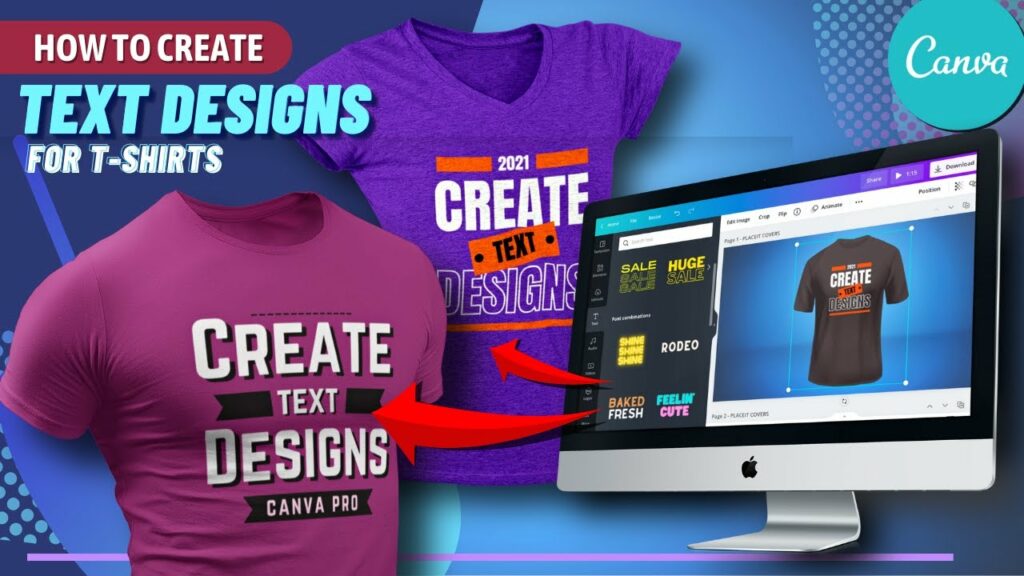
Introduction: Custom-designed T-shirts are a popular way to express individuality, promote events, or showcase unique designs. With Canva, an intuitive online graphic design platform, creating personalized T-shirts has never been easier. In this comprehensive guide, we will explore the step-by-step process of designing T-shirts in Canva, empowering users to unleash their creativity and bring their T-shirt designs to life.
Step 1: Accessing Canva To begin designing T-shirts in Canva, users can either sign up for a Canva account or log in to their existing account. Canva offers both free and premium plans, providing users with access to a vast library of design tools, templates, and resources. Once logged in, users can navigate to the “Templates” section and search for “T-shirt” to explore the available templates and designs.
Step 2: Choosing a Template Canva offers a variety of professionally designed T-shirt templates, each tailored to different styles, themes, and occasions. Users can browse through the template library and select a design that best fits their aesthetic preferences and design goals. Whether you’re creating T-shirts for a sports team, a charity event, or a personal project, Canva has a template for you. Each template is fully customizable, allowing users to personalize every aspect of their T-shirt design.
Step 3: Selecting a T-shirt Style Before customizing the T-shirt design, users should consider the style and fit of the T-shirt they want to create. Canva offers various T-shirt styles, including crew neck, V-neck, tank tops, and long sleeves, as well as different sizes and colors. Users can choose a T-shirt style that complements their design and suits their preferences.
Step 4: Customizing the Design Once a template is chosen, users can begin customizing the design to reflect their personal style and preferences. Canva’s intuitive interface makes it easy to modify text, images, colors, and other design elements. Users can click on any element within the template to edit its properties, including font style, size, and color. Additionally, users can upload their own images or choose from Canva’s extensive library of stock photos, illustrations, and graphics to enhance their T-shirt design.
Step 5: Adding Text and Graphics Text and graphics play a crucial role in creating visually appealing and engaging T-shirt designs. Users can add text overlays, slogans, or custom graphics to their T-shirt design to convey their message or showcase their creativity. Canva’s text tools allow users to easily add and format text fields, including adjusting font size, color, and alignment. Users can also use Canva’s drag-and-drop functionality to add graphic elements and illustrations to their T-shirt design.
Step 6: Experimenting with Layouts Experimenting with different layouts and compositions can help users find the most visually appealing design for their T-shirt. Users can rearrange elements, resize objects, and experiment with different design elements until they find the perfect layout for their T-shirt design. Canva’s grid and alignment tools make it easy to organize and structure the design elements, ensuring a polished and professional finish.
Step 7: Reviewing and Finalizing Before finalizing the T-shirt design, users should review every detail for accuracy and visual appeal. It’s essential to double-check spelling, grammar, and visual elements to ensure that the final design is error-free and visually appealing. Users can preview their T-shirt design and make any necessary adjustments before proceeding to the final step.
Step 8: Saving and Downloading Once satisfied with their T-shirt design, users can save their design in various formats, including PNG and PDF, for printing or digital distribution. Canva also offers sharing options that allow users to share their T-shirt designs directly from the platform via email or social media. Additionally, users can download and save their T-shirt designs for future reference or revisions.
Conclusion: Designing T-shirts in Canva is a creative and enjoyable process that empowers users to create personalized and unique designs that reflect their individuality and style. By following the step-by-step guide outlined above, users can leverage Canva’s intuitive design tools and templates to craft T-shirts that stand out and make a statement. Whether you’re designing T-shirts for personal use, promotional purposes, or business ventures, Canva provides the flexibility and versatility you need to bring your T-shirt designs to life.




