Exploring the Digital Frontier: A Deep Dive into Photoshop CS4’s New Features – Multi Document Layouts
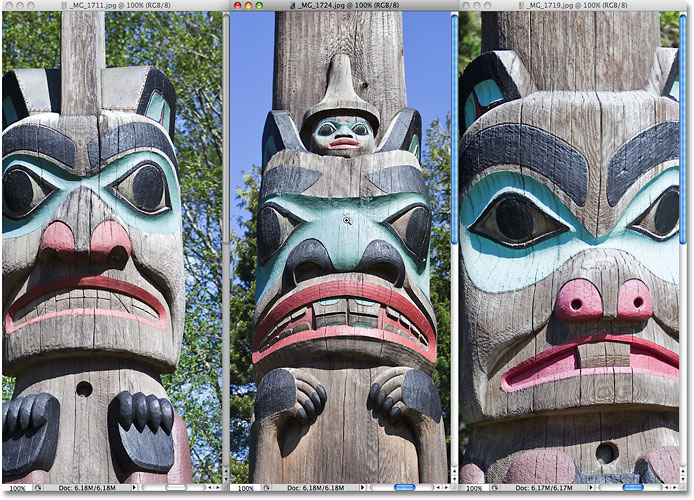
Introduction
Adobe Photoshop CS4 marked a significant milestone in the evolution of digital imaging software, introducing a plethora of groundbreaking features that revolutionized the way designers and artists approached their work. Among these transformative additions, the Multi Document Layouts feature emerged as a game-changer, providing users with unprecedented flexibility and efficiency in managing multiple documents within a single workspace. In this comprehensive exploration, we will delve into the intricacies of Photoshop CS4’s Multi Document Layouts, unraveling its functionalities, applications, and the impact it had on the digital design landscape.
The Evolution of Multi Document Layouts
Prior to Photoshop CS4, users were confined to working on individual documents in separate windows, navigating between them to execute tasks. This workflow, while functional, posed challenges when managing numerous files simultaneously. Recognizing the need for improved efficiency, Adobe introduced Multi Document Layouts in CS4, ushering in a new era of streamlined workflow and enhanced productivity.
Key Features of Multi Document Layouts
- Tabbed Document Interface:
- A defining feature of Multi Document Layouts is the introduction of a tabbed document interface. Each open document is represented by a tab at the top of the workspace, allowing users to easily switch between documents with a single click. This intuitive design reduces clutter and enhances navigation.
- Consolidated Workspace:
- Multi Document Layouts provide a consolidated workspace where users can view and manipulate multiple documents simultaneously. This eliminates the need to resize and arrange individual windows, offering a seamless and organized environment for creative endeavors.
- Drag-and-Drop Arrangement:
- Users can effortlessly rearrange document tabs by dragging and dropping them into the desired order. This feature simplifies the process of managing complex projects with multiple iterations or variations.
- Grouping and Stacking:
- Photoshop CS4 allows users to group related documents together, creating stacks that can be expanded or collapsed. This feature is particularly advantageous when working on projects with numerous components or variations.
Applications in the Design Workflow
The Multi Document Layouts feature in Photoshop CS4 had a profound impact on the design workflow, addressing common challenges and enhancing the overall user experience:
- Efficient Project Management:
- Designers working on projects with multiple deliverables or variations benefit from the ability to keep related documents grouped together. This streamlines project management and ensures a more organized creative process.
- Seamless Comparison and Editing:
- For tasks that require comparison or simultaneous editing of multiple documents, the tabbed interface facilitates a fluid transition between files. Users can easily switch between iterations without losing context, expediting the editing process.
- Enhanced Productivity for Web and UI Design:
- Web and UI designers, in particular, find Multi Document Layouts invaluable when working on various components of a website or application. The ability to group files and switch between design elements expedites the iterative design process.
- Visual Consistency and Cohesion:
- Maintaining visual consistency across different design elements is simplified with Multi Document Layouts. Designers can visualize and compare color schemes, typography, and other design elements in real-time, ensuring a cohesive final product.
Optimizing Workflow with Multi Document Layouts
To fully leverage the potential of Multi Document Layouts in Photoshop CS4, designers and artists can adopt the following optimization strategies:
- Keyboard Shortcuts:
- Familiarize yourself with keyboard shortcuts for navigating and managing tabs. This can significantly enhance speed and efficiency, especially when working on projects with a large number of open documents.
- Custom Workspaces:
- Save custom workspaces tailored to specific projects or tasks. This allows for quick and seamless transitions between different layouts, optimizing the workspace for different phases of the design process.
- Utilize Smart Objects:
- When working with multiple documents that share common elements, consider converting them into Smart Objects. This not only reduces file size but also allows for easy updates across all instances.
- Implement Color Labels:
- Assign color labels to document tabs based on project categories, priority, or status. This visual cue aids in quick identification and organization, especially when dealing with a large number of open documents.
Conclusion
The introduction of Multi Document Layouts in Adobe Photoshop CS4 marked a pivotal moment in the evolution of digital design software. By addressing the challenges associated with managing multiple documents, this feature transformed the design workflow, providing users with a more intuitive and efficient workspace. As designers embraced the tabbed document interface and the organizational benefits it offered, Photoshop CS4 became a catalyst for enhanced creativity and productivity in the digital realm. The legacy of Multi Document Layouts endures, influencing subsequent versions of Photoshop and shaping the expectations of designers as they navigate the ever-expanding landscape of digital creativity.





