Navigating the Pixel Landscape: Understanding the Crucial Role of Selections in Photoshop
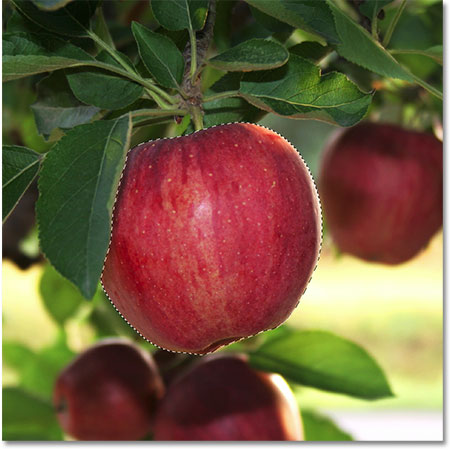
Introduction
In the vast digital canvas of Adobe Photoshop, where every pixel carries the potential for artistic expression and manipulation, selections stand as the fundamental building blocks that enable designers and artists to carve out their visions with precision and creativity. This extensive exploration aims to unravel the significance of selections in Photoshop, delving into their multifaceted roles, applications, and the transformative impact they have on the digital design process.
The Essence of Selections
Selections in Photoshop serve as a cornerstone, allowing users to isolate, manipulate, and refine specific areas within an image. The ability to make precise selections is paramount in achieving the desired outcome, whether it’s retouching a photograph, composing a digital painting, or designing intricate graphics. The tools employed for selections, such as the Marquee Tools, Lasso Tools, and Magic Wand, grant users control over the pixels they work with, offering a level of granularity that is indispensable in the realm of digital design.
- Isolation and Manipulation:
- Selections provide a means to isolate specific elements within an image, facilitating targeted manipulation. Whether it’s adjusting colors, applying filters, or moving objects, selections are the gateway to pixel-level control.
- Non-Destructive Editing:
- Making selections allows for non-destructive editing, a principle that forms the backbone of professional design workflows. By isolating elements through selections, designers can apply adjustments without permanently altering the original image.
- Precision in Editing:
- When intricate edits are required, such as removing backgrounds, refining edges, or enhancing details, selections become indispensable. The ability to define specific areas ensures that edits are applied only where needed, maintaining the integrity of the overall composition.
- Layer Masking for Seamless Blending:
- Selections seamlessly integrate with layer masks, enabling smooth blending of multiple layers. This technique is crucial for compositing images, creating photo manipulations, and achieving sophisticated visual effects.
Applications Across Various Disciplines
The versatility of selections extends across a myriad of design disciplines, each benefiting from the precision and control they offer:
- Photography Retouching:
- In the realm of photography, selections are used for retouching portraits, adjusting exposure, and selectively enhancing or desaturating specific areas. The meticulous control afforded by selections ensures a professional finish.
- Digital Painting and Illustration:
- Digital artists leverage selections to define shapes, separate foreground from background, and apply textured details. The ability to isolate and manipulate individual elements empowers artists to create intricate and visually captivating works.
- Graphic Design and Layouts:
- Graphic designers rely on selections to craft precise layouts, arrange elements, and apply consistent styles. Whether designing a website, a brochure, or a logo, selections form the backbone of the design process.
- 3D Rendering and Compositing:
- In the realm of 3D design, selections play a crucial role in compositing 3D models into real-world environments. Precise selections ensure seamless integration and realistic blending of virtual and physical elements.
Advanced Techniques for Selection Mastery
As designers progress in their Photoshop journey, mastering advanced selection techniques becomes pivotal. These techniques open up new dimensions of creativity and efficiency:
- Refine Edge and Select Subject:
- Photoshop’s Refine Edge and Select Subject features utilize advanced algorithms to intelligently refine selections, making it easier to isolate complex subjects against challenging backgrounds.
- Channel Masks and Color Range:
- Channel masks and the Color Range tool enable users to create selections based on specific color channels or ranges, offering a nuanced approach to isolating elements with subtle color variations.
- Combining Selection Tools:
- Designers often combine multiple selection tools to achieve intricate results. For instance, using the Quick Selection Tool to make a rough selection and refining edges with the Polygonal Lasso Tool.
- Smart Objects and Smart Filters:
- Converting selections into Smart Objects allows for non-destructive editing with Smart Filters. This technique preserves flexibility and enhances the overall efficiency of the design process.
Conclusion
In the ever-evolving landscape of digital design, selections in Photoshop emerge as the linchpin that empowers creators to navigate the pixelated canvas with finesse and purpose. The ability to isolate, manipulate, and refine pixels through precise selections is not just a skill; it’s a gateway to unlocking the full spectrum of creative possibilities. As designers harness the potential of selections, they embark on a journey where every pixel becomes a brushstroke, and every selection is a stroke of artistic intent. In the language of Photoshop, selections are the syntax that transforms static images into dynamic compositions, breathing life and creativity into the digital realm.





