Getting Started in Access 2016: A Comprehensive Guide for Beginners
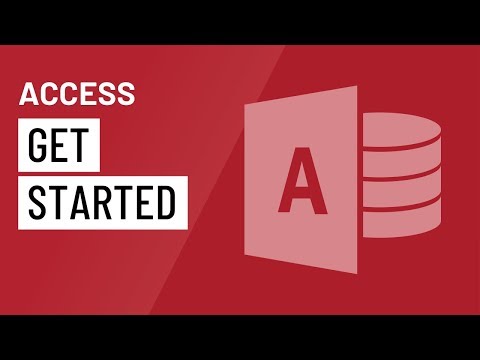
Microsoft Access 2016 stands as a powerful tool for managing databases, offering users the ability to create, organize, and manipulate data efficiently. Whether you’re a small business owner looking to track inventory, a student managing research data, or an enterprise managing customer information, Access 2016 provides the tools and functionalities you need to succeed. In this extensive guide, we’ll walk you through the process of getting started in Access 2016, covering everything from installation to database creation and beyond.
Installing Microsoft Access 2016
Before diving into Access 2016, you’ll need to ensure that the software is installed on your computer. Access 2016 is typically included as part of the Microsoft Office suite, which can be purchased and downloaded from the Microsoft website or installed via a physical installation disc. Once you have access to the software, follow the installation instructions provided by Microsoft to set up Access 2016 on your computer.
Launching Access 2016
Once Access 2016 is installed on your computer, you can launch the application by locating it in your list of installed programs or by searching for it in the Windows Start menu. Click on the Access 2016 icon to open the application and begin exploring its features and functionalities.
Creating a New Database
Upon launching Access 2016, you’ll be greeted with the option to create a new database or open an existing one. To create a new database, click on the “Blank Database” option and provide a name for your database in the designated field. You can also choose a location to save the database file on your computer.
Understanding the Access 2016 Interface
Once you’ve created a new database, you’ll be presented with the Access 2016 interface, which consists of several components:
- Ribbon: The Ribbon is located at the top of the Access 2016 window and contains tabs, groups, and commands for performing various tasks, such as creating tables, running queries, and designing forms.
- Navigation Pane: The Navigation Pane is located on the left side of the Access 2016 window and provides access to the various objects within your database, including tables, queries, forms, reports, and macros.
- Workspace: The Workspace is the main area of the Access 2016 window where you’ll design and interact with database objects. Depending on the task you’re performing, the Workspace may display different views, such as Table Design view, Query Design view, or Form Design view.
Creating Tables
Tables serve as the foundation of any database in Access 2016, providing a structured framework for storing and organizing data. To create a new table, click on the “Table” icon in the Ribbon and select either “Table Design” or “Datasheet View” to define the structure of your table and input data, respectively. In Table Design view, you can specify field names, data types, and other properties for each field in your table.
Building Relationships Between Tables
Once you’ve created tables to store your data, you may need to establish relationships between them to ensure data integrity and consistency. Access 2016 allows you to create relationships between tables based on common fields, such as primary and foreign keys. To create a relationship, click on the “Database Tools” tab in the Ribbon and select “Relationships” to open the Relationships window. From there, you can define relationships between tables by dragging and dropping fields from one table to another.
Creating Queries, Forms, and Reports
With your tables in place and relationships established, you can begin to create queries, forms, and reports to interact with and present your data. Queries allow you to retrieve and manipulate data from your tables based on specific criteria, while forms provide a user-friendly interface for entering, viewing, and editing data. Reports enable you to present data in a structured and organized manner, making it easier to derive insights and communicate findings effectively.
Conclusion
Microsoft Access 2016 offers a powerful and versatile platform for managing databases, making it accessible to users of all skill levels. By following the steps outlined in this guide, you can get started in Access 2016 with confidence, creating, organizing, and manipulating data to meet your specific needs and objectives. Whether you’re a beginner or an experienced user, Access 2016 provides the tools and functionalities you need to succeed in the world of database management.




