Mastering Content Integration: A Comprehensive Guide to Embedding External Content in Adobe Dreamweaver
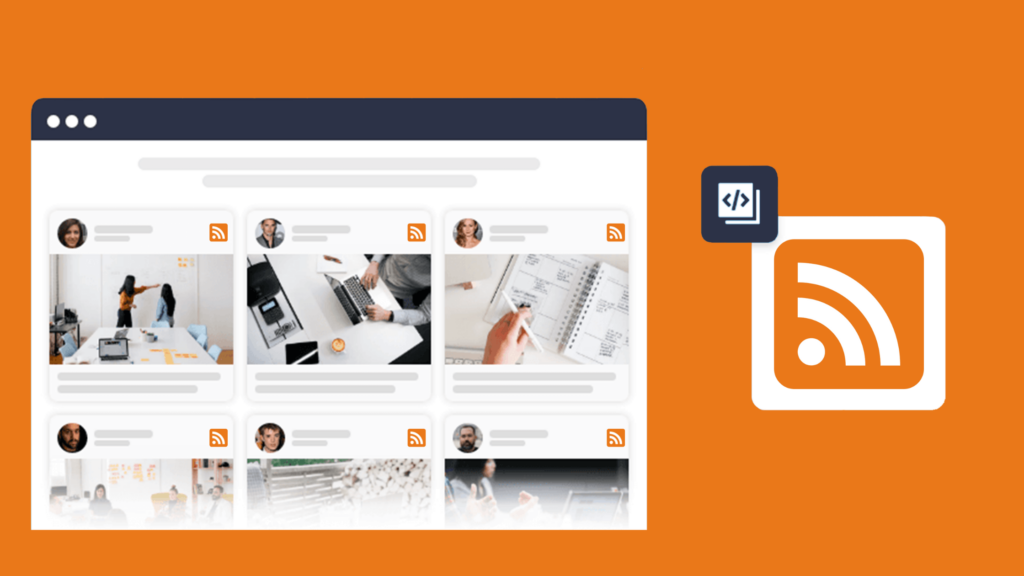
Introduction: Adobe Dreamweaver stands as a versatile tool for web development, offering a range of features to create dynamic and interactive websites. One of its key capabilities is the ability to embed external content, such as RSS feeds and widgets, seamlessly into web pages. In this extensive guide, we’ll explore the intricacies of content integration in Adobe Dreamweaver, covering various methods and best practices for embedding external content to enhance the functionality and interactivity of your websites.
Understanding Content Embedding: Content embedding involves integrating external content sources, such as RSS feeds, social media widgets, videos, and interactive elements, into web pages to enrich the user experience and provide dynamic, up-to-date information. Adobe Dreamweaver provides developers and designers with several methods for embedding external content, each suited to different integration requirements and preferences. Whether you’re looking to display the latest news headlines, showcase social media feeds, or incorporate interactive elements, Dreamweaver offers tools and features to make content embedding a seamless process.
Step 1: Choosing the Right External Content Before diving into the embedding process, it’s essential to identify the external content sources that best complement your website’s purpose and target audience. Consider the following factors when selecting external content to embed:
- Relevance: Choose content that aligns with your website’s theme, topic, or industry to provide value to your visitors.
- Reliability: Select reputable and reliable sources for external content to ensure accuracy, credibility, and timeliness.
- Compatibility: Verify that the external content sources provide embeddable code or APIs that are compatible with Adobe Dreamweaver’s integration methods.
- User Engagement: Prioritize content types that encourage user engagement, such as interactive widgets, social media feeds, and multimedia elements.
Step 2: Embedding RSS Feeds in Adobe Dreamweaver RSS (Really Simple Syndication) feeds allow websites to distribute and syndicate content updates, such as news articles, blog posts, and podcasts, in a standardized format. Here’s how to embed RSS feeds into your web pages using Adobe Dreamweaver:
- Open your website project in Dreamweaver and navigate to the web page where you want to embed the RSS feed.
- Drag and drop an “IFrame” element from Dreamweaver’s Insert panel onto the web page.
- In the “Properties” panel, specify the URL of the RSS feed in the “src” attribute of the IFrame element.
- Adjust the width, height, and other styling properties of the IFrame element as needed to customize the appearance of the embedded RSS feed.
- Preview the web page in Dreamweaver’s live view or browser preview to ensure that the RSS feed displays correctly and functions as intended.
Step 3: Integrating Widgets and External Plugins Widgets and external plugins offer additional functionality and interactivity to web pages, allowing you to embed social media feeds, interactive maps, video players, and more. Here’s how to integrate widgets and external plugins into your web pages using Adobe Dreamweaver:
- Obtain the embeddable code or plugin script from the provider of the widget or external plugin.
- Open your website project in Dreamweaver and navigate to the web page where you want to embed the widget or plugin.
- Insert a “Code” element from Dreamweaver’s Insert panel onto the web page.
- Paste the embeddable code or plugin script into the Code element.
- Customize the widget or plugin settings, such as dimensions, colors, and behavior, using the provided configuration options or CSS styles.
- Preview the web page in Dreamweaver’s live view or browser preview to verify that the widget or plugin displays correctly and functions as intended.
Step 4: Optimizing Performance and Accessibility When embedding external content in Adobe Dreamweaver, it’s essential to prioritize performance optimization and accessibility to ensure a seamless user experience across devices and platforms. Here are some best practices to optimize performance and accessibility:
- Minimize HTTP requests: Limit the number of external content sources and scripts to reduce page load times and improve site performance.
- Use asynchronous loading: Utilize asynchronous loading techniques for embedded scripts and resources to prevent blocking page rendering and improve perceived performance.
- Provide alternative content: Include alternative content or fallback options for embedded content to accommodate users with disabilities or devices that do not support certain content types.
- Test across devices and browsers: Test embedded content across various devices, screen sizes, and web browsers to ensure compatibility, responsiveness, and functionality.
Step 5: Monitoring and Maintenance Once you’ve embedded external content into your web pages using Adobe Dreamweaver, it’s essential to monitor performance, track usage metrics, and perform regular maintenance to ensure continued functionality and optimal user experience. Here are some tips for monitoring and maintenance:
- Monitor content updates: Stay informed about changes to external content sources, such as RSS feeds or widget providers, and update embedded content accordingly to ensure accuracy and timeliness.
- Track user engagement: Use analytics tools to track user interactions with embedded content, such as click-through rates, engagement metrics, and conversion rates, to assess the effectiveness of content integration strategies.
- Perform regular checks: Periodically review embedded content to identify any issues or discrepancies, such as broken links, outdated content, or compatibility issues, and take corrective actions as needed.
Conclusion: Embedding external content in Adobe Dreamweaver offers a powerful way to enhance the functionality, interactivity, and relevance of your websites. By following the steps outlined in this guide and leveraging Dreamweaver’s tools and features, you can seamlessly integrate RSS feeds, widgets, and external plugins into your web pages to provide dynamic, up-to-date content that engages and delights your audience. Whether you’re a seasoned web developer or new to content integration, mastering the art of embedding external content in Dreamweaver opens up endless possibilities for creating rich, immersive web experiences that captivate and inspire visitors.




