Mastering Design Consistency: An In-Depth Guide to Managing Templates in CorelDRAW
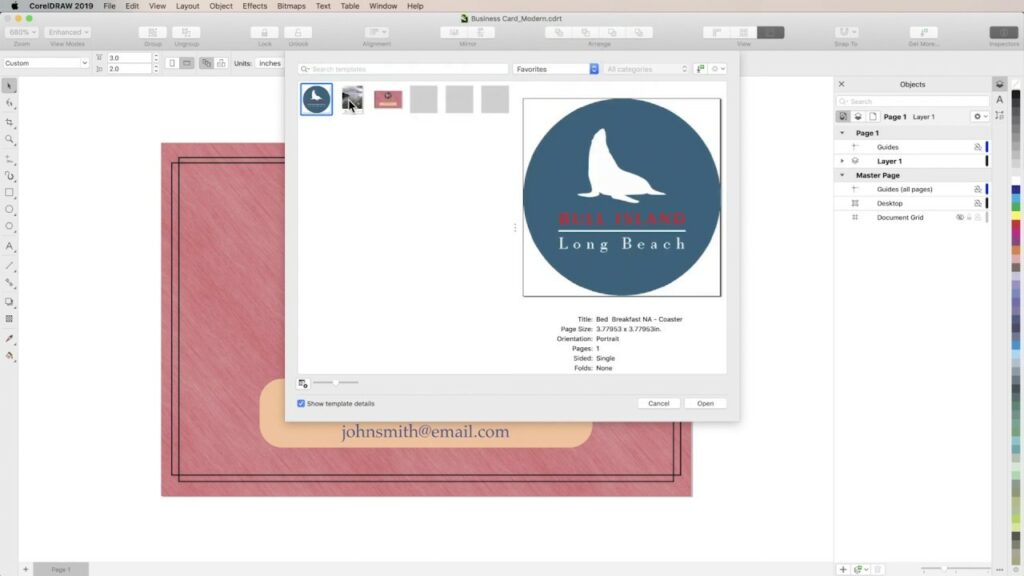
Introduction:
In the ever-evolving realm of design, efficiency and consistency are paramount. CorelDRAW, a powerhouse vector graphics editor, not only provides a diverse array of templates but also equips designers with robust tools for managing and customizing these templates. In this exhaustive guide, we will explore the intricacies of managing templates in CorelDRAW, covering aspects like organization, customization, version control, and collaborative workflows.
Section 1: Organizing Your Template Library
1.1 Folder Structure and Categorization: Establish a well-organized folder structure for your template library. Learn how to categorize templates based on project types, industries, or design styles, ensuring a systematic approach to template management.
1.2 Naming Conventions: Adopt a consistent naming convention for your templates. Discover how well-thought-out names can streamline the search process and make your template library more user-friendly for yourself and your team.
Section 2: Customizing Templates for Brand Consistency
2.1 Incorporating Brand Elements: Explore techniques for customizing templates to align with your brand’s visual identity. Learn how to seamlessly integrate logos, color palettes, and typography to ensure consistency across all design materials.
2.2 Establishing Style Guides: Develop style guides within your templates, outlining specific design elements and rules. This not only ensures uniformity but also serves as a reference for anyone working with the templates in your design ecosystem.
Section 3: Version Control and Template Revisions
3.1 Versioning Protocols: Implement version control protocols to track changes and revisions in your templates. Understand the importance of maintaining a version history to revert to previous states if needed.
3.2 Documenting Changes: Learn how to document changes made to templates. This includes adding comments, annotations, or using external tools to provide a comprehensive overview of template modifications for collaboration and future reference.
Section 4: Collaborative Template Workflows
4.1 Cloud-Based Collaboration: Leverage cloud-based platforms for collaborative template workflows. Explore how tools like Google Drive, Dropbox, or CorelDRAW’s collaboration features enable real-time editing and seamless sharing among team members.
4.2 Role-Based Permissions: Understand the importance of role-based permissions in collaborative environments. Grant specific access levels to team members based on their responsibilities, ensuring a controlled and secure template management process.
Section 5: Backup and Disaster Recovery Strategies
5.1 Regular Backups: Implement a robust backup strategy for your template library. Explore automated backup solutions and best practices to ensure the integrity of your templates in case of unforeseen data loss events.
5.2 Disaster Recovery Plans: Develop disaster recovery plans for your template management system. Consider scenarios such as hardware failures, data corruption, or accidental deletions, and establish protocols for quick and efficient recovery.
Conclusion:
In conclusion, mastering the art of managing templates in CorelDRAW is a fundamental skill for designers aiming for efficiency and consistency in their workflow. By organizing template libraries systematically, customizing templates for brand alignment, implementing version control, embracing collaborative workflows, and safeguarding against disasters, designers can create a resilient and streamlined design process. So, whether you are a solo designer or part of a collaborative team, the meticulous management of templates in CorelDRAW is a key step towards achieving design excellence and maintaining a cohesive visual identity across diverse projects.




