Mastering Design Elegance: A Comprehensive Guide to Using the Sweep Command in AutoCAD
James March 4, 2024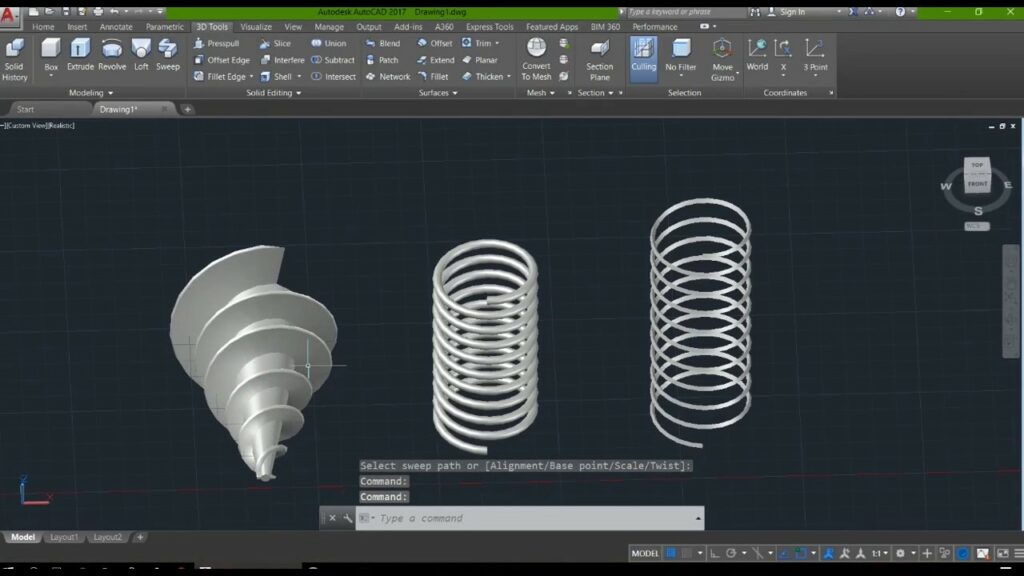
AutoCAD, a pioneer in the realm of computer-aided design (CAD), equips designers with a diverse set of tools for transforming ideas into intricate digital models. Among the array of commands that facilitate 3D modeling, the “Sweep” command emerges as a powerful tool, allowing users to create complex shapes by extruding a 2D profile along a defined path. In this extensive guide, we embark on a journey through the nuances of the AutoCAD Sweep command, unveiling its functionalities, step-by-step procedures, and the transformative role it plays in elevating design to new levels of sophistication and creativity.
I. Understanding the AutoCAD Sweep Command: A Symphony of Profiles and Paths
A. What is the Sweep Command?
The Sweep command in AutoCAD is a dynamic tool designed to create three-dimensional objects by sweeping a 2D profile along a defined path. It enables designers to fashion a variety of shapes, from cylindrical forms to intricate, contoured structures. By coupling a carefully crafted 2D profile with a specified path, the Sweep command provides a versatile means of sculpting objects with elegance and precision.
B. When to Use the Sweep Command
The Sweep command proves indispensable in scenarios where designers seek to:
- Create Complex Geometries: Craft intricate shapes that cannot be easily achieved with basic primitive shapes.
- Design Architectural Features: Fashion detailed architectural elements such as moldings, cornices, or decorative trims.
- Model Mechanical Components: Construct complex machinery parts, pipes, or ducts with intricate cross-sections along a designated path.
II. Accessing the AutoCAD Sweep Command
A. Command Line Activation
To activate the Sweep command using the command line:
- Type “SWEEP” or its abbreviated form “SW” in the command line.
- Press Enter to initiate the command.
B. Ribbon Panel Access
Alternatively, users can access the Sweep command through the ribbon panel:
- Navigate to the “3D Modeling” or “Solid Editing” tab on the ribbon.
- Locate the “Sweep” icon in the panel.
- Click on the icon to activate the command.
III. Step-by-Step Tutorial: How to Use the AutoCAD Sweep Command
A. Creating a Simple Sweep
- Draw a 2D Profile:
- Begin by drawing a closed 2D shape or profile that represents the cross-section of the desired 3D object.
- Ensure the profile is drawn on a plane perpendicular to the path.
- Draw a Path:
- Create a path using a line, arc, or spline that defines the trajectory along which the profile will be swept.
- Access the Sweep Command:
- Type “SWEEP” in the command line or click on the “Sweep” icon in the ribbon panel.
- Select the Profile:
- Click on the closed profile to be swept.
- Select the Path:
- Click on the path along which the profile will be swept.
- Review the 3D Object:
- The 2D profile is extruded along the specified path, creating a seamless and continuous 3D object.
B. Adjusting Sweep Parameters
- Modify the 2D Profile:
- Edit the original 2D profile by adjusting dimensions, adding details, or refining the shape.
- Update the Sweep:
- Repeat the Sweep command, selecting the modified profile and the existing path.
- The 3D object updates dynamically, reflecting changes made to the original profile.
C. Sweeping Along a Helical Path
- Create a Helical Path:
- Draw a helical path using the “Helix” command or a combination of lines and arcs.
- Access the Sweep Command:
- Activate the Sweep command and select the closed profile.
- Select the Helical Path:
- Choose the helical path along which the profile will be swept.
- Review the Result:
- The 2D profile gracefully follows the helical path, generating a helix-shaped 3D object.
IV. Advanced Techniques with AutoCAD Sweep Command
A. Multiple Profiles along a Path
The Sweep command supports the use of multiple profiles along a single path. By selecting multiple profiles and a common path, designers can create intricate shapes with varying cross-sections.
B. Blending and Lofting
Combine the Sweep command with other 3D modeling tools such as “Blend” or “Loft” to seamlessly connect and transition between different sweep sections. This allows for the creation of smooth and continuous 3D forms.
C. Tapering Profiles
Introduce a tapering effect to the swept profiles by adjusting the scale or rotation along the path. This adds a dynamic dimension to the resulting 3D object, providing versatility in design.
V. Troubleshooting and Considerations
A. Closed and Continuous Profiles
Ensure that the 2D profile selected for sweeping is closed and continuous. Gaps or open sections in the profile may result in unexpected outcomes.
B. Path Alignment and Continuity
Carefully align and connect the path elements to ensure a smooth sweep. Gaps or misalignments in the path can lead to discontinuities in the resulting 3D object.
C. Managing Complex Profiles
For intricate designs with multiple details, consider breaking down the profile into simpler closed shapes. Sweep each segment individually and combine the swept objects to form the complete 3D model.
VI. Future Trends and Advancements in AutoCAD 3D Modeling
As AutoCAD continues to evolve, the Sweep command is anticipated to witness enhancements and additional features. Expect improvements in real-time feedback, user interfaces, and seamless integration with emerging technologies like augmented reality (AR) and virtual reality (VR) for more immersive design experiences.
VII. Conclusion: Sweep Command – Sculpting Elegance in 3D Design
The AutoCAD Sweep command stands as a testament to the software’s commitment to providing designers with a sophisticated and intuitive tool for creating complex 3D shapes. By navigating the delicate dance between profiles and paths, designers can sculpt objects that blend form and function seamlessly.
This tutorial serves as a comprehensive guide for users to master the Sweep command, unlocking the potential to create captivating 3D models that captivate the eye and inspire innovation. Armed with the knowledge imparted in this guide, designers can infuse their creations with elegance, precision, and a touch of artistic flair.
In the ever-evolving landscape of digital design, the Sweep command in AutoCAD remains a virtuoso, allowing designers to sculpt objects with grace and sophistication. As designers continue to push the boundaries of what is possible, the Sweep command stands ready to be a guiding force, facilitating the creation of works that embody the essence of elegance and creativity in the third dimension.




