Mastering the Art of Troubleshooting: A Comprehensive Guide to Resolving Common Issues in DaVinci Resolve
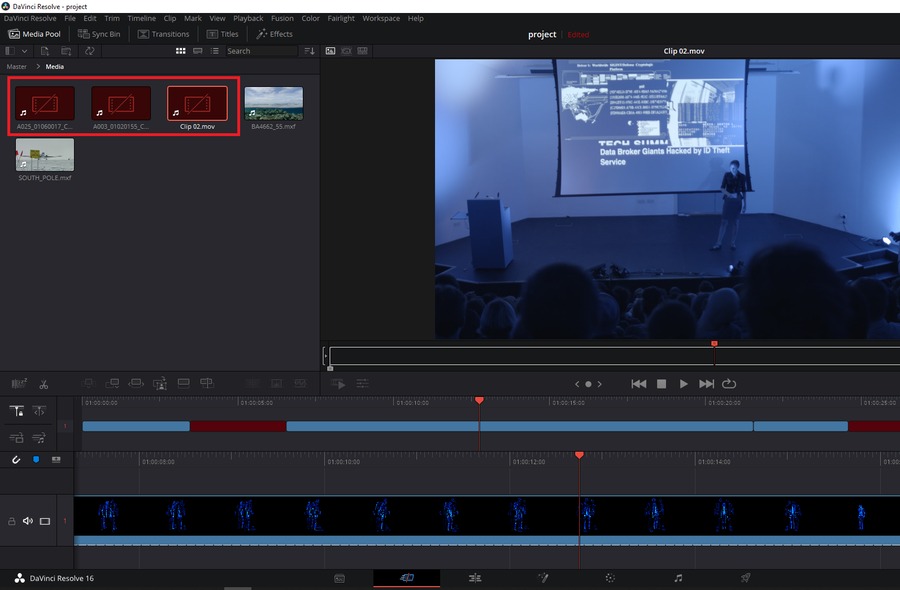
Introduction: DaVinci Resolve stands as a powerhouse in the realm of video editing, renowned for its robust features and professional-grade capabilities. However, navigating its intricate ecosystem isn’t always smooth sailing. Like any sophisticated software, Resolve can encounter its fair share of hiccups and glitches. Fear not, as troubleshooting these issues is an integral part of mastering the art of video editing. In this comprehensive guide, we delve deep into the labyrinth of Resolve’s common issues, equipping you with the knowledge and techniques to tackle them head-on.
Understanding the Landscape: Before diving into the troubleshooting process, it’s crucial to understand the landscape of potential issues you may encounter while using DaVinci Resolve. These issues can range from minor annoyances to significant roadblocks, impacting various aspects of the editing workflow. Some common stumbling blocks include:
- Performance Issues: Slow rendering, playback stuttering, or crashes.
- Import/Export Problems: Incompatibility with file formats, errors during import/export operations.
- Audio and Video Sync Issues: Misalignment between audio and video tracks.
- GPU/CPU Utilization Problems: Hardware-related issues causing performance degradation.
- Licensing and Activation Troubles: Difficulties related to licensing, activation, or software updates.
Now, armed with an understanding of the terrain, let’s embark on our journey to troubleshoot these common hurdles in DaVinci Resolve.
Troubleshooting Methodology: Effective troubleshooting requires a systematic approach, combining technical knowledge with problem-solving skills. Here’s a step-by-step methodology to guide you through the process:
- Identify the Issue:
- Begin by clearly defining the problem you’re encountering. Is it related to performance, import/export, audio/video sync, or something else?
- Gather relevant information such as error messages, system specifications, and recent changes to your setup.
- Isolate the Cause:
- Narrow down the potential causes of the issue. Determine whether it’s software-related, hardware-related, or a combination of both.
- Check for any recent software updates, driver installations, or system changes that might have triggered the problem.
- Rule Out Common Culprits:
- Address low-hanging fruit first. Check for simple fixes such as restarting the software, rebooting your system, or reconnecting external devices.
- Verify that your hardware meets the minimum requirements specified by DaVinci Resolve.
- Analyze Error Messages:
- Pay close attention to any error messages or warning signs provided by Resolve. These can offer valuable insights into the root cause of the problem.
- Use online resources such as forums, user communities, or official documentation to interpret error codes and troubleshoot specific issues.
- Experiment with Solutions:
- Implement potential solutions one at a time, observing the effects on the problem. This prevents confusion and helps identify the most effective remedies.
- Experiment with adjusting software settings, updating drivers, reinstalling Resolve, or tweaking hardware configurations as necessary.
- Seek External Assistance:
- Don’t hesitate to reach out for help if you’re unable to resolve the issue on your own. DaVinci Resolve has a dedicated community of users and support resources.
- Consider contacting technical support or consulting professional forums for expert guidance tailored to your specific problem.
Common Issues and Solutions: Now, let’s delve into some of the most prevalent issues faced by DaVinci Resolve users, along with practical solutions to address them:
- Performance Issues:
- Slow Rendering/Playback: Check for resource-intensive effects or plugins in your project timeline. Disable or optimize them to improve performance. Ensure that your hardware meets the recommended specifications for smooth operation.
- Crashes/Frozen UI: Update your graphics drivers to the latest version compatible with Resolve. Disable unnecessary background processes or applications consuming system resources. Consider lowering playback resolution or utilizing optimized media for smoother performance.
- Import/Export Problems:
- File Format Incompatibility: Convert incompatible media files to Resolve-friendly formats using third-party conversion tools. Ensure that your source files adhere to supported codecs and container formats.
- Export Errors: Review export settings and output formats for compatibility with your intended playback platform. Check for any corrupted media files or conflicts during the export process.
- Audio and Video Sync Issues:
- Timeline Mismatch: Verify that the frame rate and audio sample rate of your project match the specifications of your source media. Adjust timeline settings if necessary to ensure synchronization.
- Variable Frame Rate (VFR): Convert VFR footage to a constant frame rate using third-party utilities or transcoding tools. VFR can cause audio/video sync issues during playback and export.
- GPU/CPU Utilization Problems:
- Overheating: Monitor system temperatures during intensive editing tasks. Ensure proper airflow and cooling for your CPU and GPU to prevent overheating-related performance issues.
- Driver Conflicts: Update graphics card drivers to the latest version provided by the manufacturer. Resolve often relies heavily on GPU acceleration, so ensuring drivers are up to date is crucial for optimal performance.
- Licensing and Activation Troubles:
- Activation Errors: Double-check your internet connection and firewall settings to ensure uninterrupted communication with DaVinci Resolve’s activation servers. Verify that your license key is entered correctly and hasn’t expired.
- Software Updates: Keep your software up to date with the latest patches and updates released by Blackmagic Design. Updates often include bug fixes and performance enhancements that can address common issues.
Conclusion: Navigating the intricate landscape of video editing with DaVinci Resolve presents both challenges and opportunities for creative expression. By mastering the art of troubleshooting, you can overcome common hurdles and unlock the full potential of this powerful software. Remember, effective troubleshooting requires patience, perseverance, and a willingness to explore innovative solutions. Armed with the knowledge and techniques outlined in this guide, you’re well-equipped to tackle any obstacle that comes your way on your journey to video editing mastery with DaVinci Resolve.





