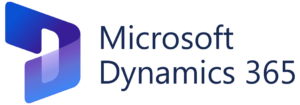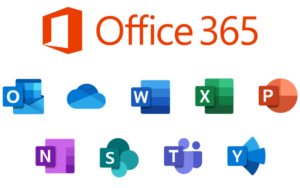The Complete Guide to Splitting Video Clips in DaVinci Resolve

Introduction:
Splitting video clips is a fundamental editing technique that allows editors to divide footage into segments, enabling precise control over timing, pacing, and storytelling. DaVinci Resolve, renowned for its robust editing capabilities, offers a variety of tools and methods for splitting video clips with ease and precision. In this comprehensive guide, we’ll explore the ins and outs of splitting video clips in DaVinci Resolve, empowering you to master this essential aspect of post-production.
Understanding the Importance of Video Clip Splitting:
Splitting video clips serves multiple purposes in the editing process, including:
- Removing Unwanted Portions: Splitting allows editors to isolate and remove unwanted sections of footage, such as mistakes, pauses, or irrelevant content.
- Creating Sequences: By splitting clips, editors can rearrange segments of footage to create new sequences, adjust pacing, or experiment with different narrative structures.
- Fine-Tuning Edits: Splitting enables editors to make precise adjustments to the timing and duration of individual clips, enhancing the overall flow and coherence of the edit.
Navigating the Splitting Tools in DaVinci Resolve:
DaVinci Resolve offers several methods for splitting video clips, each catering to different editing preferences and workflow requirements. Let’s explore the primary splitting tools available in DaVinci Resolve:
- Blade Tool:
- The Blade tool allows editors to make precise cuts in video clips at specific points on the timeline.
- To use the Blade tool, select the clip you wish to split, position the playhead at the desired cutting point, and click on the timeline with the Blade tool selected.
- This action creates a cut in the clip, splitting it into two separate segments.
- Razor Edit Mode:
- Razor Edit Mode provides a dedicated interface for making cuts in video clips.
- Enter Razor Edit Mode by selecting the Razor Edit Mode button in the toolbar or by pressing the “B” key.
- In Razor Edit Mode, you can click and drag across the timeline to create multiple cuts in a clip simultaneously, dividing it into multiple segments.
- Dynamic Trim:
- Dynamic Trim allows editors to make real-time adjustments to the in and out points of video clips while previewing the changes on the timeline.
- Activate Dynamic Trim by clicking the Dynamic Trim button in the toolbar or by pressing the “D” key.
- With Dynamic Trim enabled, you can drag the edit points of a clip to split it at the desired location while observing the impact of the changes in real-time.
- Razor Blade Mode:
- Razor Blade Mode is a variation of the Blade tool that provides additional flexibility for making cuts in video clips.
- Enter Razor Blade Mode by holding down the Alt key (Option key on Mac) while using the Blade tool.
- In Razor Blade Mode, you can click anywhere on a clip to create a cut, allowing for quick and intuitive splitting of footage.
Best Practices for Video Clip Splitting:
To optimize your workflow and achieve seamless results when splitting video clips in DaVinci Resolve, consider the following best practices:
- Plan Ahead:
- Before splitting video clips, review your footage and identify the sections that need to be divided or removed.
- Develop a clear understanding of the desired pacing, rhythm, and narrative structure of your project to guide your splitting decisions.
- Use Keyboard Shortcuts:
- Familiarize yourself with keyboard shortcuts for splitting operations in DaVinci Resolve to expedite your editing workflow.
- Learn shortcuts for tasks such as cutting clips, switching between tools, and navigating the timeline to work more efficiently and intuitively.
- Non-Destructive Editing:
- Embrace non-destructive editing techniques to preserve the integrity of your original footage and maintain flexibility throughout the editing process.
- Avoid making irreversible changes to your clips whenever possible, opting instead for adjustments that can be easily reverted or modified as needed.
- Fine-Tune Transitions:
- Pay attention to transitions between split segments of footage to ensure seamless continuity and visual coherence.
- Use trimming tools and transition effects to refine the timing and pacing of your edits, creating smooth transitions between split clips.
- Experiment and Iterate:
- Don’t be afraid to experiment with different splitting techniques and creative approaches to refine your edits and discover new storytelling possibilities.
- Iterate on your edits, fine-tuning the timing and arrangement of split clips until you achieve the desired emotional impact and narrative resonance.
Conclusion:
Splitting video clips is a fundamental editing skill that empowers editors to exert precise control over the timing, pacing, and structure of their projects. By mastering the splitting tools and techniques available in DaVinci Resolve, you can elevate your editing skills, enhance the visual storytelling of your projects, and captivate audiences with compelling narratives and seamless transitions. Whether you’re crafting a cinematic masterpiece, a promotional video, or a vlog for social media, the ability to split video clips with precision and finesse is indispensable for achieving professional results and realizing your creative vision.