Microsoft Outlook Tips and Tricks to Help You Stay on Top of Your Emails
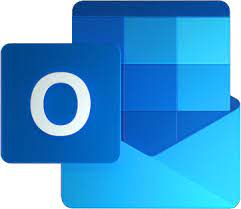
Microsoft Outlook Tips and Tricks to Help You Stay on Top of Your Emails
This is particularly true if your inbox gets dozens or even hundreds of new messages on a daily basis. Managing your email might seem absolutely overwhelming. However, Microsoft Outlook provides a wider range of features than only the ability to send and receive mail. Outlook has the ability to change from a congested inbox into a streamlined productivity center because to the tools, shortcuts, and automation capabilities that are an integral part of the program. You will be able to save time, maintain organization, and avoid crucial communications from being misplaced if you are successful in learning a few useful tricks.
1. Use Rules to Automate the Sorting Process
Rules, which enable you to automate operations that are performed repeatedly, are one of the most powerful aspects of Outlook. As an instance, you have the ability to establish rules that automatically transfer newsletters into a distinct category, highlight communications from your supervisor, or mark emails that include certain phrases. Create a rule by right-clicking on an email, selecting Rules → Create Rule, and then setting the criteria you want to apply. After it has been setup, Outlook will automatically organize files for you in real time.
2. Learn to Control Your Focused Inbox
There is a Focused Inbox feature available in Outlook, which helps you differentiate between crucial and less urgent emails. As opposed to newsletters, promotions, and bulk communications, which are sent to the Other tab, the Focused tab displays messages that come from high-priority senders or those that are sent often by contacts. You may teach Outlook to reflect your priorities over time by right-clicking on messages and shifting them across tabs. This will ensure that your inbox has the most important items.
3. Make Use of Quick Steps for Situations That Recur
Quick Steps may help you save time if you notice that you are completing the same tasks on a daily basis, such as transferring emails to a project folder, marking them as read, and sending them to a team. By combining many activities into a single click, Quick Steps are shortcuts that may be customized to reflect your preferences. You can locate them on the Home tab, and once they are configured, they greatly reduce the amount of labor that is repeated.
4. Arrange for Emails to Be Sent at a Later Time
At times, you may not feel the need to send an email right away. Perhaps you are working late, or perhaps you would like for your message to arrive in the inbox of someone during their office hours. You may compose an email and choose a certain time for it to be sent by using the Delay Delivery option that is available in Outlook. Open the Options tab in the compose window, choose Delay Delivery, and then choose the day and time that you want the delivery to take place.
5. Utilize Search Folders to Obtain Access Immediately,
In the event that you regularly hunt for the same kinds of messages, the Search Folders feature of Outlook might help you save time. You might, for instance, create a Search Folder that contains all of the emails that you have not yet viewed or that contains communications from a certain customer. It is not necessary for you to do the search each time since Outlook will automatically update the folder with emails that are pertinent to the search.
6. Engage in Conversations That Are Clean
When there are lengthy back-and-forth interactions, email threads have the potential to become disorganized. By removing unnecessary messages from conversations, the Clean Up function of Outlook ensures that only the most current and relevant material is retained. This decreases the amount of clutter in the inbox without removing any essential information. Under the Home menu, you will see the button labeled “Clean Up.”
7. To save time, make use of shortcuts on the keyboard
The use of keyboard shortcuts in Outlook may significantly accelerate the navigating process. Just one example:
- The combination of Ctrl and R is used to respond to an email.
- To create a new message, press the Ctrl key, the Shift key, and the M key simultaneously.
- You may switch to the Mail view by pressing Ctrl + 1.
- You may switch to the Calendar view by pressing Ctrl + 2.
- The ability to master even a few of these may make Outlook far more efficient to use.
8. Convert e-mails into tasks or events on your calendar.
By dragging and dropping critical emails right into the Tasks or Calendar areas of Outlook, you can avoid having them sit around for an extended period of time. Through this process, the email is transformed into a scheduled event or an actionable item, allowing you to maintain order in your workflow without having to leave the app.
9. When using visual cues, make use of conditional formatting.
You have the ability to set conditional formatting rules in Outlook, which result in the appearance of specific emails being altered automatically. You might, for instance, have those communications that come from your boss appear in strong red writing, or you could make emails that are deemed to be of high significance seem bigger. By doing so, you are able to identify important communications at a look.
10. Frequently Archive in Order to Maintain Outlook’s Speed
When Outlook is cluttered, it might slow down the program. For the purpose of moving older emails into an archive folder, you may use the Archive feature. While this ensures that older messages are still available when they are required, it also helps to keep your primary inbox light. The archive may be created manually, or it can be programmed to run regularly at certain intervals.
It is a common misconception that Microsoft Outlook is not as powerful as it really is. You will be able to avoid chores that are repetitive and simply maintain organization if you make use of features such as Rules, Quick Steps, Focused Inbox, and Search Folders. Outlook may be transformed into a productivity tool rather than only an email client by including keyboard shortcuts, conditional formatting, and smart archiving. All you need to do is configure these hacks once, and then let Outlook take care of the hard lifting so that you can concentrate on the tasks that are most important to you.







