Navigating the Past: A Comprehensive Guide to Setting Compatibility Mode for Apps in Windows 10
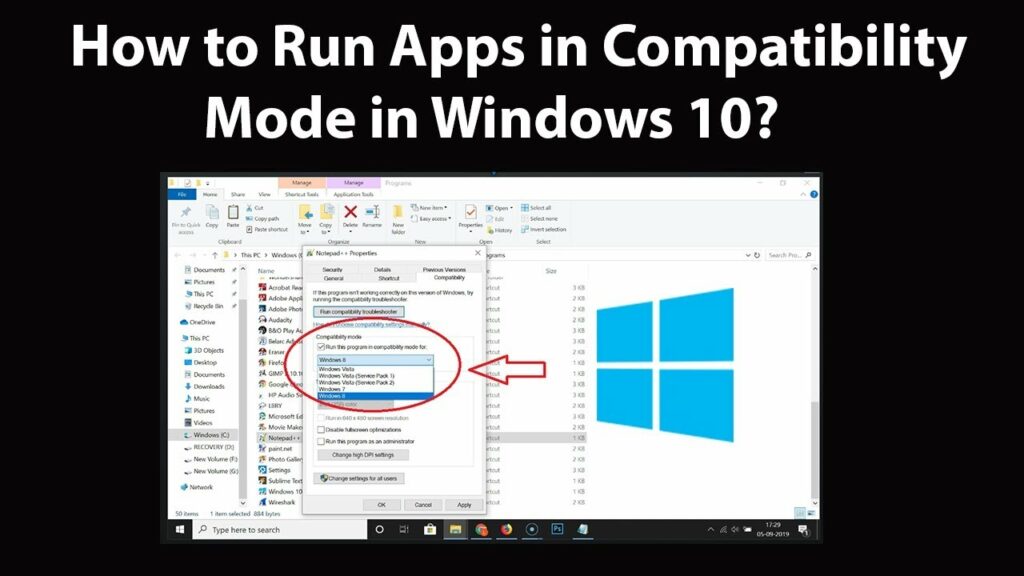
Introduction: As Windows 10 continues to evolve, ensuring compatibility with legacy applications remains a crucial aspect of the user experience. For users encountering compatibility issues with older software, the Compatibility Mode feature serves as a valuable tool. This comprehensive guide will delve into the intricacies of setting Compatibility Mode for apps in Windows 10, providing a step-by-step exploration of the process and empowering users to seamlessly run their favorite applications on the latest operating system.
I. Understanding Compatibility Mode: A. What is Compatibility Mode? 1. Compatibility Mode is a feature in Windows 10 designed to make older applications function smoothly on a newer operating system. 2. It emulates the environment of earlier Windows versions, addressing compatibility issues that may arise due to changes in system architecture.
B. Common Compatibility Issues: 1. Older applications may face issues with graphics rendering, system calls, or file access on modern Windows versions. 2. Compatibility Mode addresses these challenges by providing a virtualized environment tailored to the requirements of the specific application.
II. Identifying the Need for Compatibility Mode: A. Symptoms of Compatibility Issues: 1. Applications crashing or freezing upon launch. 2. Error messages indicating incompatibility with the current version of Windows. 3. Graphic anomalies or performance issues within the application.
B. Checking Application Requirements: 1. Verify the system requirements of the application to ensure compatibility with Windows 10. 2. Check the software vendor’s website for updates or patches addressing compatibility with the latest Windows version.
III. Setting Compatibility Mode: A. Right-Click Compatibility Settings: 1. Locate the application’s executable file (EXE) or shortcut on your desktop. 2. Right-click on the file and select “Properties.”
B. Compatibility Tab: 1. In the Properties window, navigate to the “Compatibility” tab. 2. Check the box next to “Run this program in compatibility mode for:” to enable Compatibility Mode.
C. Selecting Windows Version: 1. From the drop-down menu, choose the Windows version the application was designed for. 2. Alternatively, experiment with different versions if the exact one is unknown.
D. Additional Compatibility Settings: 1. Explore additional settings in the Compatibility tab, such as running the program as an administrator or disabling visual themes. 2. These settings can further enhance compatibility in certain cases.
IV. Testing and Troubleshooting: A. Launching the Application: 1. Apply the Compatibility Mode settings and launch the application. 2. Observe for improvements in performance and stability.
B. Troubleshooting Persistent Issues: 1. If compatibility issues persist, revisit the Compatibility tab and experiment with different settings. 2. Check for updates or patches from the application’s vendor and apply them accordingly.
V. Compatibility Mode for System Utilities: A. Applying Compatibility Mode to Installers: 1. Some system utilities or installers may encounter compatibility issues during installation. 2. Apply Compatibility Mode to the installer file itself before initiating the installation process.
B. Configuring Compatibility for System Tools: 1. System tools, such as disk utilities, may benefit from Compatibility Mode. 2. Follow the same steps to set compatibility settings for system tools if issues arise.
VI. Using the Program Compatibility Troubleshooter: A. Built-In Troubleshooting Tool: 1. Windows 10 includes a Program Compatibility Troubleshooter. 2. Access it by right-clicking on the application, selecting “Troubleshoot compatibility,” and following the prompts.
B. Automated Compatibility Recommendations: 1. The troubleshooter analyzes the application and provides automated recommendations for compatibility settings. 2. Implement the suggested changes to address compatibility issues.
VII. Registry Modifications for Advanced Users: A. Accessing the Registry Editor: 1. Advanced users can make manual adjustments to compatibility settings through the Registry Editor. 2. Access the Registry Editor by typing “regedit” in the Windows search bar and navigating to the appropriate registry key.
B. Creating Compatibility Mode Entries: 1. Create entries for specific applications under the registry key associated with Compatibility Mode. 2. This method allows for fine-tuned control over compatibility settings.
VIII. Potential Challenges and Considerations: A. Unintended Side Effects: 1. Compatibility Mode adjustments may have unintended consequences on other applications or system functions. 2. Regularly check the performance of other software after applying compatibility settings.
B. System Updates and Compatibility: 1. Windows updates may introduce changes that impact the effectiveness of compatibility settings. 2. Stay vigilant for updates from both Microsoft and application vendors to address evolving compatibility challenges.
IX. Conclusion: A. Empowering Users to Preserve Software Legacy: 1. Compatibility Mode in Windows 10 is a powerful tool for preserving the functionality of legacy applications. 2. By understanding the process of setting compatibility and troubleshooting potential issues, users can navigate the evolving landscape of technology while continuing to enjoy their favorite software.
B. Balancing Innovation and Nostalgia: 1. As Windows 10 continues to advance, Compatibility Mode bridges the gap between innovation and nostalgia. 2. Users can seamlessly integrate older applications into the modern computing experience, ensuring a harmonious blend of the past and present.
In conclusion, setting Compatibility Mode for apps in Windows 10 is a skillful maneuver that empowers users to seamlessly integrate legacy software into the latest operating system. By following the steps outlined in this comprehensive guide, users can navigate compatibility challenges, troubleshoot issues, and strike a balance between embracing technological innovation and preserving the legacy of their favorite applications.




