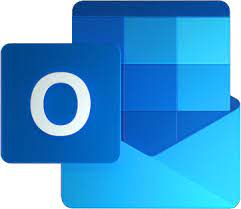Step-by-step instructions on how to create a professional resume using Microsoft Word
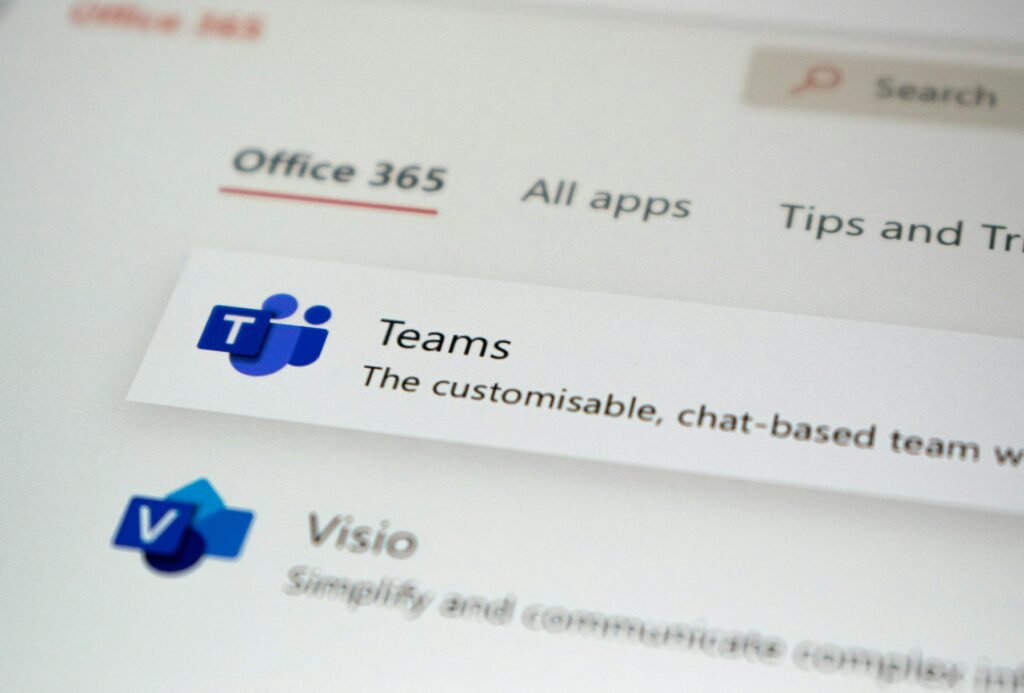
Step-by-step instructions on how to create a professional resume using Microsoft Word
Making a resume may seem to be a daunting task; but, with Microsoft Word, the process is simpler than it has ever been. You don’t need software that’s pricey or design expertise; all you need is a well-defined strategy and the appropriate actions to take. The following is a comprehensive, human-style tutorial that will lead you through the whole process of creating a resume, from the very beginning to the very end.
1. Opening Microsoft Word and beginning with a blank page or a template.
Start by opening Microsoft Word on your computer. The choices to create a new document will be shown on the home screen of the device. Either begin with a blank document or make use of one of the built-in resume templates that are included in Microsoft Word. You may search for “resume” in the template area and choose a layout that is suitable for your preferences if you are searching for a layout that is both quick and professional appearing. On a blank page, you have complete control, whereas using a template provides you with a solid visual foundation to begin with.
2. Please type in your name and provide your contact information.
Your whole name should be written in a typeface that is strong and somewhat bigger at the very top of your resume. Include important contact information such as your phone number, email address, LinkedIn profile, and location underneath your name. Be sure to include this information. Make sure that your email has a professional tone, and steer clear of nicknames that are amusing or out of date. Don’t forget to keep everything aligned and simple to read.
3. Come up with a summary for your resume or a career objective.
Next, provide a brief paragraph that acts as an introduction to you. In the event that you have previous work experience, you should compose a summary that emphasizes your capabilities and areas of expertise. In the event that you are a student or a new graduate, you should compose a career objective that elucidates your objectives and the requirements that you are seeking. You should limit this to approximately two to three lines since it is your “elevator pitch.”
4. In order from most recent to oldest, list your previous work experience.
Your work experience should be included at this point. Work your way backwards, beginning with the most recent job you’ve had. Make sure to include your job title, the name of the business, the location of the company, and the dates that you worked there for each position. In your description of your duties, use language that are action-oriented. Instead than focusing on chores, you should concentrate on successes. What did you do, and how did it benefit the company?
5. Extend Your Educational History and Experience
Add the specifics of your schooling under the heading of your job experience. Begin with the qualification that you have the most. In addition to the year you graduated, you should also provide the name of the institution from where you received your degree or certificate. If you are currently in school, you should specify the year that you anticipate graduating. In the event that they contribute to the enhancement of your resume, you may additionally highlight any accolades, awards, or relevant courses.
6. Highlight the Skills That Are Relevant
Make sure to include a section in which you outline your most important talents. Skills such as “Microsoft Excel” or “Graphic Design” are examples of techniques that fall under this category. Additionally, “Communication” and “Team Leadership” are examples of soft skills. Take care to ensure that the talents you offer are relevant to the position for which you are seeking. For the sake of simplicity, you may either write them as a sentence or divide them with commas inside a single paragraph.
7. Include Sections That Are Not Required (Legal Languages, Projects, and Certifications)
If you have any other accomplishments that are relevant, like as certifications, personal projects, language abilities, or volunteer work, here is the spot where you should list them. Particularly whether you are just starting out in your career or whether you are looking for specialist positions, these parts might help you stand out from the crowd. Always make sure that each segment is succinct and well identified.
8. Check, double-check, and make any necessary adjustments to the formatting
Review your CV from the very beginning to the very end. Make sure there are no typos, grammatical mistakes, or irregular spacing. If you want to be sure that it sounds natural, read it out loud. You may align text, change space, and maintain font consistency by using the formatting tools that are available in Microsoft Word. One way to make your resume seem more professional and make it easier to read is to use a clean style with lots of white space.
9. For professional purposes, get your resume saved as a PDF file.
If you want to be able to make changes to your resume at a later time, you should save it as a Word document as soon as it is perfect. Following that, export it as a PDF to ensure that the formatting is intact. In addition to having a more professional appearance, PDFs are compatible with all computers. You should give your file an appropriate name, such as “Sarah-Khan-Resume.pdf,” so that it is simple to recognize when you email it to prospective employers.
Be straightforward, honest, and focused.
Your curriculum vitae is a snapshot of your journey, including your skills, experience, and goals for the future. If you are just starting out in your profession, keep it to one page, but if you have been working for a long, you should make it two pages. Make sure that every word you write pushes you closer to the interview at the position you are looking for, and tailor your resume to the specific job you are applying for.