Streamlining Productivity: A Comprehensive Guide to Organizing and Managing Email in Outlook 2010
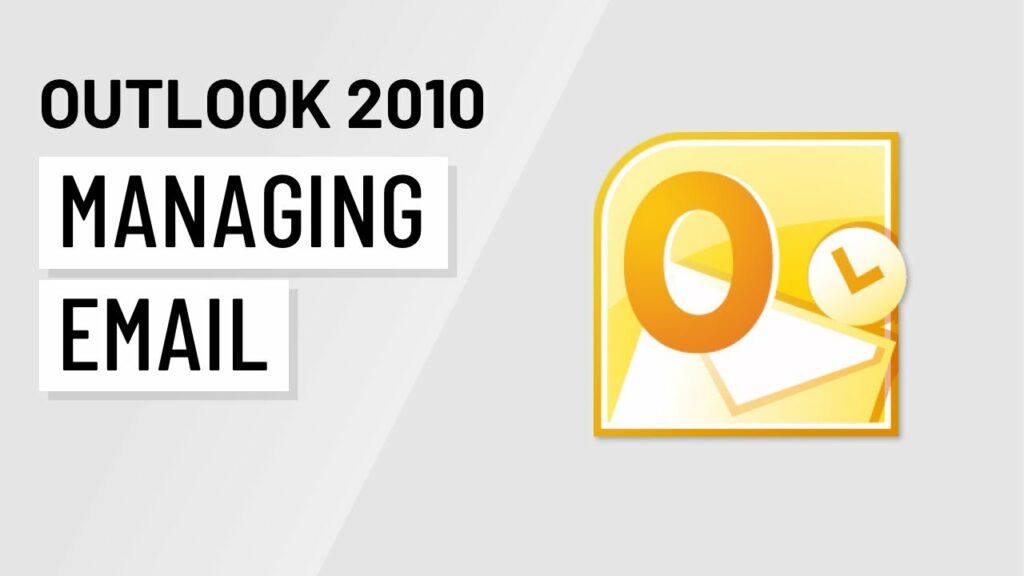
Introduction:
In today’s fast-paced digital world, effective email management is crucial for maintaining productivity and organization. Microsoft Outlook 2010 offers a plethora of features and tools to help users efficiently organize and manage their email correspondence. From sorting and categorizing emails to automating repetitive tasks, Outlook 2010 empowers users to streamline their inbox and stay on top of their communication. In this comprehensive guide, we delve deep into the strategies and techniques for organizing and managing email in Outlook 2010, providing invaluable insights for professionals and individuals seeking to optimize their email workflow.
Section 1: Inbox Organization
1.1 Folder Hierarchy: Creating a well-structured folder hierarchy is the foundation of effective inbox organization in Outlook 2010. Users can create folders to categorize emails based on various criteria such as project, client, or priority. By organizing emails into folders, users can easily locate and manage their messages, reducing clutter in the inbox.
1.2 Rules and Filters: Outlook 2010’s rules and filters allow users to automate email management tasks based on predefined criteria. Users can create rules to automatically move incoming emails to specific folders, forward messages to colleagues, or flag emails for follow-up. By leveraging rules and filters, users can streamline inbox management and prioritize important messages.
1.3 Categories and Color Coding: Categories and color coding in Outlook 2010 provide visual cues for organizing and prioritizing emails. Users can assign categories to emails based on different criteria such as project, urgency, or sender. By assigning colors to categories, users can quickly identify and differentiate between emails, enhancing inbox efficiency.
1.4 Quick Steps: Quick Steps in Outlook 2010 allow users to perform multiple actions on emails with a single click. Users can create custom Quick Steps to automate common tasks such as moving emails to folders, forwarding messages, or flagging messages for follow-up. By utilizing Quick Steps, users can streamline their workflow and save time on repetitive tasks.
Section 2: Email Management
2.1 Flagging and Prioritizing: Outlook 2010’s flagging feature enables users to mark emails for follow-up or prioritization. Users can flag emails with different levels of importance, set due dates for follow-up, and categorize flagged emails based on urgency. By flagging and prioritizing emails, users can ensure timely response and action on important messages.
2.2 Search and Filter: Outlook 2010 offers powerful search and filter capabilities to help users locate specific emails quickly. Users can use keywords, sender names, or date ranges to search for emails within their inbox or specific folders. Advanced search options allow users to refine search results based on criteria such as attachments, recipients, or message size.
2.3 Conversation View: Conversation View in Outlook 2010 groups related emails into conversations, making it easier to track and manage email threads. Users can view entire conversation histories, collapse or expand email threads, and minimize clutter in their inbox. By leveraging Conversation View, users can stay organized and maintain context in email communications.
2.4 Archive and Cleanup: Outlook 2010’s archive and cleanup features help users manage mailbox size and declutter their inbox. Users can archive old emails to a separate PST file or delete redundant messages to free up space. The cleanup tool identifies and removes duplicate emails, attachments, and obsolete items, optimizing mailbox efficiency.
Section 3: Collaboration and Integration
3.1 Shared Folders and Calendars: Outlook 2010 facilitates collaboration and teamwork through shared folders and calendars. Users can share email folders, contacts, and calendars with colleagues, enabling seamless communication and coordination. Shared folders allow team members to access and collaborate on emails and documents, enhancing productivity and collaboration.
3.2 Integration with Other Tools: Outlook 2010 integrates seamlessly with other Microsoft Office applications and third-party tools, enhancing productivity and workflow efficiency. Users can schedule meetings in Outlook and sync them with their calendar in Microsoft Teams or SharePoint. Integration with OneDrive allows users to share and collaborate on files directly from Outlook, streamlining document management and collaboration.
Conclusion:
Organizing and managing email in Outlook 2010 is essential for maximizing productivity and efficiency in today’s digital workplace. By implementing strategies such as folder organization, rules and filters, and email prioritization, users can streamline their inbox and stay on top of their communication. With its robust features and seamless integration with other tools, Outlook 2010 remains a powerful platform for managing email correspondence and fostering collaboration in the modern workplace. By mastering the art of email organization and management in Outlook 2010, users can optimize their workflow, stay organized, and achieve more in less time.




