The Art and Science of Typography: A Comprehensive Exploration of the Photoshop Character Panel
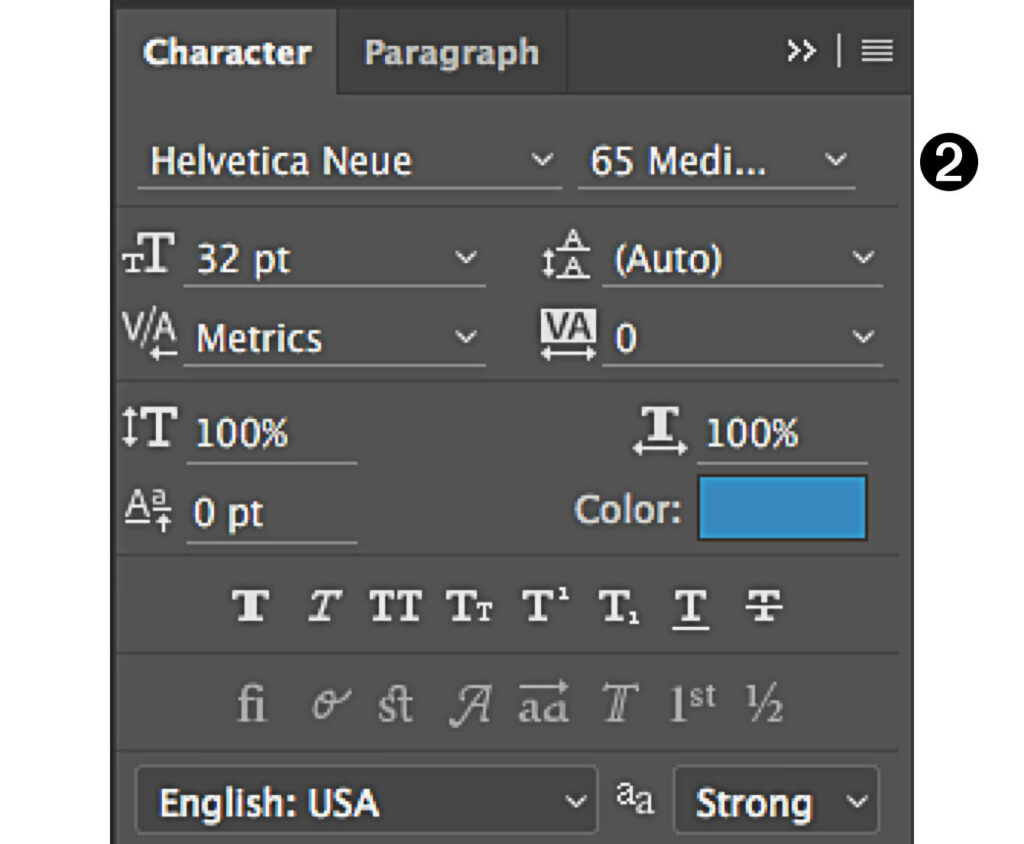
Introduction:
Typography is a cornerstone of graphic design, and in the realm of digital creativity, mastering the nuances of type is essential. Adobe Photoshop, a powerhouse in the world of image editing, provides designers with an array of tools to manipulate and perfect text. The Character Panel, a feature-rich component of Photoshop’s extensive toolkit, stands as a linchpin for controlling the minute details of individual characters within text. In this in-depth guide, we will navigate through the intricacies of the Character Panel, uncovering its vast array of functionalities, and exploring how it can be harnessed to achieve precision and creativity in typographic design.
Understanding the Foundations:
Before diving into the depths of the Photoshop Character Panel, it’s imperative to lay a solid foundation in the understanding of typography. Typography goes beyond the mere selection of fonts; it involves a careful consideration of various elements such as font styles, sizes, kerning, leading, and tracking. The Character Panel acts as the gateway to these typographic nuances, allowing designers to sculpt text with meticulous precision.
Accessing the Character Panel: To open the Character Panel in Photoshop, navigate to the “Window” menu and select “Character.” Once activated, this panel provides a plethora of options, each contributing to the nuanced art of crafting visually appealing and communicative text.
Exploring the Character Panel:
- Font Selection and Style: The Character Panel serves as the control center for choosing and styling fonts. Designers can seamlessly browse through the extensive font library, experiment with different styles (regular, bold, italic, etc.), and set the tone of their text with a single click.
- Font Size and Leading: Precise control over font size and leading (line spacing) is critical for creating readable and aesthetically pleasing text. The Character Panel offers numerical input options, enabling designers to enter exact measurements for font size and leading or use the interactive sliders for a more intuitive adjustment.
- Tracking and Kerning: Tracking and kerning influence the overall spacing between characters. The Character Panel allows designers to fine-tune these parameters, ensuring that text maintains a balanced and harmonious appearance. Adjusting tracking modifies the spacing between all characters uniformly, while kerning targets specific pairs of characters.
- Baseline Shift and Vertical Scale: For more advanced adjustments, the Character Panel introduces baseline shift and vertical scale controls. Baseline shift alters the vertical position of characters, providing flexibility in text alignment, while vertical scale allows designers to stretch or compress text vertically, opening avenues for creative expression.
- Character Rotation and Shear: Breaking free from the constraints of traditional horizontal text, the Character Panel empowers designers to experiment with character rotation and shear. These features enable the creation of dynamic and unconventional text arrangements, adding a layer of creativity to design projects.
- Color and Opacity: Text color and opacity are crucial aspects of typographic design. The Character Panel streamlines the process of adjusting text color through a color picker, offering both solid color and gradient options. Opacity controls allow designers to achieve subtle or dramatic text effects.
Practical Applications:
Understanding the capabilities of the Character Panel is best achieved through practical applications. Let’s explore how these features can be applied in various design scenarios.
- Logo Design: Crafting a memorable and impactful logo often involves customizing individual characters. The Character Panel’s precise controls for tracking, kerning, and baseline shift enable designers to create a logo that not only communicates the brand message but also does so with visual flair.
- Print Design: In print materials like brochures, posters, and magazines, text readability is paramount. The Character Panel’s control over leading and kerning ensures that text is well-spaced and easy to read, even in small print.
- User Interface (UI) Design: In the realm of UI design, the Character Panel plays a vital role in creating cohesive and visually appealing interfaces. Consistent font sizes, tracking, and kerning contribute to a harmonious user experience across different elements of the interface.
- Creative Typography: The advanced features of the Character Panel come to the forefront when designers embark on creative typography projects. From rotating individual characters to experimenting with vertical scale, the panel unlocks a realm of possibilities for expressing unique and innovative typographic designs.
Conclusion:
The Photoshop Character Panel is an indispensable tool for designers seeking precision and creativity in typographic endeavors. As the gateway to controlling individual characters, it empowers designers to craft text with meticulous attention to detail. Whether you’re working on a logo, a print design, or pushing the boundaries of creative typography, the Character Panel in Photoshop is your ally in achieving nuanced and visually stunning results. As you navigate through its myriad options, remember that typography is not just an art but a science – a delicate balance of form and function. With practice and experimentation, the Character Panel will become second nature, opening up new dimensions of typographic expression in your design journey. Happy typing!




