Unleashing Creative Brilliance: Exploring Polygons and Stars in CorelDRAW for Precision Design
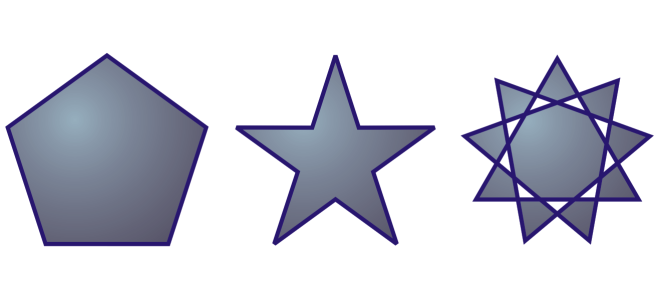
Introduction:
In the dynamic realm of graphic design, precision and creativity intertwine to sculpt visually compelling compositions. CorelDRAW, a powerhouse design software, offers an expansive toolkit that includes essential geometric elements—polygons and stars. This comprehensive guide embarks on an explorative journey through the diverse applications, customization options, and advanced techniques associated with polygons and stars in CorelDRAW, showcasing their pivotal role in crafting designs that blend precision with creative brilliance.
Understanding Polygons and Stars:
Polygons and stars are foundational geometric shapes that play a fundamental role in graphic design. In CorelDRAW, these shapes are easily accessible through dedicated tools, providing designers with versatile building blocks for creating intricate patterns, logos, icons, and dynamic illustrations. The ability to manipulate the number of sides, angles, and other parameters empowers designers to achieve a wide range of creative expressions using polygons, while stars add a dynamic and stylized element to designs.
- Polygons: Polygons are closed figures with straight sides and equal-length angles. In CorelDRAW, creating polygons is a seamless process facilitated by the Polygon Tool. Designers can draw polygons with precision, adjusting the number of sides to create triangles, squares, hexagons, or any polygon with numerous sides. The flexibility of polygons makes them ideal for constructing intricate patterns, backgrounds, and geometric elements in various design projects.
- Stars: Stars, characterized by their pointed arms, add flair and dynamism to designs. CorelDRAW’s Star Tool enables designers to create stars with customizable parameters such as the number of arms, concavity, and length. Stars are versatile elements that can be employed to create decorative accents, badges, or stylized illustrations. By adjusting the parameters, designers can create anything from a simple five-pointed star to a complex and ornate starburst.
Customization Options:
CorelDRAW empowers designers with a plethora of customization options for polygons and stars, allowing for precise control over their appearance and characteristics.
- Size and Proportions: The ability to control the size and proportions of polygons and stars ensures that designers can craft shapes that seamlessly integrate into their compositions. CorelDRAW’s intuitive interface allows for the input of specific measurements, while the Lock Ratio feature maintains proportions during resizing, enabling designers to achieve consistent and visually appealing results.
- Outline and Fill: Customizing the outline and fill of polygons and stars adds depth and visual interest to designs. CorelDRAW provides extensive options for outlining, including various stroke styles, colors, and thicknesses. Filling shapes with colors, gradients, or patterns enhances their visual impact, allowing designers to experiment with different aesthetics and achieve the desired look for their projects.
- Effects and Transparencies: CorelDRAW’s Effects menu opens up a realm of creative possibilities for polygons and stars. From drop shadows and transparencies to artistic media brushes, designers can apply effects that elevate the visual appeal of these shapes. The software’s transparency settings enable designers to create layered and nuanced compositions, enhancing the overall sophistication of their designs.
- Rotation and Skewing: The ability to rotate and skew polygons and stars provides designers with dynamic options for arranging shapes within a composition. These transformation tools allow for the creation of visually engaging layouts, patterns, and illustrations, adding a sense of movement and fluidity to the overall design.
Precision and Alignment:
Precision is a cornerstone of effective graphic design, and CorelDRAW offers a suite of tools and features to ensure accurate positioning, alignment, and distribution of polygons and stars.
- Snap to Objects: The Snap to Objects feature in CorelDRAW facilitates seamless alignment of polygons and stars with other design elements. This precision ensures that shapes align seamlessly, maintaining consistency and balance in the overall composition. Designers can easily position shapes relative to each other, enhancing the professional and polished appearance of their designs.
- Guidelines and Grids: CorelDRAW’s guideline and grid functionalities further enhance precision in design. Designers can set up guidelines to align shapes with accuracy, while customizable grids aid in maintaining consistent spacing and proportions throughout the composition. These features are particularly useful for technical drawings, architectural plans, and designs that require meticulous alignment.
- Object Manager: The Object Manager in CorelDRAW provides a comprehensive view of all objects on the canvas, including polygons and stars. This feature allows designers to easily organize, rename, and manipulate shapes, streamlining the design process and enhancing overall efficiency. With the Object Manager, designers can quickly access and modify individual elements within complex compositions.
Advanced Techniques and Applications:
Moving beyond the basics, CorelDRAW offers advanced techniques for working with polygons and stars, enabling designers to push the boundaries of creativity and innovation.
- Bezier Editing: CorelDRAW’s Bezier editing tools allow designers to fine-tune the shapes of polygons and stars with precision. Bezier handles and nodes provide granular control over the curves and contours of these shapes, allowing for intricate adjustments and customization. This level of detail is particularly useful for creating complex and stylized designs.
- Intersecting and Combining Shapes: The Shape tool in CorelDRAW enables designers to intersect, combine, or subtract shapes, offering endless possibilities for creating intricate designs. By combining polygons and stars, designers can craft complex patterns, logos, and illustrations with a high degree of detail and sophistication.
- Envelopes and Distortion: CorelDRAW’s envelope and distortion tools allow designers to warp, twist, and manipulate shapes in imaginative ways. Applying envelopes to polygons and stars opens avenues for creating dynamic and fluid designs, adding a touch of whimsy or sophistication to compositions.
- Blend Tool: The Blend Tool in CorelDRAW facilitates the creation of smooth transitions between different shapes. Designers can experiment with blending polygons and stars, resulting in dynamic effects that seamlessly transition from one shape to another. This tool is particularly useful for creating intricate and visually captivating designs.
Applications in Various Design Disciplines:
Polygons and stars find versatile applications across a spectrum of design disciplines, showcasing their adaptability and versatility in creating visually stunning compositions.
- Logo Design: The clean lines and symmetry of polygons make them ideal for logo design, especially in industries where a modern and structured aesthetic is desired. Stars, with their dynamic and pointed elements, can add a touch of flair to logos, making them stand out and convey a sense of creativity or energy.
- Pattern and Textile Design: The versatility of polygons and stars makes them invaluable in pattern and textile design. Designers can create intricate and repetitive patterns, whether for clothing, home textiles, or digital backgrounds, using the precise control and customization options provided by CorelDRAW.
- Web and User Interface Design: In web and user interface design, the use of polygons and stars is prevalent for creating icons, buttons, and decorative elements. The ability to align and distribute these shapes precisely ensures that designs maintain a polished and visually appealing interface for users.
- Architectural and Technical Drawings: The precision and customization options offered by CorelDRAW’s tools make it an excellent choice for architectural and technical drawings. Designers can use polygons to represent structures and star shapes to highlight specific features or elements in their drawings with clarity and precision.
- Illustrations and Digital Art: In the realm of illustrations and digital art, designers leverage polygons and stars to create dynamic and visually striking compositions. Whether crafting abstract art, character designs, or detailed illustrations, these shapes serve as foundational elements that can be manipulated and customized to suit the desired aesthetic.
Conclusion:
The exploration of polygons and stars in CorelDRAW reveals a world of creative possibilities and precise design capabilities. From the simplicity of geometric patterns to the dynamic flair of starbursts, these shapes play a pivotal role in crafting visually captivating compositions.
As designers continue to harness the potential of CorelDRAW’s intuitive interface, extensive customization options, and advanced techniques for working with polygons and stars, they unlock new dimensions of creativity. Whether aiming for symmetry and precision or pushing the boundaries of complexity and innovation, CorelDRAW’s suite of tools ensures that designers can achieve both precision and creative brilliance in their graphic compositions. With polygons and stars at their disposal, designers can sculpt designs that captivate and communicate with clarity, making CorelDRAW an indispensable ally in the world of graphic design.




