Unveiling the Art of Precision: A Comprehensive Guide to Tracing Bitmaps in CorelDRAW
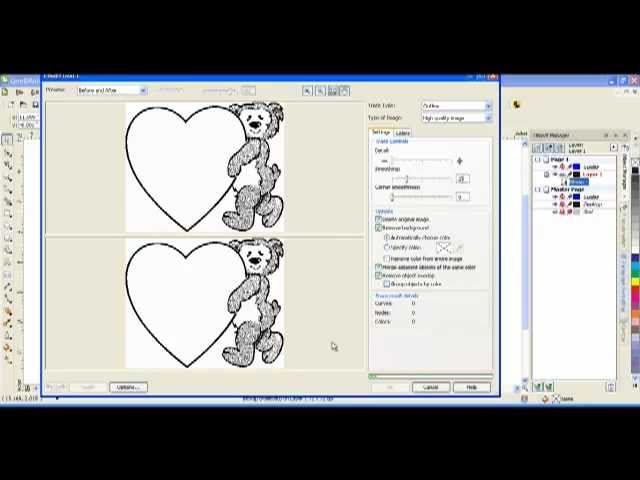
Introduction: In the expansive world of graphic design, CorelDRAW stands as a beacon of creativity, offering a plethora of tools to transform ideas into visual masterpieces. One such powerful feature that exemplifies precision and versatility is the ability to trace bitmaps. This intricate process allows designers to convert raster images into scalable and editable vector graphics, opening up a realm of possibilities for creating intricate designs with impeccable detail. In this extensive article, we embark on a detailed exploration of tracing bitmaps in CorelDRAW, unraveling the methods, advantages, and potential challenges associated with this transformative endeavor.
Understanding the Essence of Bitmap Tracing: Bitmap tracing is a process wherein raster images, composed of pixels, are converted into vector graphics, composed of mathematical paths and curves. This transformation enables designers to achieve scalable and resolution-independent graphics, ensuring that the quality and clarity of the image are maintained irrespective of its size. CorelDRAW’s advanced tracing tools empower designers to automate this conversion process, providing precise control over the level of detail and accuracy in the resulting vector graphic.
Step-by-Step Guide to Tracing Bitmaps in CorelDRAW:
- Import Bitmap Image:
- Begin by importing the desired bitmap image into your CorelDRAW workspace. Navigate to “File” > “Import” and select the image you wish to trace.
- Select Bitmap:
- Click on the imported bitmap to activate the necessary tools for further adjustments.
- Access Tracing Options:
- Navigate to the “Bitmaps” menu and locate the “Trace Bitmap” or “PowerTRACE” option, depending on your CorelDRAW version.
- Choose Tracing Method:
- CorelDRAW offers various tracing methods, including Line Art, Logo, Detailed Logo, and more. Select the method that best suits the characteristics of your bitmap.
- Adjust Tracing Settings:
- Fine-tune the tracing settings based on your preferences. These settings include detail, smoothness, and corner precision, allowing for customization according to the intricacy of the original image.
- Preview and Refine:
- Utilize CorelDRAW’s real-time preview feature to assess the traced result. Make any necessary refinements to the settings to achieve the desired level of detail and accuracy.
- Apply Tracing:
- Once satisfied with the preview, click “OK” to apply the tracing and generate the vector representation of the bitmap.
- Edit Vector Graphics:
- After tracing, the resulting vector graphic is editable. Use CorelDRAW’s vector editing tools to refine and enhance the graphic, ensuring it meets your design requirements.
Advantages of Bitmap Tracing:
- Scalability and Resolution Independence:
- Tracing bitmaps to vectors ensures that graphics can be scaled to any size without loss of quality, making them ideal for both print and digital applications.
- Editable and Customizable Graphics:
- The resulting vector graphics are fully editable, providing designers with the flexibility to fine-tune details, adjust colors, and modify elements as needed.
- Smooth and Clean Outlines:
- Tracing tools in CorelDRAW generate smooth and clean outlines, capturing intricate details and producing professional-looking graphics.
- Efficient Reproduction:
- Vector graphics are efficient for reproduction, whether in print or online, as they maintain clarity and quality across various platforms.
Considerations and Potential Challenges:
- Complexity of Original Image:
- The success of the tracing process depends on the complexity and clarity of the original bitmap. High-resolution and well-defined images typically yield better results.
- Fine-Tuning Settings:
- Achieving optimal results may require iterative adjustments to tracing settings. Designers should be prepared to experiment and fine-tune these settings for each unique image.
- Manual Editing:
- While tracing automates the conversion process, manual editing may be necessary to address specific details or elements that may not be accurately captured during tracing.
- Balancing Detail and File Size:
- Striking a balance between capturing intricate details and maintaining a reasonable file size is crucial. Designers should assess the trade-offs and optimize accordingly.
Conclusion: In conclusion, CorelDRAW’s bitmap tracing feature stands as a testament to its commitment to providing designers with precision and efficiency in their creative endeavors. This comprehensive guide has navigated the step-by-step process, advantages, and considerations associated with tracing bitmaps in CorelDRAW. As designers continue to explore the expansive landscape of graphic design, mastering the art of bitmap tracing opens up new dimensions for creating scalable, editable, and visually stunning vector graphics. Whether working on intricate illustrations, logo designs, or other visual projects, the journey into bitmap tracing within CorelDRAW is a captivating exploration of precision and design excellence.





