Windows 11: A Guide to Running Android Applications
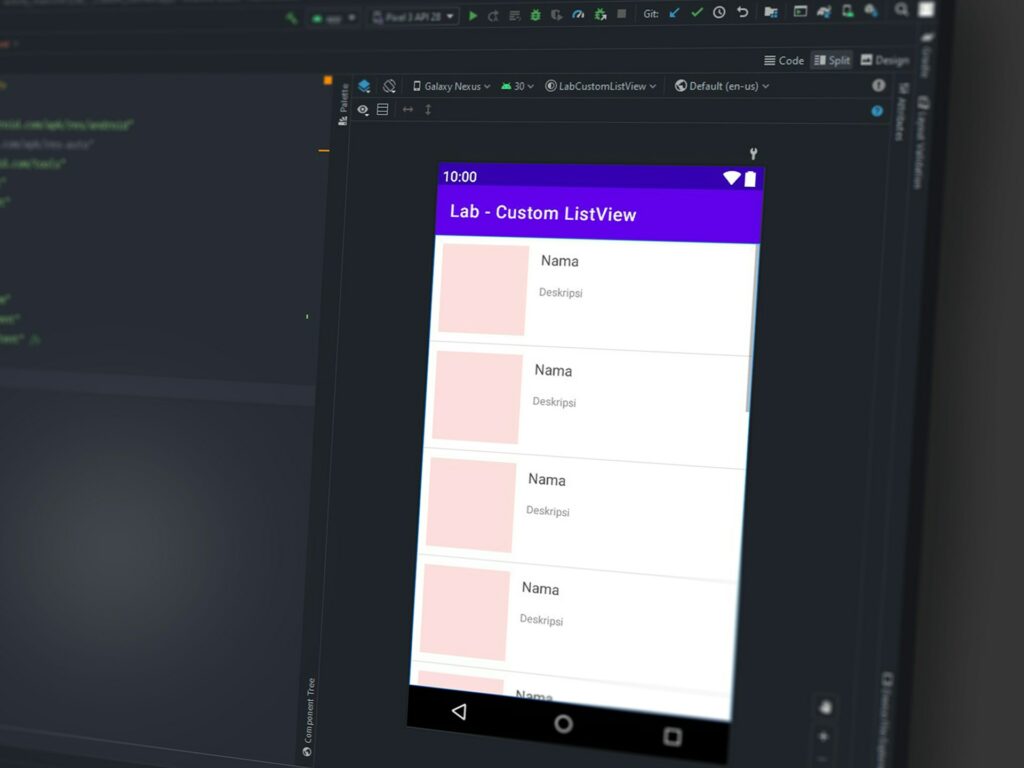
Windows 11: A Guide to Running Android Applications
Microsoft Windows 11 has a number of intriguing new capabilities, one of the most exciting being the ability to launch Android apps automatically. In this way, the gap between mobile and desktop experiences is bridged, and users are able to enjoy their preferred mobile applications on a personal computer without having to depend on emulators provided by third parties. Windows 11’s built-in support makes it feasible for you to utilize social applications, play games, and run productivity tools that were first created for Android. This is true regardless of whether you wish to use these apps?
Why does Windows 11 support Android applications?
It is possible to run Android applications natively on Windows, which offers a number of advantages:
- This eliminates the need to move between your phone and your computer in order to use applications or texting.
- Utilize mobile productivity tools in addition to desktop programs to increase your productivity.
- When it comes to gaming, Android games may be played on a bigger screen with support for keyboard and mouse.
- Testing: Android apps may be tested by developers without the requirement for extra hardware.
Windows 11’s Support for Android Applications and How It Works
The Windows Subsystem for Android (WSA), which functions similarly to a lightweight virtual machine, is a component of Windows 10 and Windows 11. Android applications are able to operate natively inside the Windows environment thanks to this feature. This integration, in contrast to conventional emulators, is designed for speed and compatibility with the purpose of making applications seem more natural when they are shown on a desktop.
Android applications may be enabled on Windows 11
- In order to get started, you will need to put the Android subsystem into active mode.
- Check the System Requirements as the First Step
- Windows 11 version 22H2 or a later version.
- RAM of at least 8 gigabytes, with 16 gigabytes being suggested.
- Storage on solid-state drives (SSD) for optimal performance.
- In the BIOS or UEFI, virtualization may be enabled.
Enable virtualization as the second step.
In order to access the BIOS or UEFI settings, restart your computer and hit the Del or F2 key during the startup process.
- Depending on the CPU you are using, enable either Intel VT-x or AMD-V.
- Restart after saving the modifications.
- Installing the Windows Subsystem for Android is the third step.
- Navigate to Settings > Applications > Optional Features.
- The Windows Subsystem for Android should be installed when it has been found.
Applying applications for Android
After WSA has been enabled, you will be able to use Android applications on your personal computer.
Simply launch the Microsoft Store.
- Look for applications that are compatible with Android.
- Install the application in the same manner as any other Windows software.
- You will be able to open the application normally when it has been added to your Start menu.
- Additionally, certain applications could permit side-loading for software that is not officially mentioned.
Android applications running on Windows
- Applications for Android launch in their own windows, exactly as applications that are native to Windows.
- In addition to being able to resize them, you can also pin them to the taskbar and switch between them by pressing Alt.
- Computers with a mouse and keyboard may be used to control touch-based applications, and touchscreens operate in a natural way.
APKs that load on the side
It is possible to manually install APK files in the event that an application is not made accessible via official channels:
- Activate the Developer mode in the settings of the WSA.
- Use the Android Debug Bridge, often known as ADB, to install APKs.
- After installation, the application functions on Windows in the same manner as any other Android software.
- Advanced users have additional freedom thanks to this function, but they should use care while using it.
Microsoft Windows Subsystem Administration for Android
You have the ability to define how Android applications communicate with Windows:
- You have the option of deciding whether WSA will operate constantly or just when it is required.
- Graphics Settings: To get optimal performance, make adjustments to the GPU parameters.
- Access to Android applications and Windows storage may be managed via the use of file sharing.
- Developer Settings: Make sure that sideloading and debugging are enabled.
Factors to Consider in Regards to Performance
The performance of the subsystem is dependent on your hardware, despite the fact that it is efficient:
- Memory (RAM) and central processor unit (CPU): A greater amount of memory and processing capability results in a more fluid application performance.
- SSD Storage: Reduces the amount of time it takes for apps to start and increases their responsiveness.
- Graphics: Graphics processing units (GPUs) of today are helpful for running graphically intensive applications and games.
The Aspects of Security
It is normally safe to run Android applications on their native platform; nevertheless, you should take into consideration the following:
- When searching for applications, it is important to stick to reputable sources.
- Both Windows Security Assurance and Windows should be updated on a regular basis.
- Reduce the permissions granted to apps in order to safeguard your personal information.
Most Efficient Uses
- Apps for productivity include tools for taking notes, communicating with others, and managing projects.
- Apps for learning languages or using as a reference.
- Apps for social media and streaming media to provide entertainment.
Gaming: Enjoy enhanced performance on PC hardware when playing mobile games and other games.
The desktop is more adaptable than it has ever been before thanks to the support for Android applications in Windows 11. Through the activation of the Windows Subsystem for Android, it is possible to execute mobile apps in tandem with standard Windows programs without any interruptions. This functionality removes the need for emulators and provides a more streamlined and secure experience, making it useful for a variety of purposes, including development, entertainment, and productivity. Android applications on Windows 11 have the potential to revolutionize the way you interact with your computer if they are properly installed and managed.




