Windows Storage Sense is a tool that allows you to manage the amount of storage space you have available on your computer.
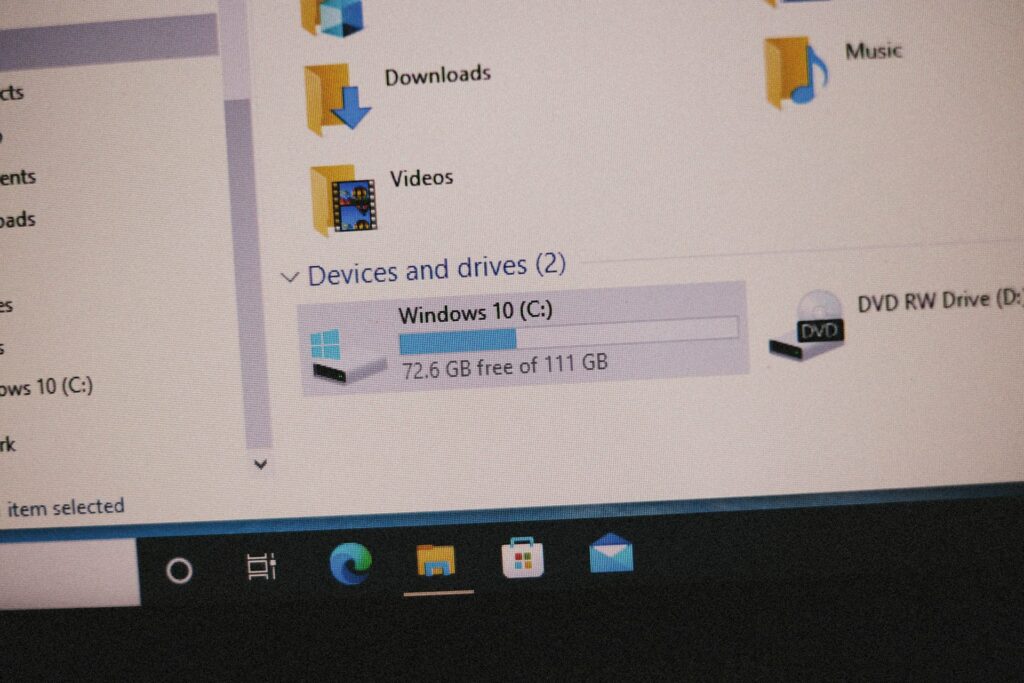
Windows Storage Sense is a tool that allows you to manage the amount of storage space you have available on your computer.
The lack of available disk space is an issue that is often encountered with Windows, particularly in light of the fact that modern applications are bigger, media files are of higher quality, and updates are more frequent than they used to be. Storage Sense, which is an automatic cleaning tool that assists with the management of storage space in an intelligent manner, was launched by Microsoft in order to address this issue. Storage Sense has the ability to maintain the smooth operation, organization, and leanness of your system without requiring frequent user intervention, provided that it is utilized appropriately.
This tutorial provides an explanation of what Storage Sense performs, instructions on how to set it up like a professional, and best practices for long-term storage management.
1. What Is the Purpose of Storage Sense in Windows?
Storage Sense is a function that is integrated into the system and has the ability to automatically free up space by removing files that are not required. It may be performed in accordance with a schedule or on demand, and it takes the place of the earlier Disk Cleanup software.
It is successful in
- Files that are produced by applications that are only meant to be used for a short period of time
- Files for updating older systems
- Things that are in the Recycle Bin
- Files that have not been utilized in the Downloads folder
- OneDrive cloud content, assuming it has been setup.
2. Instructions for Enabling Storage Sense
You may access the Settings menu by pressing the Windows key and the letter “I” at the same time.
- Navigate to the Storage section of the System settings.
- Activate the Storage Sense setting by switching it to the On position.
- In order to configure your settings, either click on “Configure Storage Sense” or launch it immediately.
3. Manual versus Automatic Cleanup
- Manual Mode: By clicking on the “Run Storage Sense Now” button, you may run Storage Sense immediately.
- Automatic Mode: You may set it up to run on a daily, weekly, or monthly basis, or just when the amount of space left on the disk is insufficient.
- Professional users often mix both methods, using automated cleaning on a regular basis while also doing manual runs for significant upgrades or after software installs.
4. Cleanup Options That Can Be Customized
Storage Sense provides a high degree of control over what is deleted:
- Temporary Files: Deletes cached files and remnants from applications.
- Recycle Bin: You have the option of selecting the number of days after which files will be deleted: 1, 14, 30, or 60.
- Downloads Folder: Following the passing of a certain amount of time, there is an optional cleaning. This place might be home to some critical files, so you should proceed with caution.
- Installations of Previous Versions of Windows: These are beneficial after a significant update, since they clear up tens of gigabytes of space.
- Windows Update Cleanup: Removes outdated update files from the system once they are no longer required.
5. Utilizing Storage Sense to Administer OneDrive Storage
Storage Sense is capable of integrating with OneDrive in order to facilitate the management of data in the cloud:
- If files that are locally accessible have not been utilized for a length of time, they should be marked as only available online.
- Preserves space by eliminating copies of the files that are stored on local devices while still allowing access to them in the cloud.
- Make a selection of durations of inactivity that range from a single day to sixty days.
- Particularly when it comes to devices that have little SSDs, this may be very helpful.
6. Advantages of Utilizing Storage Sense
Automatically makes precious space available for other uses.
- Reduces system clutter, which results in increased speed.
- Prevents alerts that warn of “low disk space.”
- Maintains an equilibrium between cloud storage and storage on a local device.
- When compared to cleaning up manually, it saves time.
7. Situations in which Storage Sense may not be sufficient
Storage Sense is a robust tool, however it is not a comprehensive storage solution in and of itself:
- Does not handle files that are duplicates of one another
- Refuses to transfer big personal data, such as films, onto external drives.
- If the settings are not setup with care, there is a possibility that files in Downloads may be deleted by mistake.
- Does not provide the same level of sophisticated cleaning customization that is available in third-party utilities.
8. Professional Advice on How to Make the Most of Storage Sense
For the purpose of achieving a balance between performance and safety, the frequency of cleaning should be set at once per month.
- If you utilize Downloads as your primary storage folder, you should exclude it.
- After Windows feature upgrades, you should manually run Storage Sense to remove any residual installation files.
- For big media collections, it is recommended to use Storage Sense in conjunction with external or cloud storage.
- If you have files that are too huge for Storage Sense to handle, you may use Disk Management or third-party analyzers, such as WinDirStat or TreeSize, to locate them.
9. Incorporating Storage Sense with Other Methods
For professional management of storage:
- For long-term archiving, make use of OneDrive or similar cloud-based service.
- Transfer games or applications that need a lot of memory to a secondary disk.
- Make it a habit to transfer unprocessed photographs, movies, and project data to an external storage device.
- In order to improve performance, defragment drives that use hard disk drives (HDDs) and optimize drives that use solid state drives (SSDs).
Storage Sense is not just a basic cleaning tool; it is an intelligent, automatic method for maintaining a clutter-free environment on your Windows machine. It is able to avoid wasted space, increase efficiency, and connect smoothly with OneDrive for contemporary cloud-based workflows when it is set appropriately.
Storage Sense is sufficient for the average user to maintain their organization on a daily basis. It is recommended that experts or creators who have an enormous amount of data should use cloud backups, external drives, and specialized storage analyzers in conjunction with each other in order to properly manage space in a professional manner.




