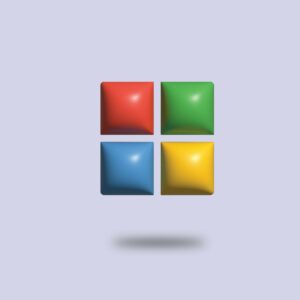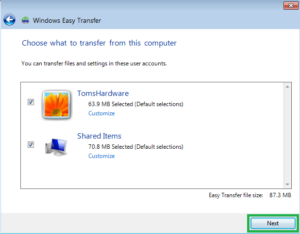Searching Your Files with Search and Libraries in Windows 7
Windows 7 has got Search and Libraries which will make it easier to find, customize and maneuver the files. In this tutorial you will learn how to access the content through Search and Libraries. You can also learn about Using MIRROR and OFFSET Command in AutoCAD.
Libraries:
Most of the people access their required files through My Documents or from the C drive. This process can sometimes be a laborious activity so the developers behind Windows 7 developed Libraries. Libraries are collections of the stored content which can be accessed through Desktop Search function. Libraries place the all the files and folders in a single location. Windows 7 has got four default libraries which are Documents, Pictures, Music and Videos.
Windows Explorer
Understanding Windows Explorer will let you navigate through the content easily and work with your files and folder effortlessly.
Using Windows Explorer:
- Move through your required files by double-clicking on the folders or you can also check it by pressing the Back and Forward button. You can also move through the content by clicking on headings in the Address bar.
- You can preview the files by selecting the Show the Preview Pane button.
- In order to open the desired file you need to double-click the file.
Using the Search Function:
In order to search the content from your libraries you need to follow these simple steps.
- 1st of all locate the Search Bar from the top right corner of the Windows Explorer pane.
- Now you need to type in the file name or a keyword.
- Once you have typed in the file name or a keyword Search will display all the matching files.
Searching Files from Start Menu:
- Search and Libraries can not just only be accessed through Windows Explorer pane as you can access the content through Search Bar in the Start Menu.