Comprehensive Guide to Importing and Exporting Files and Assets in CorelDRAW
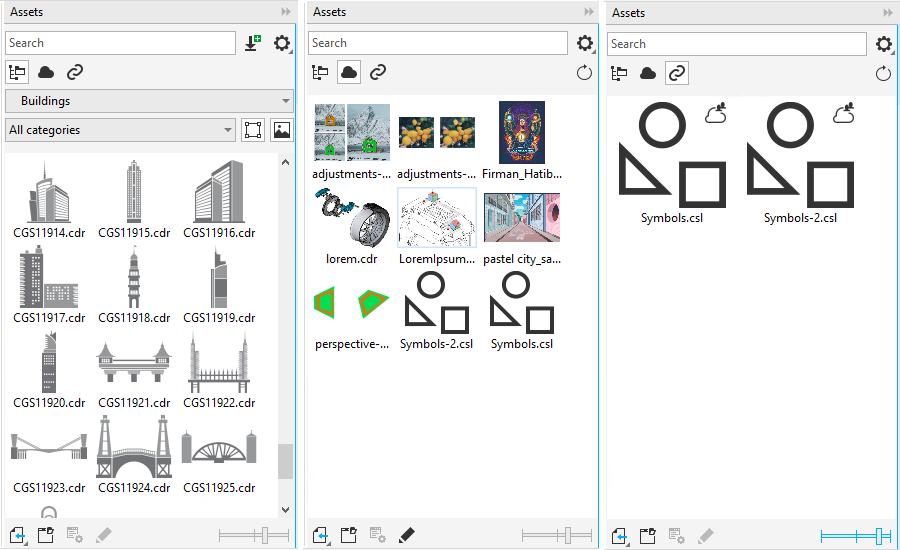
Introduction:
CorelDRAW, a versatile vector graphics editor, has long been a preferred choice for designers, illustrators, and professionals seeking a robust platform for creating stunning visual content. One of its key functionalities is the seamless import and export of files and assets, enabling users to collaborate, share, and integrate their work across various platforms and applications. In this comprehensive guide, we will delve into the intricacies of CorelDRAW’s import and export features, exploring various file formats, techniques, and best practices.
I. Understanding CorelDRAW File Formats:
- CorelDRAW Native Format (CDR):
- The proprietary CDR format is the default file type for CorelDRAW projects.
- Preserves vector information, layers, and object properties.
- Ideal for maintaining design integrity during editing and collaboration within the CorelDRAW ecosystem.
- Portable Document Format (PDF):
- CorelDRAW supports PDF import and export, offering a widely compatible and accessible format.
- PDFs can preserve vector graphics, fonts, and colors, making it a versatile choice for sharing designs with clients and collaborators.
- Encapsulated PostScript (EPS):
- EPS files are commonly used for exporting vector graphics and maintaining scalability.
- CorelDRAW supports both importing and exporting EPS files, making it easy to collaborate with users of other graphic design software.
II. Importing Files into CorelDRAW:
- Supported File Formats:
- CorelDRAW supports a wide range of file formats for import, including AI, PSD, JPEG, PNG, and more.
- Users can import raster images, vector graphics, and text files seamlessly.
- Import Options and Settings:
- Explore the import options to customize how different elements are handled during the import process.
- Adjust resolution, color modes, and other settings to ensure optimal compatibility and quality.
- Importing Text and Fonts:
- CorelDRAW allows for the import of text files, preserving font styles and formatting.
- Users can also install missing fonts during the import process to maintain design consistency.
III. Exporting Files from CorelDRAW:
- Export Formats:
- CorelDRAW provides a plethora of export options, catering to diverse needs. These include PDF, EPS, AI, SVG, and various image formats (JPEG, PNG, TIFF).
- Each format serves a specific purpose, whether it’s for print, web, or collaboration with other design software.
- Exporting for Print:
- When preparing designs for print, consider exporting in high-resolution formats such as PDF or TIFF to ensure sharpness and color accuracy.
- Pay attention to bleed settings, color profiles, and other print-specific parameters during the export process.
- Web-Friendly Export:
- For web graphics, export options like JPEG or PNG are suitable. Consider optimizing file sizes without compromising quality to enhance website performance.
- Utilize the export dialog to adjust compression, transparency, and other settings for optimal web compatibility.
IV. Advanced Techniques and Best Practices:
- Managing Layers and Objects:
- Before exporting, organize your design using layers and groups to maintain structure.
- Utilize the “Object Manager” to control visibility and export specific elements.
- Collaborative Workflows:
- When collaborating with users of different design software, choose export formats that preserve vector information and support common industry standards.
- Batch Processing:
- CorelDRAW enables batch processing for exporting multiple files simultaneously, streamlining repetitive tasks and enhancing productivity.
Conclusion:
In conclusion, CorelDRAW’s import and export capabilities empower designers with the flexibility and compatibility needed in today’s diverse creative landscape. By understanding the intricacies of file formats, import/export options, and advanced techniques, users can harness the full potential of CorelDRAW to create, share, and collaborate on visually stunning projects. Whether it’s preparing files for print, web, or cross-platform collaboration, CorelDRAW remains a powerful tool at the forefront of graphic design.




