Crafting Dynamic Visuals: A Comprehensive Guide to Creating GIF Animations in Adobe After Effects
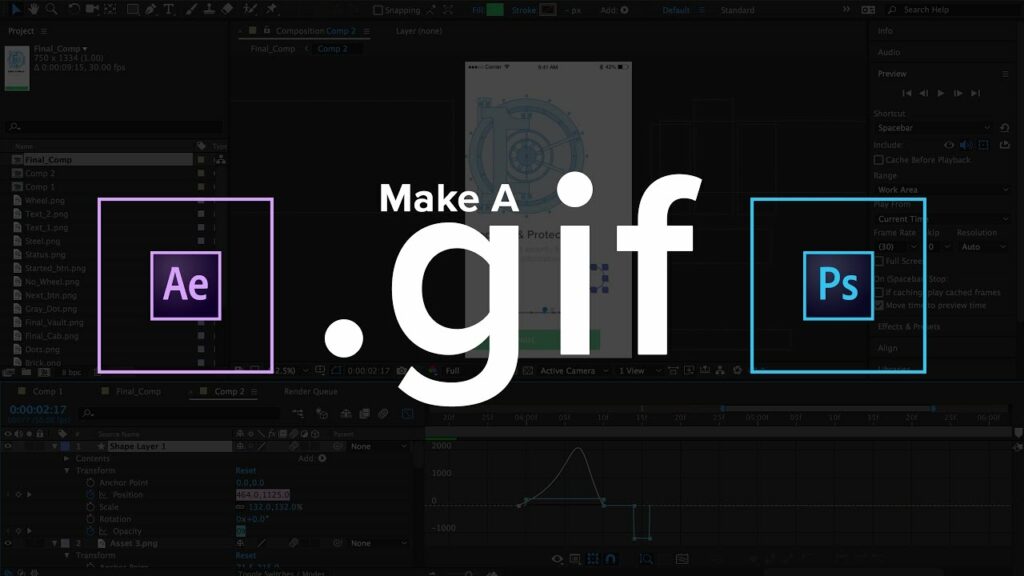
Introduction: GIF animations have become a ubiquitous form of visual communication, captivating audiences with their looped sequences and vibrant motion. Adobe After Effects, renowned for its robust animation capabilities, provides a powerful platform for creating stunning GIF animations that grab attention and convey messages with flair. In this comprehensive guide, we’ll explore the step-by-step process of creating GIF animations in After Effects, covering everything from animation techniques to exporting for optimal web playback.
Understanding GIF Animation in After Effects
Before diving into the creation process, let’s familiarize ourselves with the fundamentals of GIF animation in After Effects:
- Frame-Based Animation: GIF animations consist of a series of frames displayed in sequence. After Effects allows you to create frame-based animations by manipulating keyframes and layer properties over time.
- Looping: GIFs are typically designed to loop endlessly, creating a seamless and repetitive animation cycle. After Effects provides tools for creating smooth loop transitions, ensuring that your GIF animations flow seamlessly from start to finish.
- Optimization for Web: To ensure smooth playback and fast loading times on the web, it’s essential to optimize your GIF animations for file size without sacrificing visual quality. After Effects offers various export settings and compression options to achieve optimal results.
Step-by-Step Guide to Creating GIF Animations
Now, let’s walk through the process of creating a GIF animation in Adobe After Effects:
Step 1: Plan Your Animation
Before diving into After Effects, take some time to plan your animation. Define the key elements, motion sequences, and visual style you want to incorporate into your GIF animation. Sketching out a storyboard or animatic can help streamline the animation process and ensure that you stay focused on your creative vision.
Step 2: Set Up Your Composition
Launch After Effects and create a new composition by selecting “Composition” > “New Composition” from the menu. Adjust the composition settings, including dimensions, frame rate, and duration, to match the specifications of your GIF animation.
Step 3: Create Your Animation
With your composition set up, it’s time to start animating. Use After Effects’ extensive animation tools, including keyframes, expressions, and effects, to bring your creative vision to life. Experiment with different motion techniques, such as easing, scaling, rotation, and opacity, to achieve the desired look and feel for your GIF animation.
Step 4: Looping and Timing
Once you’ve animated your sequence, ensure that it loops seamlessly for the duration of the GIF. Use After Effects’ looping techniques, such as time remapping and expressions, to create smooth transitions between the first and last frames of your animation. Fine-tune the timing and pacing to ensure that the animation flows naturally and engages viewers from start to finish.
Step 5: Preview and Refinement
Preview your animation in After Effects to assess its timing, motion, and visual appeal. Make any necessary adjustments or refinements to the animation, including tweaking keyframes, adjusting effects settings, and fine-tuning the overall composition. Iterate on your design until you’re satisfied with the final result.
Step 6: Export as GIF
Once you’ve finalized your animation, it’s time to export it as a GIF. In After Effects, go to “File” > “Export” > “Add to Adobe Media Encoder Queue.” In Adobe Media Encoder, select the “GIF” format from the format dropdown menu. Adjust the export settings, including frame rate, resolution, and color depth, to optimize the GIF for web playback. Finally, click “Export” to generate your GIF animation file.
Tips for Creating Engaging GIF Animations
To create GIF animations that captivate and resonate with viewers, consider the following tips and best practices:
- Keep It Simple: Opt for concise and straightforward animations that convey your message clearly and effectively. Avoid cluttering your GIF with unnecessary elements or excessive motion.
- Optimize File Size: Strive to keep your GIF animations as small as possible to ensure fast loading times and smooth playback on the web. Use efficient compression techniques and limit the number of colors and frames to reduce file size without sacrificing quality.
- Experiment with Effects: Explore After Effects’ vast library of effects and plugins to add visual interest and flair to your GIF animations. Experiment with motion blur, particle effects, and stylized filters to enhance the overall look and feel of your animation.
- Consider Composition: Pay attention to composition and layout when designing your GIF animations. Use principles of balance, contrast, and focal points to create visually compelling compositions that draw viewers’ attention and guide their gaze.
- Test and Iterate: Test your GIF animations across different devices and platforms to ensure compatibility and optimal performance. Solicit feedback from colleagues or peers and be willing to iterate on your designs based on constructive criticism.
Conclusion
Creating GIF animations in Adobe After Effects opens up a world of creative possibilities for designers, animators, and content creators. By leveraging After Effects’ powerful animation tools and optimization techniques, you can craft captivating animations that engage audiences and convey messages with impact. Whether you’re creating promotional banners, social media content, or website animations, mastering the art of GIF animation in After Effects will elevate your visual storytelling and set your work apart in the digital landscape.
As you embark on your journey to create GIF animations in After Effects, remember to embrace experimentation, creativity, and innovation. With practice and perseverance, you’ll develop the skills and expertise to produce GIF animations that captivate, inspire, and delight audiences around the world. So, fire up After Effects, unleash your creativity, and let your imagination soar as you craft dynamic and engaging GIF animations that leave a lasting impression.




