Exploring Text Manipulation in Publisher 2010: A Comprehensive Guide
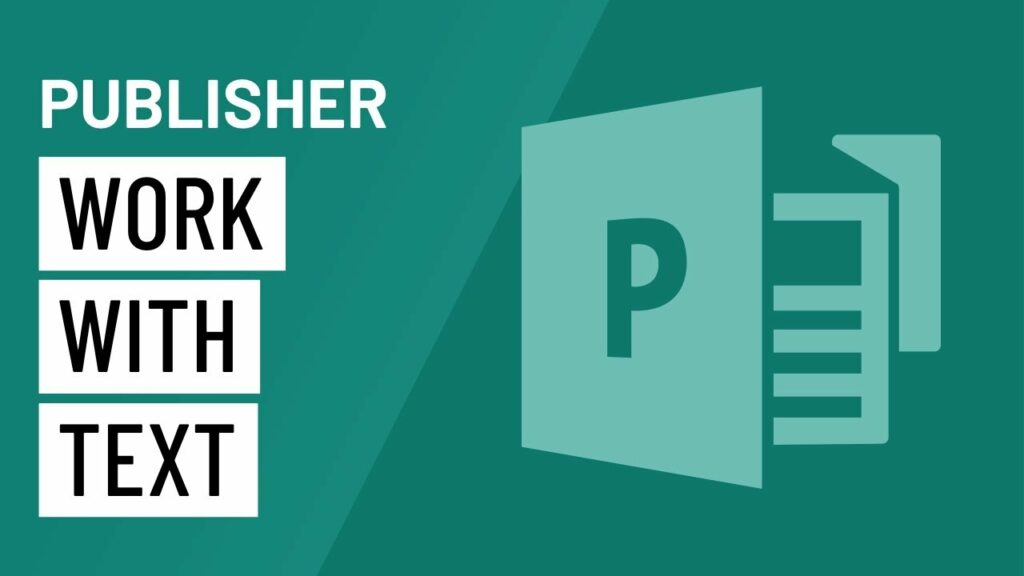
Microsoft Publisher 2010 stands as a powerful desktop publishing tool, offering users the ability to create a myriad of publications ranging from flyers and brochures to newsletters and business cards. Among its many features, Publisher 2010 provides robust capabilities for manipulating text, enabling users to customize typography, format paragraphs, and enhance readability with ease. In this extensive guide, we’ll delve into the intricacies of working with text in Publisher 2010, exploring a wide range of techniques and tools to help you harness the full potential of this versatile software.
Understanding Text Boxes
At the core of text manipulation in Publisher 2010 are text boxes, which serve as containers for textual content within your publication. Text boxes can be added to any page in your document and resized, repositioned, and formatted to accommodate different types of text and layout requirements.
To insert a text box in Publisher 2010, navigate to the “Insert” tab and select “Text Box” from the dropdown menu. Click and drag on the page to create a text box of the desired size, then begin typing or paste text into the box. Publisher 2010 offers intuitive controls for adjusting the size and shape of text boxes, as well as aligning them with other elements on the page.
Customizing Typography
One of the key aspects of working with text in Publisher 2010 is customizing typography to achieve the desired visual effect. Publisher 2010 offers a wide range of fonts, sizes, styles, and formatting options to help you tailor the appearance of text to suit your design preferences.
To modify the font of selected text in Publisher 2010, simply navigate to the “Home” tab and use the font dropdown menu to choose from the available options. You can also adjust the font size, style (bold, italic, underline), color, and alignment using the formatting tools provided.
In addition to basic formatting options, Publisher 2010 allows you to apply advanced typographic effects to text, such as drop caps, text shadows, and text outlines. These effects can be accessed from the “Format Text Effects” dialog box, which offers a wide range of customization options to enhance the appearance of text in your publication.
Formatting Paragraphs
Beyond individual words and characters, Publisher 2010 enables users to format entire paragraphs of text to improve readability and visual consistency. Paragraph formatting options include alignment, indentation, spacing, and bullet points, among others.
To format paragraphs in Publisher 2010, select the text you wish to modify and navigate to the “Home” tab. Use the paragraph formatting tools provided to adjust alignment (left, center, right, justified), indentation (first line, hanging), and line spacing (single, 1.5 lines, double). You can also apply bullet points or numbering to create lists and organize information effectively.
Publisher 2010 also offers tools for adjusting the spacing between paragraphs and controlling the flow of text within text boxes. These options can be accessed from the “Format Text Box” dialog box, which provides precise controls for managing text layout and appearance.
Working with Text Styles
To streamline the text formatting process and maintain consistency across your publication, Publisher 2010 offers support for text styles. Text styles allow you to define a set of formatting attributes, such as font, size, and color, and apply them to selected text with a single click.
To create a new text style in Publisher 2010, navigate to the “Home” tab and click on the “Styles” group. Select “Create New Style” from the dropdown menu and specify the desired formatting options in the “Create New Style” dialog box. Once you’ve defined the style, you can apply it to selected text by clicking on its name in the “Styles” group.
By using text styles effectively, you can ensure that your publication maintains a cohesive and professional appearance, with consistent typography and formatting throughout.
Conclusion
Working with text in Publisher 2010 opens up a world of possibilities for designing visually stunning and engaging publications. By mastering the tools and techniques outlined in this guide, you can leverage the full potential of Publisher 2010 to create professional-quality documents that captivate your audience and convey your message effectively. Whether you’re designing a flyer, a brochure, or a newsletter, Publisher 2010 offers the flexibility and precision you need to achieve your publishing goals with ease and confidence.




