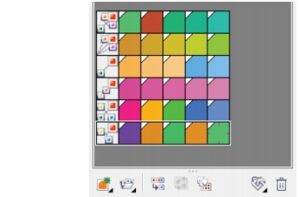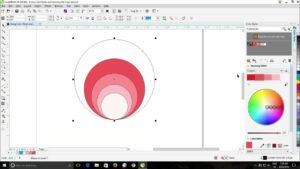Mastering Dimensionality: A Comprehensive Guide to 3D Logo Design in CorelDRAW

Introduction
Logo design is a critical component of brand identity, and the evolution of technology has opened up new avenues for designers to create logos that transcend the two-dimensional realm. CorelDRAW, a powerful vector graphics software, empowers designers to elevate their logo creations with the incorporation of three-dimensional elements. In this extensive guide, we will delve into the world of 3D logo design using CorelDRAW, exploring techniques, tools, and tips to bring depth and dimensionality to brand symbols.
Understanding the Basics of 3D Logo Design
Before diving into the intricacies of 3D logo design in CorelDRAW, it’s essential to grasp the fundamental concepts of three-dimensional design. In the context of logos, introducing a third dimension adds depth, realism, and visual interest to the brand symbol. Designers can leverage shading, lighting, and perspective to create logos that appear dynamic and memorable.
- Choosing the Right Concept:
The foundation of any logo design lies in the concept. When transitioning to 3D, consider how the addition of depth aligns with the brand’s identity. Explore ideas that lend themselves well to dimensionality, such as objects that can be realistically rendered in three dimensions without sacrificing simplicity.
- Sketching and Planning:
Before venturing into the digital realm, start with traditional sketching. Outline the basic shapes and elements of the logo, paying attention to how these elements will translate into three dimensions. Planning at this stage ensures a clear vision for the final 3D logo design in CorelDRAW.
- Understanding Light and Shadow:
Lighting plays a pivotal role in 3D design. Consider the direction of light sources and how they interact with the logo elements. Shadows add realism and depth, so strategize how shadows will fall to enhance the three-dimensional effect.
CorelDRAW Tools for 3D Logo Design
Now that we have a conceptual understanding, let’s explore the tools within CorelDRAW that facilitate the creation of stunning 3D logos.
- Extrude Tool:
The Extrude tool in CorelDRAW is a cornerstone for 3D design. This tool allows designers to turn 2D objects into 3D shapes. Select the object, navigate to the “Effects” menu, and choose “Extrude.” Adjust the depth and perspective settings to achieve the desired three-dimensional effect.
- Bevel Tool:
For adding beveled edges and depth to logo elements, the Bevel tool proves invaluable. This tool simulates the appearance of rounded edges, contributing to a more realistic 3D effect. Experiment with different bevel options to find the look that complements the overall design.
- Blend Tool:
The Blend tool in CorelDRAW enables designers to create smooth transitions between different shapes. This tool is particularly useful for creating gradients and seamlessly connecting 3D elements within the logo. Experiment with blending shapes to achieve a harmonious and dynamic composition.
- Transparency and Gradient Fills:
CorelDRAW provides extensive control over transparency and gradient fills. Leveraging these features enhances the realism of 3D logos. Experiment with gradients to mimic reflective surfaces and adjust transparency to create subtle shading effects.
- Interactive Fill Tool:
The Interactive Fill tool is a versatile feature for adding depth and dimensionality. Designers can apply gradients, patterns, and textures to logo elements, creating a sense of depth and richness. The Interactive Fill tool’s real-time adjustments allow for precise control over the appearance of 3D effects.
Advanced Techniques for Striking 3D Logos
As designers become familiar with the basic tools, exploring advanced techniques elevates 3D logo design in CorelDRAW to new heights.
- Mesh Fill for Complex Surfaces:
The Mesh Fill tool allows designers to create intricate color blends across complex surfaces. This is especially beneficial for logos with organic shapes or intricate details. By manipulating the mesh points, designers can achieve nuanced shading, adding a layer of sophistication to the 3D logo.
- Perspective Effects:
CorelDRAW offers perspective tools that simulate the distortion of objects based on their spatial relationships. This is particularly useful for logos placed on surfaces with varying angles. Experiment with the Perspective tool to ensure that the 3D logo aligns seamlessly with the chosen perspective.
- 3D Text Effects:
Integrating text into a 3D logo requires specialized attention. CorelDRAW allows designers to apply the Extrude tool to text, turning it into a three-dimensional element. Consider incorporating textures, bevels, and shadows to make the text visually engaging within the overall 3D composition.
- Texture Mapping:
Texture mapping introduces surface textures to 3D objects, adding realism and tactile appeal. CorelDRAW facilitates the application of textures through the use of bitmap fills. Experiment with different textures to enhance specific elements of the logo and achieve a more lifelike appearance.
Optimizing Workflow and Finalizing 3D Logos
Efficiency is paramount in professional design workflows. CorelDRAW offers features that streamline the creation and refinement of 3D logos.
- Symbols and Templates:
Take advantage of CorelDRAW’s symbol libraries and template features. Symbols allow designers to reuse elements across the logo, ensuring consistency. Templates provide a starting point for 3D logo design, saving time and maintaining a cohesive look across different iterations.
- LiveSketch for Intuitive Sketching:
CorelDRAW’s LiveSketch tool leverages artificial intelligence to convert freehand sketches into precise vector curves. This intuitive tool is invaluable for designers who prefer a more organic and hands-on approach to sketching 3D logo concepts.
- Blend and Contour Effects:
Experiment with CorelDRAW’s blend and contour effects to create dynamic transitions and outlines within the 3D logo. These effects can be used to add emphasis, depth, and a sense of movement to specific elements, contributing to the overall visual impact.
- Exporting and Presentation:
Once the 3D logo design is complete, CorelDRAW offers various export options. Whether exporting for web use, print, or other applications, designers can choose file formats and resolutions that best suit their intended use. Additionally, consider creating a presentation file showcasing the logo in different contexts to provide clients or stakeholders with a comprehensive view of the design’s versatility.
Conclusion
In conclusion, 3D logo design in CorelDRAW opens up a realm of creative possibilities for designers seeking to infuse depth and dimensionality into brand identities. By understanding the principles of 3D design, mastering CorelDRAW’s suite of tools, and employing advanced techniques, designers can create logos that captivate audiences and leave a lasting impression. As technology and design trends continue to evolve, CorelDRAW remains a steadfast companion for those on a quest to push the boundaries of logo design into exciting three-dimensional territories.