Mastering Excel 2003: A Comprehensive Guide to Creating, Opening, and Saving Workbooks
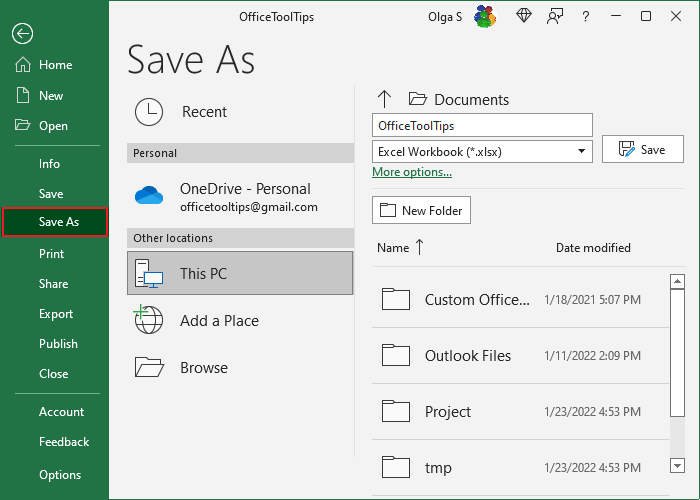
Introduction:
Microsoft Excel 2003, a stalwart in the realm of spreadsheet software, continues to be a go-to tool for professionals, educators, and enthusiasts alike. With its user-friendly interface and powerful features, Excel 2003 remains a versatile platform for organizing data, performing calculations, and creating dynamic visualizations. In this extensive guide, we embark on a journey to explore the fundamental processes of creating, opening, and saving workbooks in Excel 2003, equipping users with the knowledge and techniques to harness the full potential of this indispensable tool.
Understanding the Basics:
Before delving into the practical aspects of workbook management, it’s essential to grasp the foundational concepts of Excel 2003. A workbook in Excel is a file that contains one or more worksheets, each comprising cells organized in rows and columns. Workbooks serve as containers for data, formulas, charts, and other elements, allowing users to manipulate and analyze information with ease.
Creating a New Workbook:
Creating a new workbook in Excel 2003 is a straightforward process that can be accomplished using various methods:
- Using the File Menu:
- Launch Excel 2003 and navigate to the “File” menu.
- Select “New” to open the New Workbook dialog box.
- Choose “Blank Workbook” to create a new, empty workbook.
- Click “OK” to confirm and open the new workbook.
- Using Shortcut Keys:
- Press the keyboard shortcut “Ctrl + N” to create a new workbook instantly.
- Using the Toolbar:
- Click on the “New” button on the toolbar to open a new workbook.
Once a new workbook is created, users can begin entering data, formulas, and other elements to build their spreadsheet.
Opening an Existing Workbook:
Excel 2003 provides multiple methods for opening existing workbooks:
- Using the File Menu:
- Navigate to the “File” menu.
- Select “Open” to open the Open dialog box.
- Browse to the location of the desired workbook.
- Select the workbook and click “Open” to load it into Excel.
- Using Shortcut Keys:
- Press the keyboard shortcut “Ctrl + O” to open the Open dialog box and select a workbook to open.
- Using Recent Files List:
- Excel 2003 maintains a list of recently opened workbooks.
- Click on the “File” menu and select a workbook from the list of recent files to open it quickly.
Saving a Workbook:
Saving a workbook in Excel 2003 ensures that changes made to the file are preserved for future use. Here’s how to save a workbook:
- Using the File Menu:
- Navigate to the “File” menu.
- Select “Save” to save changes to the current workbook.
- If it’s a new workbook, the “Save As” dialog box will open to prompt the user to specify a file name and location.
- Using Shortcut Keys:
- Press the keyboard shortcut “Ctrl + S” to save changes to the current workbook.
- Using the Toolbar:
- Click on the “Save” button on the toolbar to save changes to the current workbook.
Advanced Techniques:
Excel 2003 offers advanced techniques for managing workbooks efficiently:
- Saving in Different Formats:
- Excel 2003 supports various file formats, including XLS, XLSX, CSV, and more.
- Use the “Save As” dialog box to choose a different file format when saving a workbook.
- AutoRecover:
- Excel 2003 includes an AutoRecover feature that automatically saves changes to workbooks at regular intervals.
- In case of a system crash or unexpected shutdown, AutoRecover helps recover unsaved changes to workbooks.
- Sharing Workbooks:
- Excel 2003 allows users to share workbooks with others for collaborative editing.
- Use the “Share Workbook” feature in the Tools menu to enable sharing and track changes made by multiple users.
Conclusion:
In the realm of spreadsheet software, Excel 2003 continues to reign supreme as a versatile and powerful tool for data management and analysis. By mastering the fundamentals of creating, opening, and saving workbooks, users can leverage Excel 2003 to organize information, perform calculations, and create dynamic visualizations with confidence and efficiency.
Whether you’re a seasoned professional, a student, or an aspiring Excel enthusiast, understanding these essential processes is crucial for maximizing productivity and unlocking the full potential of Excel 2003. So, dive in, explore the myriad features and functionalities of Excel 2003, and watch as your spreadsheet skills reach new heights of proficiency and effectiveness.




