Mastering the Art of Image Editing: Unveiling Essential Features in Adobe Photoshop
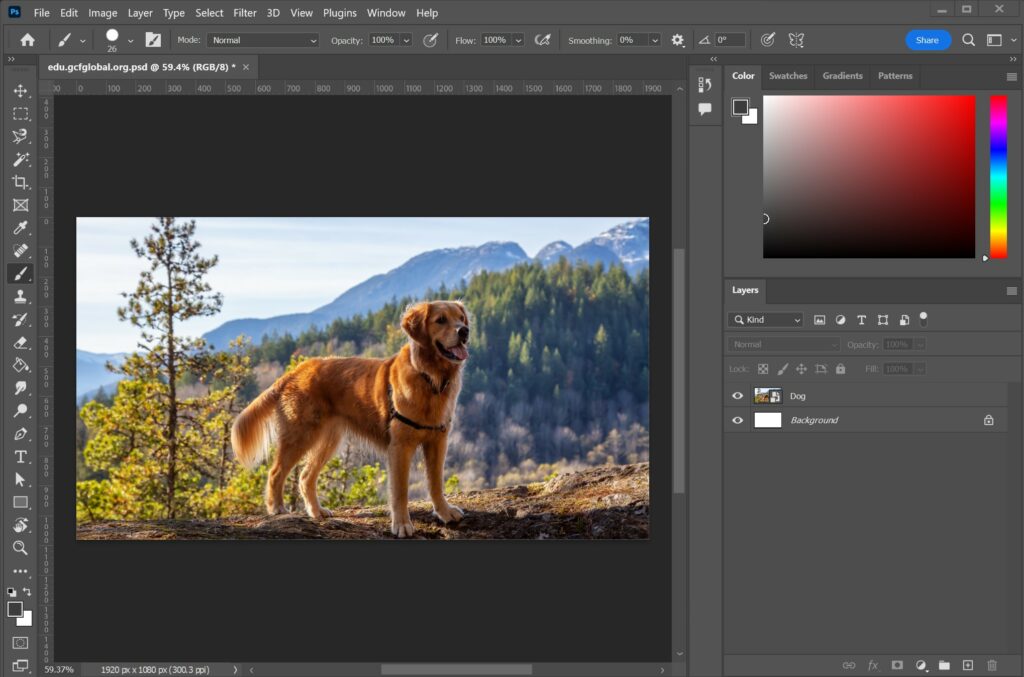
Adobe Photoshop, a digital playground for creatives, stands as an unrivaled powerhouse in the realm of image editing. Whether you’re a seasoned professional or an aspiring artist, unlocking the full potential of Photoshop requires a profound understanding of its essential features. This comprehensive guide delves into the core functionalities that form the backbone of Photoshop mastery, providing a roadmap for users to navigate the intricate landscape of image editing.
I. The Photoshop Workspace: Navigating the Creative Hub
Understanding the layout and tools of the Photoshop workspace is the first step towards harnessing its editing prowess.
- Toolbar Mastery: Unleashing Creative Instruments
- Brush Tool: From basic strokes to intricate designs, the brush tool is a versatile artistic companion.
- Selection Tools: Crafting precise selections with marquee, lasso, and magic wand tools.
- Layers Panel: The cornerstone of non-destructive editing, organizing elements in layers.
- Navigating the Options Bar: Tailoring Tools to Your Vision
- Customizing Brush Settings: Adjusting opacity, flow, and blending modes for nuanced painting.
- Type Tool Options: Controlling text attributes for effective typography.
- Transform Controls: Scaling, rotating, and skewing elements with finesse.
- The Layers Panel: Unveiling Depth in Editing
- Layer Styles: Enhancing layers with shadows, glows, and other effects.
- Adjustment Layers: Non-destructive color and tonal adjustments for a seamless editing experience.
- Layer Masks: Mastering selective edits without altering the original image.
II. Brushing Up on Brushes: Precision Painting Techniques
The brush tool is a digital artist’s paintbrush, and mastering its nuances is key to crafting visually stunning edits.
- Brush Presets: A Canvas of Possibilities
- Exploring Default Brushes: Understanding the diverse range of brushes at your disposal.
- Creating Custom Brushes: Designing brushes tailored to your artistic vision.
- Preset Management: Organizing and saving your favorite brush configurations.
- Advanced Brush Techniques: Elevating Your Artistry
- Opacity and Flow Dynamics: Balancing opacity and flow for controlled and dynamic strokes.
- Blending Modes: Expanding creative possibilities by blending colors and textures.
- Brush Dynamics: Harnessing pressure sensitivity and tilt for natural brush movements.
III. Selections and Masks: Precision Editing at Your Fingertips
Mastering selections and masks is akin to wielding a digital scalpel, allowing for surgical precision in editing.
- Marquee and Lasso Mastery: Crafting Pixel-Perfect Selections
- Rectangular and Elliptical Marquees: Creating geometric selections with ease.
- Freeform Lasso and Polygonal Lasso: Crafting freehand and polygonal selections.
- Refine Edge: Perfecting selections for complex objects and intricate details.
- Layer Masks: Seamless Blending and Edits
- Introduction to Masks: Understanding the concept of masking for non-destructive edits.
- Mask Refinement Techniques: Feathering edges and refining mask transparency.
- Masks in Creative Editing: Crafting double exposures, composite images, and surreal edits.
IV. Layers Mastery: Building and Organizing Your Canvas
Layers are the building blocks of Photoshop, allowing for a structured and organized approach to editing.
- Creating and Managing Layers: The Editing Scaffold
- Adding New Layers: Organizing elements with separate layers for flexibility.
- Layer Blending Modes: Enhancing creativity by blending layers in various ways.
- Smart Objects: Maintaining scalability and non-destructive editing with smart objects.
- Advanced Layer Techniques: Pushing the Boundaries of Creativity
- Layer Styles and Effects: Applying shadows, glows, and bevels for three-dimensional effects.
- Clipping Masks: Creating complex edits confined to specific layers.
- Adjustment Layers: Fine-tuning color, contrast, and tonal properties.
V. Filters and Effects: Transformative Tools for Creative Expression
Beyond basic edits, Photoshop offers a myriad of filters and effects to add flair and uniqueness to your creations.
- Filter Gallery: Elevating Your Artistic Expression
- Artistic Filters: Transforming photos into paintings, sketches, and watercolors.
- Texture and Brush Stroke Effects: Adding tactile elements to your digital canvas.
- Smart Filters: Applying non-destructive filters for dynamic and editable effects.
- Layer Styles and Blending Modes: Crafting Visual Alchemy
- Bevel and Emboss: Adding depth and dimension to text and shapes.
- Gradient Overlay and Pattern Overlay: Enhancing layers with gradients and patterns.
- Blending Modes: Experimenting with blend modes for creative combinations.
VI. Text and Typography: Communicating Through Design
Text is a powerful tool in visual communication, and Photoshop provides robust features for incorporating and manipulating text.
- Type Tool Basics: Bringing Words to Your Canvas
- Horizontal and Vertical Type Tools: Introducing fundamental text tools.
- Character and Paragraph Panels: Fine-tuning text properties for optimal readability.
- Warping Text: Creating visually engaging text arrangements.
- Layer Effects for Text: Amplifying Typography Impact
- Drop Shadows and Outer Glows: Enhancing text visibility and impact.
- Bevel and Emboss for Text: Adding depth and dimension to your typography.
- Layer Styles for Text: Experimenting with creative effects for impactful text.
VII. Retouching and Restoration: Perfecting Your Images
Photoshop’s retouching tools allow for the removal of imperfections and the enhancement of visual elements.
- Healing and Cloning Tools: Erasing Imperfections
- Healing Brush: Removing blemishes and imperfections seamlessly.
- Clone Stamp: Duplicating areas to cover flaws or recreate details.
- Content-Aware Fill: Intelligently filling in gaps or removing unwanted elements.
- Frequency Separation: Fine-Tuning Skin and Textures
- Separating Frequencies: Isolating color and texture for nuanced retouching.
- Skin Retouching Techniques: Achieving flawless skin without sacrificing texture.
- Texture Enhancement: Refining details and adding depth to surfaces.
VIII. Advanced Techniques: Pushing the Boundaries of Creativity
Beyond the basics lie advanced techniques that open doors to limitless creative expression.
- Digital Painting: Transforming Canvas into Masterpiece
- Custom Brushes for Painting: Expanding your brush library for diverse effects.
- Blending Modes in Painting: Creating ethereal and textured paintings.
- Layer Techniques for Painting: Building depth and dimension in digital paintings.
- Photo Compositing: Merging Realities Seamlessly
- Background Removal and Replacement: Crafting surreal scenes with extracted elements.
- Creating Photo Collages: Merging multiple images into a cohesive visual narrative.
- Compositing Techniques: Blending elements seamlessly for captivating compositions.
IX. Workflow Optimization: Navigating Photoshop Efficiently
Efficiency in Photoshop comes with mastering keyboard shortcuts and optimizing your workflow.
- Essential Shortcuts: Streamlining Your Process
- Navigation Shortcuts: Zooming and panning for precise edits.
- Tool Shortcuts: Quick access to frequently used tools and options.
- Selection and Mask Shortcuts: Speeding up the selection and masking process.
- Customizing Your Workspace: Tailoring Photoshop to Your Needs
- Creating Custom Workspaces: Organizing panels and tools for specific tasks.
- Palette Customization: Adjusting the appearance and arrangement of palettes.
- Saving and Loading Workspaces: Switching seamlessly between customized workspaces.
X. Continuous Learning and Resources: Nurturing Photoshop Proficiency
Mastering Photoshop is an ongoing journey, and staying updated with resources ensures perpetual growth.
- Online Courses and Tutorials: Learning from Experts
- Adobe’s Official Tutorials: Accessing tutorials directly from the source.
- YouTube Channels: Exploring channels dedicated to Photoshop tutorials.
- Online Platforms: Enrolling in comprehensive courses on platforms like Udemy and Skillshare.
- Community Engagement: Learning from Peers
- Adobe Community Forum: Participating in discussions and seeking advice.
- Social Media Groups: Joining Photoshop-centric groups for insights and inspiration.
- Attending Workshops and Webinars: Engaging with live sessions for hands-on learning.
Conclusion: Mastering the Canvas of Possibilities
In conclusion, mastering Adobe Photoshop involves not only a technical understanding of its features but also a creative exploration of the boundless possibilities it offers. From the fundamental tools of the workspace to the advanced realms of digital painting and compositing, Photoshop remains a dynamic canvas for visual storytelling. The key is to approach it with curiosity, practice consistently, and embrace the continuous evolution of your skills. Whether you’re retouching portraits, creating fantastical worlds, or designing impactful graphics, Photoshop stands as the ultimate ally in turning your creative visions into reality. So, embark on your journey, experiment fearlessly, and let Adobe Photoshop be your gateway to a world where every edit is a brushstroke on the canvas of endless imagination.







