Mastering Visual Enhancement: A Comprehensive Guide to Adding Filters and Effects in InShot
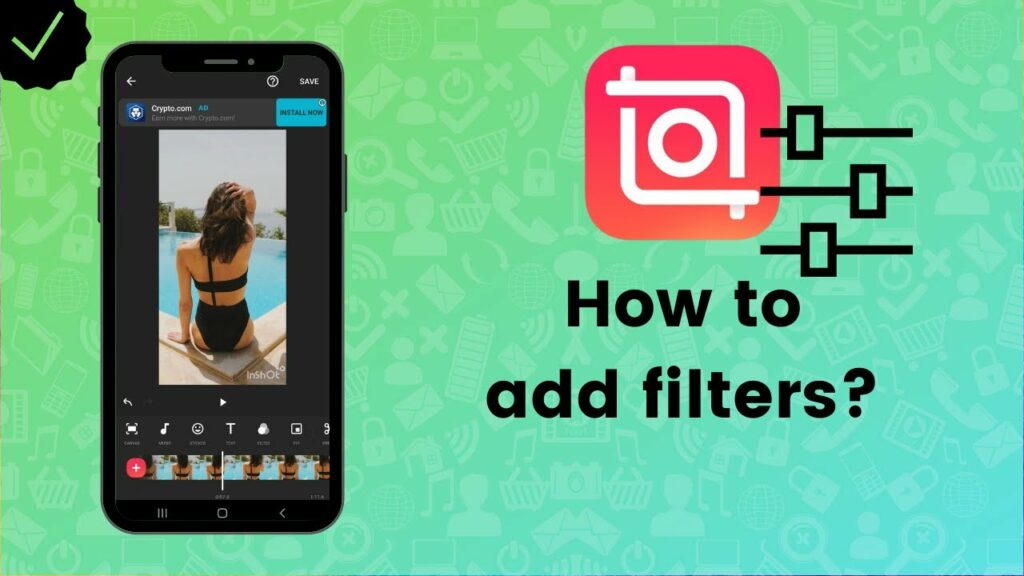
In the realm of digital media, visual aesthetics play a crucial role in captivating audiences, evoking emotions, and elevating the overall quality of content. Adding filters and effects to videos has become a popular technique for enhancing visual appeal, adding style, and conveying artistic expression. In this comprehensive guide, we delve into the intricacies of adding filters and effects in InShot, a versatile video editing app renowned for its intuitive interface and robust editing capabilities.
Understanding Filters and Effects in InShot:
Filters and effects in InShot enable users to transform the look and feel of their videos, imbuing them with unique styles, moods, and atmospheres. From vintage-inspired filters to modern effects, InShot offers a diverse array of options for enhancing visual aesthetics and storytelling. Whether it’s adding cinematic flair, enhancing colors, or creating dramatic effects, mastering the art of filters and effects empowers creators to unleash their creativity and craft captivating visual narratives.
Key Features of Filters and Effects in InShot:
- Filter Library: InShot provides a rich library of filters, each designed to enhance the colors, contrast, and overall visual aesthetics of videos. Users can browse through a variety of preset filters, ranging from subtle enhancements to bold transformations, and apply them to their videos with a single tap.
- Adjustment Controls: In addition to preset filters, InShot offers adjustment controls that allow users to fine-tune the intensity and parameters of filters, including brightness, contrast, saturation, and more. This level of customization enables users to tailor the look of their videos to suit their specific preferences and artistic vision.
- Special Effects: InShot features a selection of special effects, such as glitch, blur, and distortion effects, that users can apply to their videos to create unique visual styles and effects. These effects add dynamism, creativity, and visual interest to videos, making them stand out from the crowd.
- Transitions: InShot offers a range of transition effects that enable users to create smooth and seamless transitions between clips. From fades and wipes to zooms and slides, these transitions add polish and professionalism to videos, enhancing the overall viewing experience.
- Text and Overlay Effects: InShot provides text and overlay effects that users can add to their videos to convey additional information, enhance storytelling, or create visual interest. Users can overlay text, graphics, and stickers onto their videos, adding context, emphasis, and personality to their content.
- Real-Time Preview: InShot offers a real-time preview feature that allows users to preview the effects and adjustments applied to their videos instantly. This enables users to make informed decisions and fine-tune their edits for optimal results, ensuring that the final output meets their expectations.
Step-by-Step Guide to Adding Filters and Effects in InShot:
- Import Your Video: Launch the InShot app and import the video you wish to edit from your device’s media library.
- Navigate to the Filters and Effects Menu: Tap on the “Filters” or “Effects” option in the editing toolbar to access the library of filters and effects.
- Browse and Preview Filters: Browse through the library of preset filters and effects and tap on each option to preview its appearance on your video in real-time.
- Apply a Filter or Effect: Once you’ve found a filter or effect that you like, tap on it to apply it to your video. You can adjust the intensity and parameters of the filter using the adjustment controls if desired.
- Add Additional Effects (Optional): Explore additional effects such as transitions, text overlays, and special effects, and apply them to your video to further enhance its visual appeal and storytelling.
- Preview and Save Your Video: Once you’re satisfied with the filters and effects applied to your video, preview the final result in real-time to confirm your changes. Tap on the save or export option to save the edited video to your device or share it directly to your preferred platform.
Conclusion:
Adding filters and effects in InShot empowers creators to transform ordinary videos into captivating visual experiences, showcasing their creativity, style, and storytelling prowess. By leveraging the diverse array of filters, effects, and adjustment controls offered by InShot, users can enhance the colors, contrast, and overall aesthetics of their videos, creating stunning visuals that resonate with audiences. Whether it’s applying preset filters for quick enhancements, fine-tuning adjustments for custom looks, or experimenting with special effects for creative flair, mastering the art of filters and effects opens up endless possibilities for creating visually compelling and engaging video content.




