Navigating the Design Universe: A Comprehensive Exploration of Supported File Formats in CorelDRAW
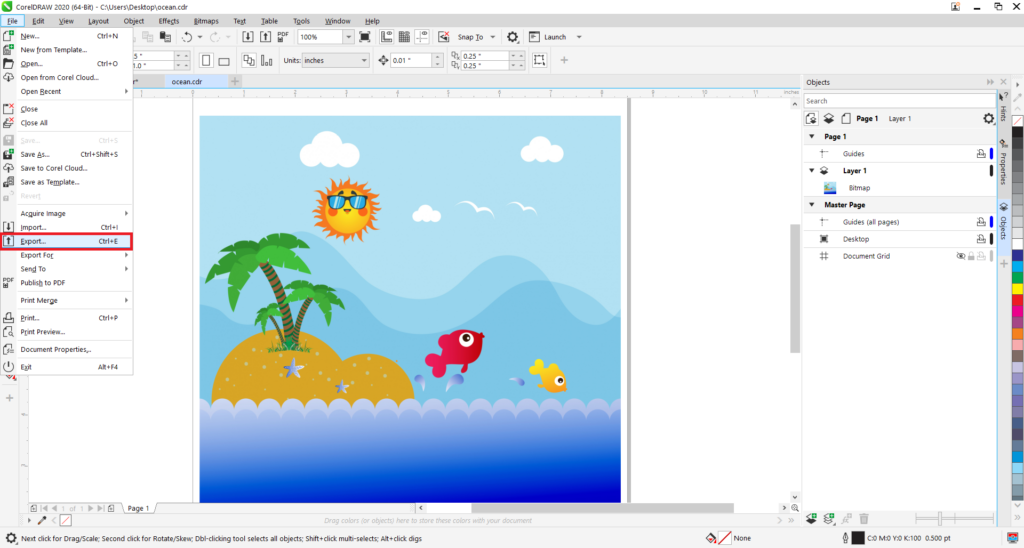
Introduction:
CorelDRAW, a stalwart in the realm of graphic design, has earned its reputation for versatility and innovation. At the heart of its prowess lies the robust support for a myriad of file formats, ensuring that designers can seamlessly import, export, and collaborate across diverse platforms. In this extensive guide, we will embark on a comprehensive journey through the supported file formats in CorelDRAW, unraveling the tapestry of possibilities for designers seeking compatibility, flexibility, and creative freedom.
I. CorelDRAW Native Format (CDR):
- The Foundation of CorelDRAW:
- The proprietary CDR format stands as the native file format for CorelDRAW projects.
- Preserving vector information, layers, and object properties, CDR is the epitome of design fidelity within the CorelDRAW ecosystem.
- Advantages of CDR:
- Retains complete design integrity, allowing for seamless editing and collaboration within the CorelDRAW environment.
- Ideal for projects requiring ongoing modifications and refinement.
II. Vector Graphic Formats:
- Encapsulated PostScript (EPS):
- A widely recognized and versatile format for vector graphics.
- CorelDRAW supports both importing and exporting EPS files, facilitating interoperability with other graphic design software.
- Adobe Illustrator (AI):
- A standard format in the design industry, AI files are commonly used for vector graphics.
- CorelDRAW provides robust support for importing and exporting AI files, fostering collaboration with users of Adobe Illustrator.
- Scalable Vector Graphics (SVG):
- An XML-based vector image format suitable for web design and interactivity.
- CorelDRAW supports both importing and exporting SVG files, enabling seamless integration into web projects.
III. Raster Image Formats:
- Joint Photographic Experts Group (JPEG):
- A widely used compressed image format suitable for photographs and web graphics.
- CorelDRAW facilitates both importing and exporting JPEG files, providing flexibility for projects with raster images.
- Portable Network Graphics (PNG):
- A lossless image format with support for transparency.
- CorelDRAW seamlessly handles both the import and export of PNG files, making it a valuable asset for web design and digital graphics.
- Tagged Image File Format (TIFF):
- A versatile raster image format known for high-quality reproduction.
- CorelDRAW supports both importing and exporting TIFF files, making it a preferred choice for professional print production.
IV. Document and Presentation Formats:
- Portable Document Format (PDF):
- A universal document format ideal for sharing, printing, and collaboration.
- CorelDRAW offers comprehensive support for both importing and exporting PDF files, preserving vector graphics, fonts, and layouts.
- Microsoft Office Formats:
- CorelDRAW seamlessly integrates with Microsoft Office applications, supporting the import and export of formats such as DOCX, PPTX, and XLSX.
- Enhances collaboration by allowing designers to embed graphics directly into Word documents, PowerPoint presentations, and Excel spreadsheets.
V. Advanced and Specialized Formats:
- AutoCAD DXF (Drawing Exchange Format):
- Commonly used in the engineering and architectural industries.
- CorelDRAW supports importing and exporting DXF files, facilitating collaboration between graphic designers and CAD professionals.
- Corel PHOTO-PAINT Formats:
- CorelDRAW’s companion application, Corel PHOTO-PAINT, uses formats like CPT for native files.
- Designers can seamlessly interchange files between CorelDRAW and Corel PHOTO-PAINT for comprehensive image editing and design projects.
VI. Tips and Best Practices:
- Font Handling:
- Pay attention to font consistency when exporting to formats that may not support all fonts.
- Embed fonts when exporting to PDF or other formats to ensure accurate representation.
- Color Profiles and Modes:
- Consider color profiles and modes when exporting files for different purposes (print, web, digital).
- Adjust color settings to ensure consistency across various platforms.
- Collaborative Workflows:
- Choose file formats that align with the preferences of collaborators and stakeholders.
- Maintain open communication regarding file formats to streamline collaboration and avoid compatibility issues.
Conclusion:
In conclusion, the extensive array of supported file formats in CorelDRAW epitomizes its commitment to providing designers with a versatile and flexible design environment. Whether working with vector graphics, raster images, documents, or specialized formats, CorelDRAW’s comprehensive support ensures that creative professionals can navigate the design universe with confidence. As the graphic design landscape continues to evolve, CorelDRAW stands as a beacon of innovation, empowering designers to bring their visions to life across a multitude of platforms and industries.




