Navigating the Tapestry of Creativity: A Thorough Guide on Opening TIFF Files in CorelDRAW
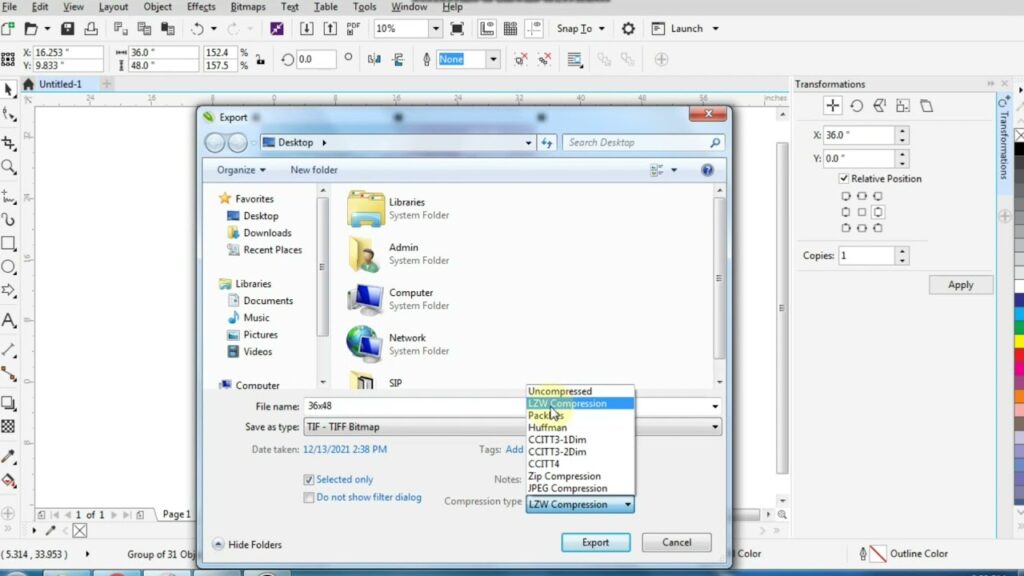
Introduction
CorelDRAW, a pinnacle of graphic design software, stands as a testament to the evolution of digital creativity. Among its myriad capabilities, CorelDRAW seamlessly accommodates the integration of various file formats, including the versatile TIFF (Tagged Image File Format). In this exhaustive guide, we will embark on a comprehensive journey, unraveling the step-by-step process of opening a TIFF file in CorelDRAW. This exploration will empower artists, designers, and enthusiasts to harness the potential of TIFF files within the dynamic and feature-rich environment of CorelDRAW.
Understanding TIFF Files
TIFF, or Tagged Image File Format, represents a widely used raster image format renowned for its flexibility and high-quality preservation of images. Developed by Aldus (now part of Adobe) and Microsoft, TIFF files support lossless compression and can store images with various color depths. CorelDRAW’s compatibility with TIFF files provides users with a powerful tool to incorporate detailed, high-resolution images into their creative projects.
TIFF Compatibility in CorelDRAW
CorelDRAW’s robust design software is renowned for its wide-ranging compatibility with different file formats, TIFF being no exception. This compatibility allows users to import TIFF files seamlessly, opening up avenues for artists and designers to work with high-quality, detailed images in their projects. Whether you’re creating intricate illustrations, designing marketing materials, or manipulating photographs, CorelDRAW’s harmonious integration with TIFF files makes it a versatile choice for creative professionals.
Step-by-Step Guide to Opening a TIFF File in CorelDRAW
Embark on a detailed journey through the process of opening a TIFF file in CorelDRAW:
- Launch CorelDRAW:
- Initiate the creative process by opening the CorelDRAW application on your computer. Ensure that you are using the latest version to access the full spectrum of features and optimizations.
- Create a New Document or Open an Existing One:
- Depending on your project requirements, choose to create a new document or open an existing one within CorelDRAW. Navigate to the “File” menu and select “New” or “Open” accordingly.
- Import TIFF File:
- With your document ready, proceed to the “File” menu and select “Import.” Locate and choose the TIFF file you wish to open. Click “Import” to initiate the import process.
- Adjust Import Settings:
- CorelDRAW offers options to tailor the import settings to your preferences. These may include color mode, resolution, and image size. Review and modify these settings as needed to align the TIFF file with your project requirements before completing the import.
- Explore Image Adjustment Tools:
- After successfully importing the TIFF file, delve into CorelDRAW’s image adjustment tools. Utilize features such as “Brightness and Contrast,” “Color Balance,” and “Sharpen” to enhance and refine the appearance of your TIFF image.
- Vectorize (Optional):
- If your project requires a vectorized version of the TIFF image, CorelDRAW provides tools such as “Trace Bitmap” to convert raster graphics into scalable vector elements. Adjust tracing settings to achieve the desired level of detail and precision.
- Apply Filters and Effects:
- Elevate your TIFF image by experimenting with CorelDRAW’s filters and effects. Features like “Artistic Media,” “Lens Effects,” and “Transparency” can add unique touches to your artwork, enhancing its visual appeal.
- Save Your Work:
- Once you’ve perfected your TIFF image within CorelDRAW, save your work in the native CorelDRAW file format (CDR) or select a compatible format based on your project needs.
Tips and Best Practices
To optimize your experience when opening TIFF files in CorelDRAW, consider the following tips:
- High-Resolution TIFFs:
- Start with high-resolution TIFF files to retain image quality, especially when scaling or applying edits within CorelDRAW.
- Layer Organization:
- Leverage CorelDRAW’s layer functionality to organize different elements of your design. This is particularly useful when working with complex compositions or multiple images.
- Experiment with Effects:
- CorelDRAW boasts an extensive array of filters and effects. Experiment with these tools to discover unique ways to enhance and transform your TIFF images.
- Preserve Originals:
- Before making extensive edits, save a copy of the original TIFF file. This ensures you have a reference point and preserves the integrity of the initial image.
- Master Bitmap Tools:
- Take the time to explore and familiarize yourself with CorelDRAW’s bitmap editing tools. A thorough understanding of these features will empower you to unleash the full potential of your TIFF files.
Conclusion
Opening TIFF files in CorelDRAW is not just a technical process; it is an immersive journey where digital images transform into canvases for artistic expression. This comprehensive guide, accompanied by a step-by-step walkthrough, tips, and best practices, equips users to seamlessly integrate high-quality raster images into their creative projects. CorelDRAW’s compatibility with TIFF files, combined with its powerful editing tools, ensures that artists and designers can elevate their projects with precision, detail, and an unparalleled artistic touch. Embark on this creative odyssey, where the marriage of TIFF images and CorelDRAW’s prowess results in visual masterpieces that resonate with innovation and artistic finesse.




