Producing a Publication in Publisher 2010: A Comprehensive Guide
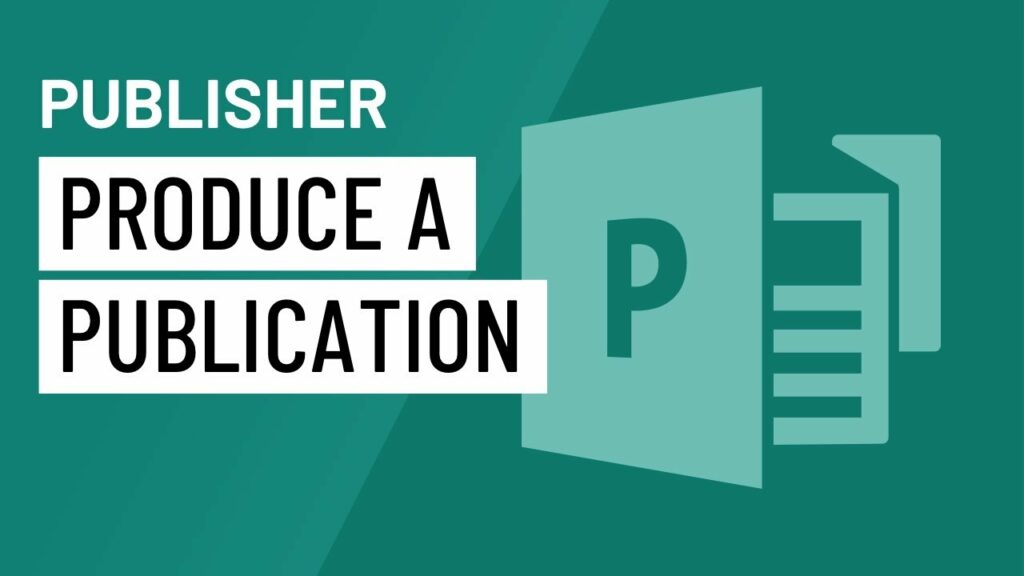
Microsoft Publisher 2010 is a powerful desktop publishing application that allows users to create a wide range of publications, from simple flyers and brochures to complex newsletters and magazines. Whether you’re a small business owner, a marketing professional, or a student working on a project, Publisher 2010 provides the tools you need to design professional-looking publications with ease. In this comprehensive guide, we’ll walk you through the process of producing a publication in Publisher 2010, covering everything from getting started to adding the finishing touches.
Getting Started
To begin producing a publication in Publisher 2010, open the application and select the type of publication you want to create from the available templates. Publisher offers a wide variety of templates for different types of publications, including brochures, newsletters, business cards, and more. Once you’ve selected a template, you can customize it to suit your needs by adding text, images, and other elements.
Adding Content
Once you’ve selected a template, it’s time to start adding content to your publication. Publisher 2010 makes it easy to add text, images, shapes, and other elements to your publication using the intuitive drag-and-drop interface. Simply click on the element you want to add, drag it to the desired location on the page, and release the mouse button to drop it into place.
When adding text to your publication, you can choose from a variety of fonts, sizes, and styles to customize the appearance of your text. Publisher also offers a range of text formatting tools, including alignment, spacing, and indentation options, to help you achieve the look you want.
In addition to text, you can also add images to your publication by inserting pictures from your computer or browsing Microsoft’s online clip art gallery. Publisher 2010 allows you to resize, rotate, and crop images, as well as apply various effects and styles to enhance their appearance.
Customizing Layout and Design
Once you’ve added content to your publication, you can customize the layout and design to create a unique look that reflects your personal style or brand identity. Publisher 2010 offers a range of layout and design tools, including guides, grids, and rulers, to help you align and arrange elements on the page with precision.
You can also customize the colors, fonts, and other visual elements of your publication using Publisher’s built-in formatting tools. Whether you prefer a clean and minimalist design or a bold and colorful layout, Publisher 2010 provides the flexibility you need to bring your vision to life.
Adding Finishing Touches
Once you’re happy with the layout and design of your publication, it’s time to add the finishing touches. Publisher 2010 offers a range of tools and features to help you polish your publication and ensure that it looks its best.
You can add special effects, such as shadows, reflections, and 3D rotations, to text and images to make them stand out on the page. Publisher also offers a range of pre-designed templates and themes that you can use to give your publication a professional look with minimal effort.
In addition to visual elements, you can also add interactive features to your publication, such as hyperlinks, bookmarks, and multimedia elements, to enhance the reader’s experience. Publisher 2010 makes it easy to add these features using the built-in tools and wizards.
Printing and Sharing Your Publication
Once you’ve finished designing your publication, you can print it directly from Publisher 2010 or save it in a variety of file formats for sharing online or via email. Publisher offers a range of printing options, including different paper sizes, orientations, and quality settings, to ensure that your publication looks great in print.
If you prefer to share your publication electronically, you can save it as a PDF or XPS file and distribute it digitally to your intended audience. Publisher 2010 also allows you to save your publication as a web page or email message, making it easy to share your work online or via email.
Conclusion
Producing a publication in Publisher 2010 is a straightforward process that allows you to create professional-looking publications with ease. Whether you’re designing a flyer for a local event, a newsletter for your business, or a brochure for a school project, Publisher 2010 provides the tools and features you need to bring your ideas to life. By following the steps outlined in this guide, you can create eye-catching publications that are sure to impress your audience.




