The Art of Productivity: Mastering Reminders with Sticky Notes in Windows 10
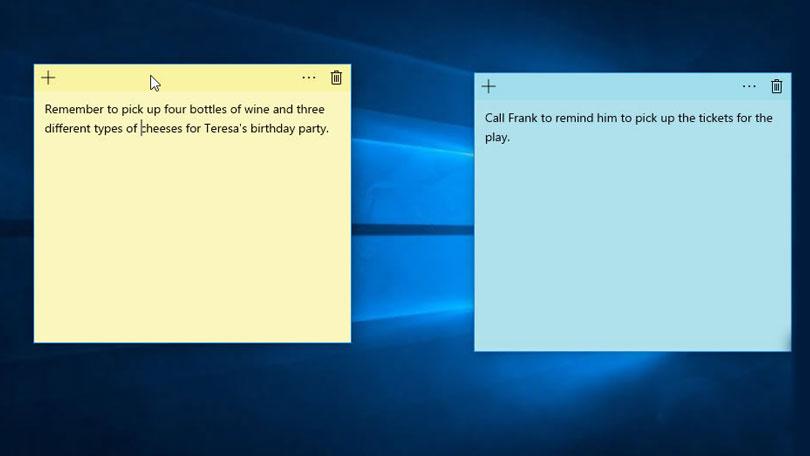
Introduction
In the vast digital landscape of Windows 10, users are presented with a myriad of tools to enhance productivity and streamline their daily tasks. Among these tools, Sticky Notes stand out as versatile companions for note-taking, organization, and reminders. In this extensive guide, we will delve into the significance of using Sticky Notes as a reminder system, explore the benefits they bring to daily life, and provide an in-depth, step-by-step tutorial on creating and managing reminders with Sticky Notes in Windows 10.
The Role of Sticky Notes in Digital Productivity
Sticky Notes, an evolution of the classic physical sticky notes we often find on desks and bulletin boards, have become an integral part of the Windows 10 ecosystem. With their digital incarnation, Sticky Notes offer users a dynamic and customizable platform for jotting down quick notes, organizing thoughts, and setting reminders. Harnessing the power of Sticky Notes as a reminder system is an effective way to stay organized, prioritize tasks, and boost overall productivity.
Advantages of Using Sticky Notes for Reminders
- Instant Accessibility: Sticky Notes in Windows 10 provide quick and easy access, allowing users to view and modify their reminders with a simple click. This instant accessibility ensures that important information is always at your fingertips.
- Visual Cues: The visual nature of Sticky Notes enhances the effectiveness of reminders. With vibrant colors and customizable formatting options, users can create visually distinct notes, making it easier to identify and prioritize reminders.
- Integration with Windows 10 Features: Sticky Notes seamlessly integrate with other Windows 10 features, enhancing their functionality. Users can link notes to specific tasks, dates, or events, creating a cohesive digital environment.
- Sync Across Devices: Sticky Notes sync across Windows 10 devices, ensuring that reminders created on one device are accessible on others. This feature is particularly useful for users who work across multiple devices throughout the day.
Step-by-Step Guide: Creating and Managing Reminders with Sticky Notes
Let’s explore the detailed process of creating and managing reminders using Sticky Notes in Windows 10:
Step 1: Open Sticky Notes
Navigate to the Start menu and search for “Sticky Notes” or find it in the list of installed applications. Click to open the Sticky Notes app.
Step 2: Create a New Note
To create a new note, click on the ‘+’ symbol in the top-left corner of the Sticky Notes app. Alternatively, you can use the keyboard shortcut Ctrl + N.
Step 3: Add Reminder Content
In the new note, type in the content of your reminder. This can be a task, appointment, or any information you want to remember.
Step 4: Customize Formatting
Sticky Notes offer formatting options such as bold, italics, and bullet points. Customize the formatting to make your reminder visually distinct and easily recognizable.
Step 5: Set Due Date and Time (Optional)
For time-sensitive reminders, use the “Add a reminder” feature. Highlight the text in your note, right-click, and select “Add a reminder.” Set the due date and time to receive a notification when the reminder is due.
Step 6: Pin Notes to Desktop
To keep important reminders visible, you can pin Sticky Notes to your desktop. Right-click on the note and select “Pin to desktop.” Pinned notes will stay on top of other windows for easy reference.
Step 7: Sync Across Devices
Ensure that your Sticky Notes are synced across devices by signing in with your Microsoft account. This ensures that your reminders are accessible on all Windows 10 devices linked to your account.
Step 8: Organize and Archive
As you complete tasks or events, you can archive or delete notes. Right-click on a note and select “Archive” or “Delete” as needed to keep your Sticky Notes workspace organized.
Conclusion
Sticky Notes in Windows 10 transcend the traditional concept of reminders, offering a dynamic and user-friendly platform for staying organized and productive. By following the step-by-step guide provided in this comprehensive overview, users can harness the full potential of Sticky Notes as a reminder system. Transform your digital workspace into an efficient hub for tasks, appointments, and important information, and let Sticky Notes be your reliable companion in the pursuit of productivity within the Windows 10 environment. Embrace the simplicity and power of Sticky Notes and elevate your daily workflow to new heights.




