Unveiling the Depths of Text Basics in Microsoft Word 2016
James March 11, 2024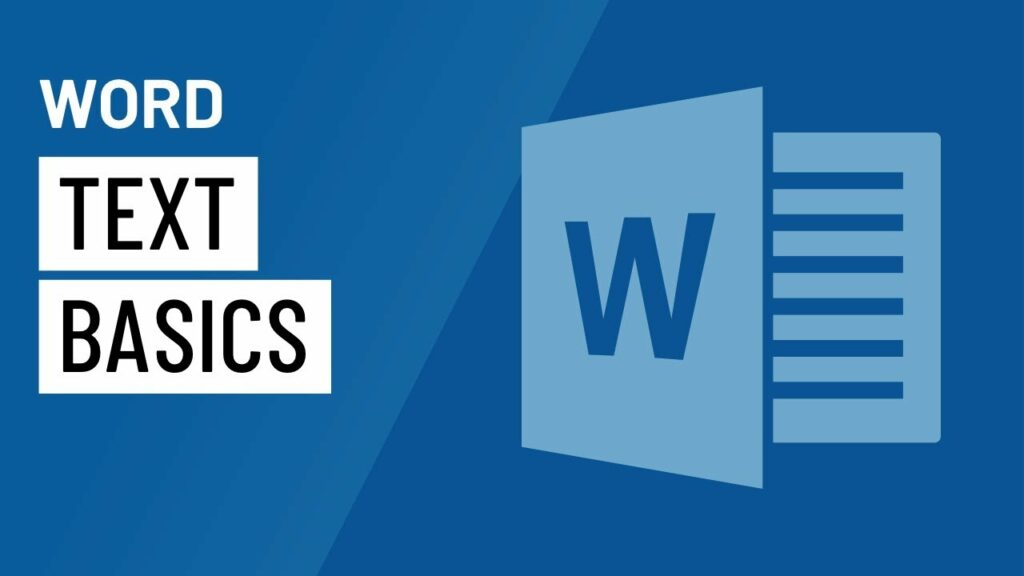
Introduction:
Microsoft Word 2016, a quintessential word processing software, has revolutionized the way we create and manipulate text. In this extensive exploration, we will delve into the intricacies of text basics in Word 2016, uncovering a myriad of features, formatting options, and techniques that lay the foundation for effective communication and document creation.
Section 1: Text Entry and Editing
1.1 The Blank Canvas:
Upon launching Word 2016, users are greeted with a blank canvas, ready to transform thoughts into words. Understanding the basic principles of text entry, navigating the cursor, and employing keyboard shortcuts streamlines the initial stages of document creation.
1.2 Essential Editing Commands:
Word 2016 offers a plethora of editing commands that go beyond the basics of cut, copy, and paste. Users can leverage features like find and replace, undo and redo, and the clipboard to enhance text editing efficiency. Mastering these commands empowers users to craft documents with precision.
Section 2: Basic Text Formatting
2.1 Font Styles and Sizes:
One of the fundamental aspects of text basics is mastering font styles and sizes. Word 2016 provides an extensive array of fonts, allowing users to choose the perfect style to convey the tone of their document. Furthermore, adjusting font sizes ensures readability and emphasis on key points.
2.2 Bold, Italics, and Underline:
Simple yet powerful, the trio of bold, italics, and underline options in Word 2016 enables users to emphasize and stylize text. These formatting tools are the building blocks for creating visually engaging documents.
Section 3: Paragraph Formatting
3.1 Alignment and Indentation:
Achieving a polished and professional document involves understanding paragraph formatting. Word 2016 offers options for left, right, center, and justified alignment, providing flexibility in document layout. Additionally, users can manipulate indentation to structure paragraphs effectively.
3.2 Line Spacing and Bullets/Numbering:
Creating documents with optimal readability requires mastery over line spacing. Word 2016 offers various options, including single, double, and custom spacing. Bullet points and numbering enhance document organization, presenting information in a clear and structured manner.
Section 4: Advanced Text Features
4.1 Styles and Formatting:
Word 2016 introduces Styles, a feature that goes beyond basic font formatting. Users can create and apply styles to text, ensuring consistency throughout the document. Understanding the intricacies of styles streamlines the formatting process for longer documents and complex layouts.
4.2 Headers and Footers:
For professional and organized documents, Word 2016 allows users to incorporate headers and footers. This feature is instrumental in adding page numbers, document titles, and other relevant information that extends across multiple pages.
Section 5: Spell Check and Proofing Tools
5.1 Spell Check and Grammar:
Word 2016 provides robust spell check and grammar tools, ensuring documents are error-free and convey a polished message. Users can customize proofing options and take advantage of the contextual spelling and grammar suggestions.
5.2 Thesaurus and Language Preferences:
To enhance the richness of language, Word 2016 incorporates a built-in thesaurus. Users can explore synonyms and expand their vocabulary. Additionally, the software supports multiple languages, catering to a global audience.
Conclusion:
Text basics in Microsoft Word 2016 form the bedrock of effective document creation. From mastering the art of text entry and editing to delving into advanced formatting features, Word 2016 offers a comprehensive suite of tools to cater to the diverse needs of users. Embrace the power and versatility of Word 2016’s text basics to elevate your document creation and communication to new heights.




