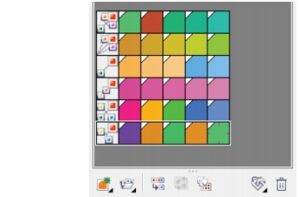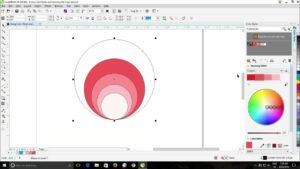Mastering Design Depth: A Comprehensive Guide to CorelDRAW’s Block Shadow Tool
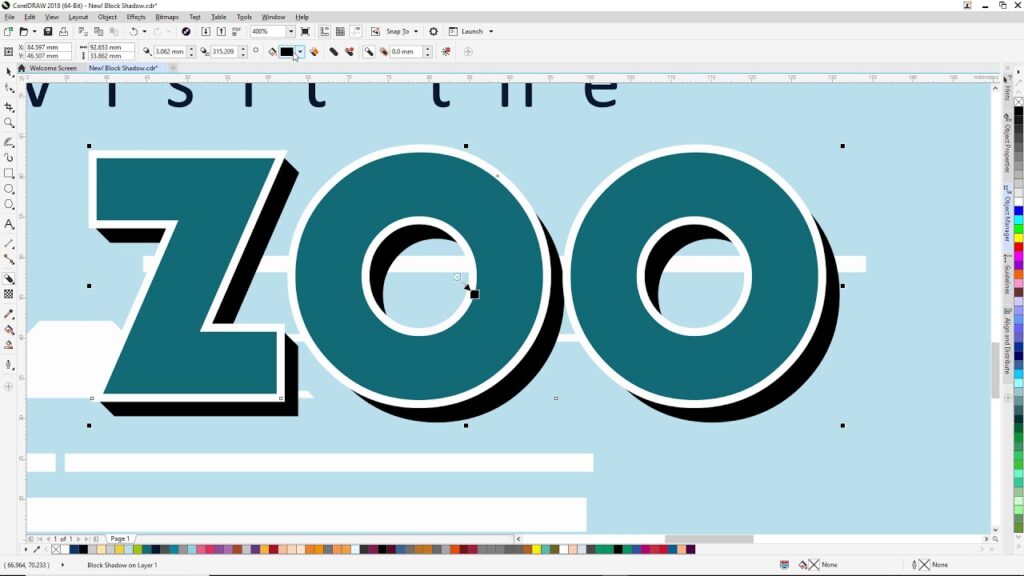
Introduction
CorelDRAW, a versatile vector graphics editor, has long been a favorite among designers and illustrators for its powerful and intuitive features. Among the myriad tools at the designer’s disposal, the Block Shadow Tool stands out as a gem, allowing users to add depth and dimension to their creations with ease. In this comprehensive guide, we will delve into the intricacies of the Block Shadow Tool, exploring its functionality, customization options, and practical applications.
Understanding the Block Shadow Tool
The Block Shadow Tool is a unique feature in CorelDRAW that empowers designers to create stunning three-dimensional effects, adding a sense of realism and depth to their artwork. Whether you’re working on logos, illustrations, or promotional materials, the Block Shadow Tool can elevate your designs to new heights.
Accessing the Block Shadow Tool
To unleash the power of the Block Shadow Tool, you can find it in the Effects menu under the Shadows submenu. Once selected, a range of options and parameters will be at your fingertips, enabling you to tailor the shadow effect to suit your specific design needs.
Customizing Block Shadows
The Block Shadow Tool provides a plethora of customization options, allowing designers to control every aspect of the shadow’s appearance. From adjusting the angle and distance to fine-tuning the transparency and color, the tool offers unparalleled flexibility.
- Angle and Distance:
- The angle determines the direction of the light source, influencing the shadow’s orientation.
- Distance controls how far the shadow extends from the object, contributing to the overall depth perception.
- Transparency:
- Tailoring the transparency of the shadow enables designers to achieve subtle or bold effects, depending on the desired visual impact.
- Color:
- Choosing the right shadow color is crucial for creating a natural and cohesive look. CorelDRAW’s Block Shadow Tool allows users to select custom colors that complement their designs.
- Softness:
- Adjusting the softness of the shadow’s edges can significantly impact the realism of the effect. A soft shadow may convey a diffused light source, while a sharp edge suggests a more direct illumination.
Practical Applications
The versatility of the Block Shadow Tool makes it suitable for a wide array of design projects. Let’s explore some practical applications where this tool can shine:
- Logo Design:
- Enhance logos by adding a subtle block shadow to create a sense of depth, making the brand image more visually appealing.
- Illustrations:
- Bring illustrations to life by incorporating dynamic shadows, transforming flat images into multidimensional artworks.
- Typography:
- Elevate text elements by applying block shadows, making the text appear as if it’s casting a realistic shadow on the background.
- Web Design:
- Create eye-catching buttons and elements for websites by using the Block Shadow Tool to add a sense of depth to graphics and icons.
- Product Mockups:
- When designing product mockups, the Block Shadow Tool can simulate realistic lighting conditions, showcasing products in a more compelling way.
Tips and Tricks
To master the Block Shadow Tool, consider the following tips and tricks:
- Experiment with Angles:
- Don’t be afraid to try different angles to find the perfect lighting for your design. Small adjustments can have a significant impact on the overall look.
- Layering Shadows:
- Layer multiple block shadows to create complex and nuanced effects. This technique is particularly useful for intricate designs and detailed illustrations.
- Interactive Duplication:
- Utilize CorelDRAW’s interactive duplication feature to quickly apply block shadows to multiple objects. This efficient workflow can save valuable time on large projects.
- Blend Modes:
- Experiment with blend modes to achieve unique and unexpected results. Overlay, Multiply, and Screen are just a few options that can dramatically alter the appearance of your block shadows.
Conclusion
In conclusion, the Block Shadow Tool in CorelDRAW is a powerful instrument that allows designers to infuse their creations with depth and realism. With its intuitive interface and extensive customization options, this tool opens up a world of creative possibilities for artists in various fields. Whether you’re a seasoned professional or a novice designer, mastering the Block Shadow Tool can take your designs to the next level, adding that extra touch of sophistication and visual appeal. So, dive in, experiment, and let your creativity shine through the depth and dimension of the Block Shadow Tool in CorelDRAW.