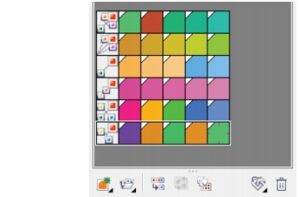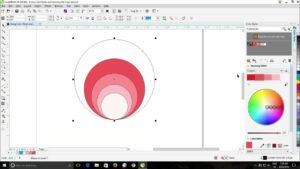Unleashing Efficiency: A Deep Dive into Live Copying and Duplication in CorelDRAW
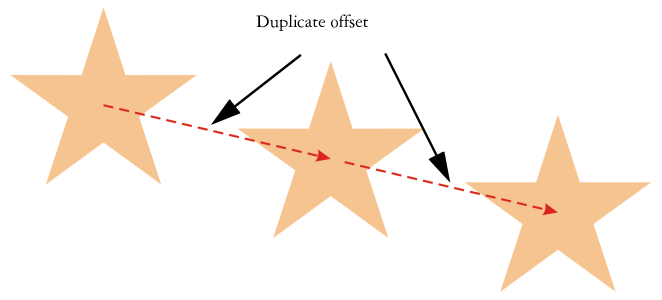
Introduction
CorelDRAW, a stalwart in the realm of graphic design software, continues to be a preferred choice for artists, illustrators, and designers across the globe. Among its arsenal of features, the Live Copying and Duplication functionality stands out as a game-changer, offering users an unparalleled level of efficiency and control in their design workflows. In this exhaustive exploration, we will delve into the intricacies of Live Copying and Duplication in CorelDRAW, unraveling its features, applications, and tips for maximizing its potential.
Understanding Live Copying and Duplication
Live Copying and Duplication in CorelDRAW is a dynamic feature that enables users to replicate objects, elements, or entire designs in real-time, providing a live preview of changes before committing to the duplication. This functionality goes beyond traditional copying and pasting, offering designers a more interactive and iterative approach to duplicating elements within their projects.
Accessing Live Copying and Duplication
To access the Live Copying and Duplication feature in CorelDRAW, users can typically find it in the Edit menu or through a right-click context menu on the selected object. Once activated, a range of options and settings will be available, allowing designers to tailor the duplication process to their specific needs.
Real-Time Preview
One of the standout features of Live Copying and Duplication is the real-time preview it provides. As you move or adjust the duplicated elements, CorelDRAW dynamically updates the preview, giving users an instant visual representation of how the changes will appear in the final design. This real-time feedback is invaluable for refining the placement, rotation, or scaling of duplicated elements with precision and accuracy.
Customization Options
Live Copying and Duplication offers a host of customization options that empower designers to fine-tune the duplication process according to their requirements. Let’s explore some key customization options:
- Transformation Controls:
- Users can manipulate the position, rotation, and scaling of the duplicated elements directly within the preview, ensuring a seamless integration with the overall design.
- Smart Alignment and Distribution:
- CorelDRAW’s smart alignment and distribution tools assist in maintaining consistency and harmony among duplicated elements. Aligning objects to the page, to each other, or distributing them evenly becomes a breeze.
- Copy Attributes:
- The ability to copy not only the visual attributes (such as color and style) but also the underlying properties (like object properties, effects, and transformations) adds a layer of sophistication to the duplication process.
- Interactive Offset:
- The interactive offset feature allows users to create duplicates with a defined spacing or offset from the original object, facilitating the creation of patterns, grids, or precisely spaced design elements.
Applications in Design Workflows
Live Copying and Duplication in CorelDRAW finds its application in a multitude of design scenarios, enhancing efficiency and streamlining workflows:
- Pattern Creation:
- Designers can quickly and effortlessly create intricate patterns or textures by duplicating elements in a controlled and precise manner, ensuring a cohesive and visually appealing result.
- Logo Design:
- Crafting logos becomes more intuitive with Live Copying and Duplication, allowing for the swift iteration and adjustment of logo elements without the need for manual duplication and alignment.
- Layout Design:
- In layout design, especially for publications, posters, or brochures, the ability to duplicate elements with accuracy and speed simplifies the process of arranging and organizing content.
- Icon and Button Design:
- Designing user interfaces or interactive elements is made more efficient with Live Copying and Duplication. Consistent spacing, alignment, and styling can be effortlessly maintained across multiple instances.
- Symmetrical Designs:
- Creating symmetrical designs is a breeze as designers can duplicate and mirror elements in real-time, ensuring perfect symmetry and balance.
Tips for Maximizing Efficiency
To leverage Live Copying and Duplication to its full potential, consider these tips:
- Use Interactive Duplication:
- Take advantage of CorelDRAW’s interactive duplication feature to see the changes in real-time. This allows for instant adjustments and ensures that the duplicated elements seamlessly integrate with the existing design.
- Combine with Transformation Tools:
- Integrate Live Copying and Duplication with other transformation tools like rotation, scaling, and mirroring for more complex and dynamic design manipulations.
- Explore Smart Alignment:
- Experiment with smart alignment options to maintain order and consistency in your design. This is particularly useful when duplicating multiple elements that need to be evenly spaced or aligned.
- Utilize Copy Attributes Wisely:
- Understand the power of the “Copy Attributes” feature. Whether you need to replicate the visual style or underlying properties of an object, this option can save time and maintain design integrity.
- Interactive Offset for Precision:
- When creating designs that require precise spacing, use the interactive offset feature to control the distance between duplicated elements with accuracy.
Conclusion
In conclusion, Live Copying and Duplication in CorelDRAW is a versatile and indispensable tool for designers seeking efficiency, precision, and flexibility in their workflows. With its real-time preview, extensive customization options, and seamless integration into various design scenarios, this feature empowers users to bring their creative visions to life with unparalleled ease. Whether you’re a seasoned professional or a novice designer, exploring the capabilities of Live Copying and Duplication can significantly enhance your design process, allowing for more intuitive and dynamic creations in CorelDRAW. So, dive into this powerful feature, experiment, and discover the transformative impact it can have on your design endeavors.