Mastering the CC Particle World Effect in Adobe After Effects: A Comprehensive Guide
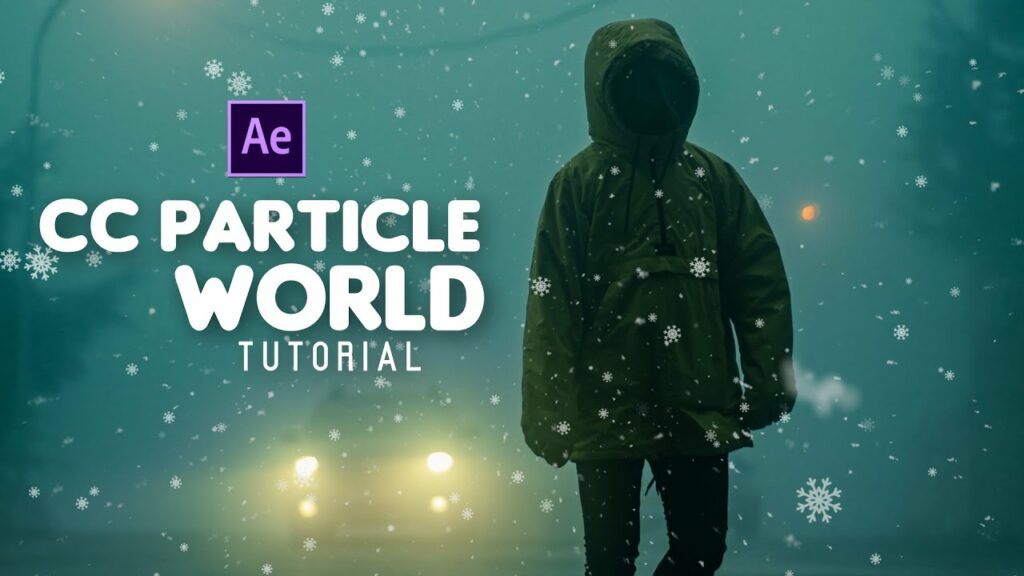
Introduction: The CC Particle World effect in Adobe After Effects is a versatile tool that allows users to create stunning particle-based animations and visual effects. Whether you’re aiming to add atmospheric elements to your motion graphics, simulate natural phenomena, or create mesmerizing particle transitions, mastering the CC Particle World effect can take your projects to the next level. In this extensive guide, we’ll explore the intricacies of the CC Particle World effect, covering everything from basic setup to advanced techniques, ensuring that you can harness its full creative potential with confidence and efficiency.
Understanding the CC Particle World Effect: The CC Particle World effect generates simulated particles in a 3D space within After Effects, allowing users to create a wide range of particle-based animations and effects. This powerful tool offers extensive control over particle properties such as size, shape, velocity, lifespan, and behavior, enabling users to create custom particle systems with stunning visual impact.
Basic Setup: To use the CC Particle World effect in Adobe After Effects, follow these steps:
- Create a New Composition: Launch After Effects and create a new composition by selecting “Composition” > “New Composition” from the menu. Set the desired dimensions, frame rate, and duration for your composition.
- Add a Solid Layer: Create a new solid layer by selecting “Layer” > “New” > “Solid” from the menu. Choose a color for the solid layer and click “OK” to create the layer.
- Apply the CC Particle World Effect: With the solid layer selected, go to the Effects & Presets panel and search for “CC Particle World.” Drag the effect onto the solid layer in the timeline to apply it.
- Adjust Effect Settings: With the solid layer selected, navigate to the Effect Controls panel to adjust the settings of the CC Particle World effect. Experiment with parameters such as Birth Rate, Longevity, Velocity, Gravity, and Particle Type to achieve your desired particle behavior and appearance.
Exploring Particle Properties: The CC Particle World effect offers a wide range of controls for customizing the appearance and behavior of particles. Here are some key properties to explore:
- Particle Type: Choose from various particle types, including Textured Quad, Textured Disc, Shaded Sphere, and Faded Sphere, to define the shape and appearance of the particles.
- Particle Size: Adjust the size of individual particles to control their scale and visibility within the composition.
- Birth Rate and Longevity: Control the rate at which particles are emitted (Birth Rate) and how long they remain visible in the composition (Longevity).
- Velocity and Gravity: Modify the speed and direction of particle movement with Velocity controls, and simulate gravitational forces with Gravity settings.
- Color and Opacity: Customize the color and opacity of particles to create vibrant and dynamic visual effects. Experiment with color gradients, blending modes, and opacity settings to achieve desired results.
Advanced Techniques: Once you’re familiar with the basic setup and particle properties of the CC Particle World effect, you can explore advanced techniques to enhance your particle animations:
- Emitter Position and Direction: Use null objects or adjustment layers to control the position and direction of particle emission. Link the emitter position to a null object and animate its movement to create dynamic particle effects.
- Particle Rotation and Spin: Add rotation and spin to particles to create dynamic motion and visual interest. Adjust the Spin Rate and Spin Axis properties to control the rotation behavior of particles.
- Layer Interaction: Combine the CC Particle World effect with other layers and effects in After Effects to create complex and layered compositions. Experiment with blending modes, masks, and track mattes to integrate particles seamlessly with other visual elements.
- Particle Systems and Replicators: Create multiple instances of the CC Particle World effect to generate complex particle systems and replicate patterns. Use expressions and scripting to automate particle behaviors and interactions.
- Motion Tracking and Keyframing: Utilize motion tracking and keyframe animation to synchronize particle movement with other elements in your composition. Track objects or characters in your footage and apply particle effects that follow their motion.
Practical Applications: The CC Particle World effect can be used in a variety of creative projects to add visual impact and atmosphere. Here are some practical applications:
- Motion Graphics: Enhance motion graphics projects with dynamic particle animations, transitions, and background effects.
- Title Sequences: Create captivating title sequences with particle-based text animations and dynamic typography.
- Visual Effects: Simulate natural phenomena such as rain, snow, fire, smoke, or explosions with particle effects.
- Environmental Effects: Add atmospheric elements such as clouds, fog, dust, or sparks to enhance the mood and atmosphere of scenes.
- Transitions and Reveals: Use particle effects to create smooth transitions between scenes or reveal hidden elements within your composition.
Conclusion: The CC Particle World effect in Adobe After Effects offers a powerful tool for creating stunning particle-based animations and visual effects. By mastering its basic setup, exploring particle properties, and experimenting with advanced techniques, you can unleash your creativity and produce captivating particle animations that elevate the quality of your projects. Whether you’re a motion graphics artist, visual effects designer, or video editor, the CC Particle World effect provides endless possibilities for creating dynamic and immersive visuals. So, dive in, experiment, and unleash the full creative potential of the CC Particle World effect in Adobe After Effects.




