The Comprehensive Guide to Eliminating Blue Light with Night Light in Windows 10
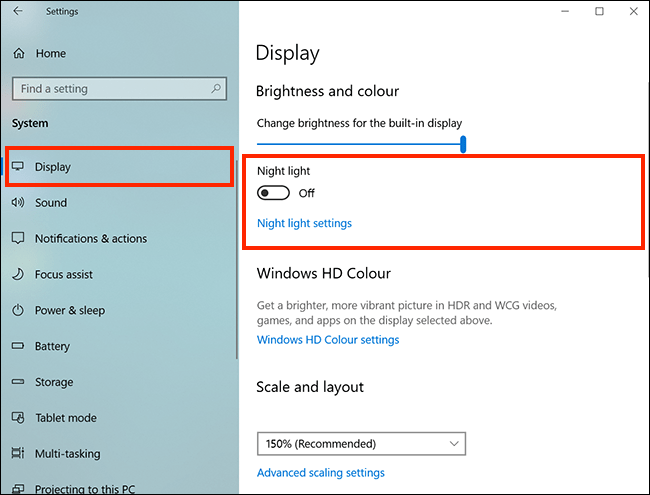
In the age of technology, our exposure to screens has skyrocketed, leading to concerns about the potential negative effects on our health. One of the primary concerns is the overexposure to blue light emitted by electronic devices, such as computers, tablets, and smartphones. Blue light, especially in the evening and nighttime hours, can disrupt our sleep patterns and cause eye strain. Recognizing this issue, Microsoft introduced the Night Light feature in Windows 10 to help users reduce their exposure to blue light and promote healthier sleep patterns. In this comprehensive guide, we’ll explore what blue light is, why it’s harmful, and how you can use Night Light in Windows 10 to mitigate its effects and improve your overall well-being.
Understanding Blue Light: Blue light is a high-energy, short-wavelength light that is emitted by various sources, including the sun, LED lights, and electronic devices with screens. While exposure to blue light during the daytime can have positive effects on mood, alertness, and cognitive function, excessive exposure, particularly in the evening and nighttime, can have detrimental effects on sleep quality and eye health. Blue light suppresses the production of melatonin, a hormone that regulates sleep-wake cycles, leading to difficulty falling asleep and disrupted sleep patterns.
The Harmful Effects of Blue Light: Excessive exposure to blue light, especially in the hours leading up to bedtime, has been linked to a range of negative health effects, including:
- Sleep Disruption: Blue light exposure in the evening can interfere with the body’s natural circadian rhythm, making it difficult to fall asleep and reducing the overall quality of sleep.
- Eye Strain and Fatigue: Prolonged exposure to blue light can cause eye strain, dryness, and discomfort, leading to symptoms such as headaches, blurred vision, and difficulty focusing.
- Increased Risk of Eye Diseases: Some studies suggest that chronic exposure to blue light may contribute to the development of age-related macular degeneration (AMD), a leading cause of vision loss in adults.
Introducing Night Light in Windows 10: To address the harmful effects of blue light exposure, Microsoft introduced the Night Light feature in Windows 10. Night Light is a built-in feature that allows users to reduce the amount of blue light emitted by their computer screens during the evening and nighttime hours. By shifting the color temperature of the display towards the warmer end of the spectrum, Night Light helps create a more comfortable viewing experience, reduces eye strain, and promotes better sleep quality.
How Night Light Works: Night Light works by adjusting the color temperature of your display based on the time of day and your location. When enabled, Night Light gradually reduces the amount of blue light emitted by your screen as the evening progresses, creating a warmer, more amber-toned display. This shift in color temperature mimics the natural changes in ambient light that occur throughout the day, helping to signal to your body that it’s time to wind down and prepare for sleep.
Enabling Night Light in Windows 10: Enabling Night Light in Windows 10 is a simple process that can be done in just a few steps:
- Open Settings: Click on the Start menu, then select the gear icon to open the Settings app.
- Navigate to System: In the Settings app, click on the “System” category.
- Select Display: On the left sidebar, click on “Display.”
- Enable Night Light: Under the “Night Light” section, toggle the switch to turn Night Light on. You can also customize the intensity of the effect and schedule Night Light to turn on automatically at specific times.
Customizing Night Light Settings: Windows 10 offers several customization options for Night Light to tailor the feature to your preferences:
- Color Temperature: Adjust the warmth of the display by sliding the color temperature slider to the desired level.
- Schedule: Set a custom schedule for Night Light to turn on and off automatically based on your preferred timings or sunrise and sunset times.
- Turn On Until Sunrise: Enable this option to keep Night Light on until sunrise, ensuring that your screen automatically adjusts to the changing ambient light conditions throughout the night.
Benefits of Using Night Light: Incorporating Night Light into your Windows 10 experience offers several benefits:
- Improved Sleep Quality: By reducing blue light exposure in the evening, Night Light helps promote the production of melatonin and signals to your body that it’s time to wind down and prepare for sleep, leading to improved sleep quality and duration.
- Reduced Eye Strain: Night Light’s warmer color temperature reduces eye strain and discomfort associated with prolonged screen time, making it easier to read, work, or watch videos in low-light conditions.
- Enhanced Comfort: The warmer, amber-toned display created by Night Light provides a more comfortable viewing experience, allowing you to relax and unwind without the harsh glare of blue light.
Conclusion: In conclusion, Night Light is a valuable feature in Windows 10 that allows users to reduce their exposure to blue light and mitigate the negative effects associated with excessive screen time, especially in the evening and nighttime hours. By enabling Night Light and customizing its settings to suit your preferences, you can enjoy a more comfortable viewing experience, reduce eye strain, and promote better sleep quality. Incorporating Night Light into your daily routine is a simple yet effective way to prioritize your health and well-being in today’s digital age. So why wait? Enable Night Light in Windows 10 today and start experiencing the benefits for yourself!




