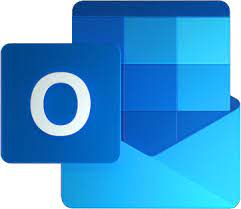Mastering Precision: A Deep Dive into Backspace, Delete, Undo, and Repeat Functions in Microsoft Word 2000
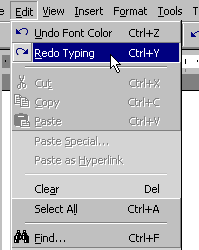
Introduction:
Microsoft Word 2000, a venerable word processing software, is celebrated for its user-friendly interface and powerful features. Among the essential functions that form the backbone of document creation and editing are Backspace, Delete, Undo, and Repeat. In this comprehensive guide, we delve into the nuances of these functions, exploring their individual roles, keyboard shortcuts, and practical applications within the context of Word 2000.
- Backspace Function: Rewriting the Past
The Backspace key in Word 2000 serves as a versatile tool for editing text. Positioned just above the Enter key on the keyboard, the Backspace key plays a crucial role in removing characters to the left of the insertion point.
a. Basics of Backspace: With the insertion point positioned after a character or space, pressing the Backspace key deletes the character to the left of the insertion point. This simple yet powerful function enables users to correct errors or revise text effortlessly.
b. Backspacing through Words: Holding down the Ctrl key while pressing the Backspace key allows users to delete entire words at a time. This method offers a faster way to clear larger portions of text during the editing process.
c. Backspace in Tables: In table cells, the Backspace key behaves differently. It deletes characters within the cell, maintaining the cell’s structure. Understanding this behavior is crucial when working with tables in Word 2000.
- Delete Function: Precision in Text Removal
The Delete key, situated on the right side of the keyboard, complements the Backspace key by removing characters to the right of the insertion point.
a. Basic Deletion: With the insertion point positioned before a character or space, pressing the Delete key removes the character to the right of the insertion point. This function is particularly useful for fine-tuning text and eliminating unwanted characters.
b. Deleting through Words: Similar to Backspace, holding down the Ctrl key while pressing the Delete key deletes entire words to the right of the insertion point. This method offers a swift way to clear text during the editing process.
c. Delete in Tables: In table cells, the Delete key behaves similarly to Backspace, removing characters within the cell without altering the table’s structure.
- Undo Function: Rescuing Edits and Reversing Actions
The Undo function in Word 2000 is a lifesaver for users who need to retract their last action or series of actions. It acts as a safety net, allowing users to revert to a previous state of the document.
a. Keyboard Shortcut: The most efficient way to utilize the Undo function is by using the keyboard shortcut Ctrl + Z. Pressing this combination once undoes the last action, and successive presses continue to reverse previous actions.
b. Undo Limit: Word 2000 maintains an Undo limit, which is the number of actions that can be undone. Users can adjust this limit in the Options menu, balancing the need for flexibility with system resources.
c. Contextual Undo: The Undo function in Word 2000 is context-aware. It can undo a range of actions, including text deletions, formatting changes, and even certain navigation actions, providing users with granular control over their document edits.
- Repeat Function: Redoing with Precision
While Undo allows users to retract actions, the Repeat function, often associated with the Redo function, enables users to reapply the last action or series of actions that were undone.
a. Keyboard Shortcut: The Repeat function in Word 2000 is accessed using the keyboard shortcut Ctrl + Y. Pressing this combination once reapplies the last undone action, and successive presses continue to redo previous actions.
b. Redo Limit: Similar to Undo, Word 2000 maintains a Redo limit, governing the number of actions that can be redone. Users can customize this limit in the Options menu to suit their workflow preferences.
c. Redoing Formatting: The Repeat function is particularly handy for redoing formatting changes. If a user undoes a formatting action and wishes to reapply it, the Repeat function streamlines the process.
- Practical Applications: Streamlining Document Editing
Understanding the Backspace, Delete, Undo, and Repeat functions is essential for streamlining document editing tasks in Word 2000.
a. Correcting Typos: Backspace and Delete are indispensable for correcting typos and errors. The ability to navigate with precision using these keys ensures efficient editing without disrupting the document flow.
b. Undoing Formatting Changes: The Undo function comes into play when users need to revert formatting changes, such as font alterations, color adjustments, or style modifications. It provides a quick way to experiment with different formatting options without fear of irreversible consequences.
c. Redoing Changes: The Repeat function is a time-saving tool for users who need to consistently apply a specific action. Whether it’s formatting, text alignment, or other modifications, Repeat expedites the process.
d. Collaborative Editing: Backspace, Delete, Undo, and Repeat are indispensable in collaborative editing scenarios. They allow users to refine their contributions, undo accidental changes, and redo formatting adjustments, fostering a seamless collaborative editing experience.
- Advanced Editing Techniques:
Word 2000 offers advanced editing techniques that leverage the Backspace, Delete, Undo, and Repeat functions for increased efficiency.
a. Using with Styles: Backspace and Delete can be used to fine-tune text styles, such as adjusting paragraph indents or line spacing. The Undo function provides a safety net for experimenting with style changes.
b. Customizing Undo and Repeat: Users can customize the Undo and Repeat functions to better suit their workflow. This includes adjusting the number of actions that can be undone or redone and tailoring the keyboard shortcuts for convenience.
c. Macro Recording: For power users, Word 2000 allows the recording of macros that automate repetitive tasks. Combining macro recording with the Backspace, Delete, Undo, and Repeat functions can significantly enhance document editing efficiency.
- Troubleshooting Common Issues:
While the Backspace, Delete, Undo, and Repeat functions in Word 2000 are generally reliable, users may encounter occasional issues. Understanding common problems and their solutions ensures a smooth editing experience.
a. Disabled Undo or Repeat: If the Undo or Repeat functions are disabled, users should check the document status, as certain actions, such as saving or closing the document, can limit these functions. Ensuring that the document is in an editable state resolves this issue.
b. Undo Limit Reached: When users reach the Undo limit, further actions cannot be undone. Adjusting the Undo limit in the Options menu or strategically choosing which actions to undo can mitigate this issue.
c. Macro Errors: If users encounter issues with recorded macros, troubleshooting may involve reviewing the macro code, checking for conflicts, and ensuring that the macros are enabled in Word 2000.
Conclusion:
In conclusion, mastering the Backspace, Delete, Undo, and Repeat functions in Microsoft Word 2000 is an essential skill for users seeking precision and efficiency in document editing. These functions, woven into the fabric of Word’s user interface, provide a dynamic toolkit for correcting errors, experimenting with formatting, and navigating document changes with finesse. Whether you’re a casual user or a seasoned professional, the depth of functionality offered by these functions empowers you to navigate the complex landscape of document editing with confidence. As we explore the intricacies of Word 2000, the Backspace, Delete, Undo, and Repeat functions stand as pillars of editing prowess, enabling users to wield precision in the art of document creation and refinement.